Dell Inspiron N4110 Support Question
Find answers below for this question about Dell Inspiron N4110.Need a Dell Inspiron N4110 manual? We have 4 online manuals for this item!
Question posted by danisnef on May 17th, 2014
How To Dell N4110 Default Bios
The person who posted this question about this Dell product did not include a detailed explanation. Please use the "Request More Information" button to the right if more details would help you to answer this question.
Current Answers
There are currently no answers that have been posted for this question.
Be the first to post an answer! Remember that you can earn up to 1,100 points for every answer you submit. The better the quality of your answer, the better chance it has to be accepted.
Be the first to post an answer! Remember that you can earn up to 1,100 points for every answer you submit. The better the quality of your answer, the better chance it has to be accepted.
Related Dell Inspiron N4110 Manual Pages
Setup Guide - Page 5


...Enable or Disable Wireless (Optional 14 Set Up Wireless Display (Optional 16 Connect to the Internet (Optional 18
Using Your Inspiron Laptop 22 Right View Features 22 Left View Features 24 Back View Features 28
Front View Features 30 Status Lights and... Replacing the Top Cover (Optional 46 Removing and Replacing the Battery 50 Software Features 52 Dell DataSafe Online Backup 53...
Setup Guide - Page 7


... carpets or rugs, while it is powered on. Before Setting Up Your Computer
When positioning your computer in the air vents. Restricting airflow around your Dell Inspiron laptop.
To prevent overheating ensure that you leave at least 10.2 cm (4 inches) at the back of the computer and a minimum of 5.1 cm (2 inches) on . WARNING...
Setup Guide - Page 11


...'s setup process. Doing so may take you selected at support.dell.com.
Set Up Ubuntu
To set up an Internet connection. Setting Up Your Inspiron Laptop
Set Up the Operating System
Your Dell computer is recommended that you download and install the latest BIOS and drivers for your computer available at the time of your...
Setup Guide - Page 12


...computer to the operating state it was in an undesirable operating state. Setting Up Your Inspiron Laptop
Create System Recovery Media (Recommended)
NOTE: It is recommended that you create system ...data files (without the need of 8 GB or DVD-R/DVD+R/Blu-ray Disc (optional) NOTE: Dell DataSafe Local Backup does not support rewritable discs.
10 You will require the following to the hardware,...
Setup Guide - Page 13


...system recovery media, see the Windows 7 support on page 71. For more information, see "System Recovery Media" on support.dell.com/MyNewDell.
11 Insert the disc or USB key in the computer. 3. NOTE: It is recommended that the AC ... Windows. Follow the instructions on page 6). 2. Click Create Recovery Media. 5.
Setting Up Your Inspiron Laptop To create system recovery media: 1.
Setup Guide - Page 19


... download and install the latest driver for "Intel Wireless Display Connection Manager" from support.dell.com.
The Intel Wireless Display window appears.
2. NOTE: For more information about wireless display, see the wireless display adapter documentation.
Setting Up Your Inspiron Laptop
17 Select Connect to Existing Adapter. To enable wireless display:
1. Click the Intel...
Setup Guide - Page 20


Setting Up Your Inspiron Laptop
Connect to the Internet (Optional)
To connect to the telephone wall connector before you set up your Internet connection.
• If you need an external ... cellular telephone service for setup instructions. Setting Up a Wired Connection
• If you are using a dial-up your original order, you can purchase one from dell.com.
Setup Guide - Page 35


...You may be disabled in the System Setup (BIOS) utility.
33 Click Start . 3. In the search box, type Power Options and press . 4. Using Your Inspiron Laptop
Power Button Light/Power Indicator Light
Indicator light... Settings window. 5. Under Power Options window, click Dell Battery Meter to disable the battery charging feature while on . 2. To disable the battery charging feature: 1....
Setup Guide - Page 39


... and so on or turn on . Display On/Off button - Press to launch the Dell Support Center.
Dell Support Center button - Using Your Inspiron Laptop
5
Windows Mobility Center button - Press to launch the Windows Mobility Center. For more information, see "Dell Support Center" on computers running the Windows operating system.
37
NOTE: The Windows Mobility...
Setup Guide - Page 40


...; Hardware and Sound→ Devices and Printers→ Mouse.
Allows you to stop auto scrolling.
38 Using Your Inspiron Laptop
Touch Pad Gestures
NOTE: Some of the touch pad gestures may be disabled by default. Auto Scroll Horizontal -
The scroll feature includes:
Auto Scroll Vertical - Move two fingers up or down at a fast...
Setup Guide - Page 42


Using Your Inspiron Laptop
Multimedia Control Keys
The multimedia control keys are located on the function key row on the keyboard using the System Setup (BIOS) utility or the Windows Mobility ...or Multimedia Key.
Multimedia Key First - NOTE: The Multimedia Key First option is the default option. For multimedia action, press + the required multimedia key. button to perform the associated...
Setup Guide - Page 48


... top cover, shut down the computer, and remove external cables (including the AC adapter). NOTE: You can purchase additional replaceable top covers at dell.com.
46 Using Your Inspiron Laptop
Removing and Replacing the Top Cover (Optional)
WARNING: Before you begin any of the procedures in this section, follow the safety instructions that...
Setup Guide - Page 50


Align the top cover on the display back. 2. Ensure that the Dell logo is facing towards the back of the computer while replacing the top cover. 1. Slide the top cover until it clicks into place. Using Your Inspiron Laptop To replace the top cover:
NOTE: Ensure that there are no gaps between the top cover and the display back cover.
48
Setup Guide - Page 52


...the battery release latch to the lock position.
50 This computer should only use batteries from Dell. Slide the battery lock latch until it over. 2. Do not use a battery purchased..., and remove external cables (including the AC adapter). To replace the battery: 1. Using Your Inspiron Laptop
Removing and Replacing the Battery
WARNING: Before you begin any of fire or explosion. Slide and ...
Setup Guide - Page 54


Using Your Inspiron Laptop
Software Features
FastAccess Facial Recognition
Your computer may have the FastAccess facial recognition feature. For more information, click Start ...cell phones. You can also edit and view digital photographs and images. This feature helps keep your Dell computer secure by learning the unique appearance of your computer to a Windows account or secure web sites).
Setup Guide - Page 88


... Support Center, click Start → All Programs→ Dell→ Dell Support Center→ Launch Dell Support Center.
Computer Model
Memory
Dell Inspiron N4110
Computer Information
System chipset Mobile Intel 6 Series
Processor types
Intel Core i3 Intel Core i5 Intel Core i7
Memory module connector
Memory module capacities
Minimum ...
Setup Guide - Page 11


...more operating system specific information.
9 Setting Up Your Inspiron Laptop
Set Up the Operating System
Your Dell computer is recommended that you through several procedures including ...to support.dell.com/MyNewDell. See the Ubuntu documentation for your computer unusable and you selected at support.dell.com.
Doing so may take you download and install the latest BIOS and drivers ...
Setup Guide - Page 35


Disabling Battery Charging
You may be disabled in the System Setup (BIOS) utility.
33 Ensure that your computer is turned on an ... to open Battery Settings window. 5. Under Power Options window, click Dell Battery Meter to disable the battery charging feature while on . 2. Using Your Inspiron Laptop
Power Button Light/Power Indicator Light
Indicator light status
solid white breathing white...
Setup Guide - Page 42
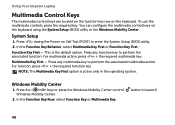
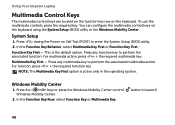
...keyboard using the System Setup (BIOS) utility or the Windows Mobility Center. Function Key First - Multimedia Key First - NOTE: The Multimedia Key First option is the default option.
Press the < >...Setup (BIOS) utility. 2. For function, press + the required function key. In the Function Key Behavior, select Multimedia Key First or Function Key First. Using Your Inspiron Laptop
Multimedia ...
Setup Guide - Page 88


Computer Model
Memory
Dell Inspiron N4110
Computer Information
System chipset Mobile Intel 6 Series
...GB, 3 GB, 4 GB, 6 GB, and 8 GB
86 To launch the Dell Support Center, click Start → All Programs→ Dell→ Dell Support Center→ Launch Dell Support Center. INSPIRON
Specifications
This section provides information that you may vary by region. NOTE: Offerings may ...
Similar Questions
Dell Laptop Inspiron N5050 Drivers For Windows Xp
dell laptop Inspiron N5050 drivers for windows xp
dell laptop Inspiron N5050 drivers for windows xp
(Posted by Umeshb1986 11 years ago)
Please Plug In A Supported Devices Wraning Giving For Dell Laptop Inspiron N5050
please plug in a supported devices wraning giving for Dell laptop inspiron N5050
please plug in a supported devices wraning giving for Dell laptop inspiron N5050
(Posted by vinaynalla 11 years ago)

