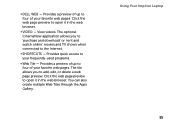Dell Inspiron N4110 Support Question
Find answers below for this question about Dell Inspiron N4110.Need a Dell Inspiron N4110 manual? We have 4 online manuals for this item!
Question posted by shemulkhan6 on December 11th, 2013
Dell Inspiron N4110z Plugged In But Not Charging And Red Signel Showing.
Current Answers
Answer #1: Posted by prateekk007 on December 11th, 2013 1:50 PM
I would suggest you to perform flea power on the system. Remove the power cable and the battery. Hold thepower button down for 15-20 seconds and then put the battery and the adapter back in and start the computer. Check if it works.
Check the AC adapter and system power port for damage.
Check the status of the AC adapter in BIOS. To go to BIOS, shut down the system and keep tapping F2 key.
If it is not recognized in the BIOS, the system doesn’t know if there is sufficient power available to run the system and charge the battery. In this case verify that the system has the latest BIOS available. If not, then update BIOS from manufacturer’s website.
Note: Plug your computer to a good, working UPS before you update the BIOS. If you experience a loss of AC power or a significant voltage sag/spike during the BIOS flash, you will either have to buy a new BIOS chip or buy a new motherboard.
You may also test with a different compatible battery (if available).
To get more information on battery not charging issues refer to the link: http://dell.to/14KkuQK
Please reply if you have further queries.
To know more about Dell Product Support, Drivers & Downloads, Order & Dispatch status -> choose your region US Customers; India Customers. For Here for Dell support videos
Thanks & Regards
Prateek K
Related Dell Inspiron N4110 Manual Pages
Similar Questions
I was using my laptop, with the power cord inserted into a wall socket. Suddenly, the computer decid...
I would like to replace my computer's battery, but I do not want to pay the absurd $135 price that d...