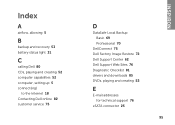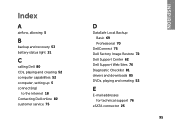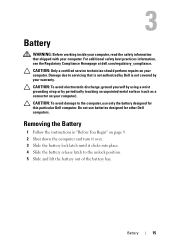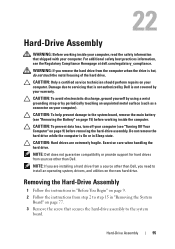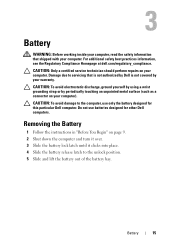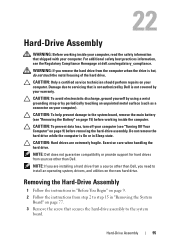Dell Inspiron N4110 Support Question
Find answers below for this question about Dell Inspiron N4110.Need a Dell Inspiron N4110 manual? We have 4 online manuals for this item!
Question posted by NeKristy on November 17th, 2013
Dell Inspiron N4110 Light Stays On When Battery Is Removed
The person who posted this question about this Dell product did not include a detailed explanation. Please use the "Request More Information" button to the right if more details would help you to answer this question.
Current Answers
Related Dell Inspiron N4110 Manual Pages
Similar Questions
What Does The Dell Inspiron N4110 Coin Cell Battery Control
(Posted by tchNe 10 years ago)
Dell Inspiron N4110 Laptop Stays Black When Turned On
(Posted by jcpagas 10 years ago)
I Have A Dell Inspiron N4110 And The Battery Charging Is Disabled.
In the Battery Meter there is no option to enable the Battery Charging. The only options available a...
In the Battery Meter there is no option to enable the Battery Charging. The only options available a...
(Posted by optimistseatbabies 11 years ago)
Battery Removal From Xps 15z
My screen is blank and the PC is running. No keys are working on the keyboard. How can I shut it dow...
My screen is blank and the PC is running. No keys are working on the keyboard. How can I shut it dow...
(Posted by thekavans 11 years ago)