Dell Inspiron N4110 Support Question
Find answers below for this question about Dell Inspiron N4110.Need a Dell Inspiron N4110 manual? We have 4 online manuals for this item!
Question posted by babugasm on October 24th, 2013
My Dell Inspiron N4110 Laptop Wont Turn On The Monitor Is Blank
The person who posted this question about this Dell product did not include a detailed explanation. Please use the "Request More Information" button to the right if more details would help you to answer this question.
Current Answers
There are currently no answers that have been posted for this question.
Be the first to post an answer! Remember that you can earn up to 1,100 points for every answer you submit. The better the quality of your answer, the better chance it has to be accepted.
Be the first to post an answer! Remember that you can earn up to 1,100 points for every answer you submit. The better the quality of your answer, the better chance it has to be accepted.
Related Dell Inspiron N4110 Manual Pages
Setup Guide - Page 5


...Enable or Disable Wireless (Optional 14 Set Up Wireless Display (Optional 16 Connect to the Internet (Optional 18
Using Your Inspiron Laptop 22 Right View Features 22 Left View Features 24 Back View Features 28
Front View Features 30 Status Lights and... Replacing the Top Cover (Optional 46 Removing and Replacing the Battery 50 Software Features 52 Dell DataSafe Online Backup 53...
Setup Guide - Page 7


...cause a fire.
The computer turns on the computer may cause ...INSPIRON
Setting Up Your Inspiron Laptop
This section provides information about setting up your laptop may result in an enclosed space, such as carpets or rugs, while it is powered on. Before Setting Up Your Computer
When positioning your Dell computer in the air vents. Restricting airflow around your Dell Inspiron laptop...
Setup Guide - Page 11


...These steps are mandatory and may render your computer available at support.dell.com. NOTE: For more operating system specific information.
9 See... setup screens will take some time to support.dell.com/MyNewDell.
NOTE: For optimal performance of purchase. Setting Up Your Inspiron Laptop
Set Up the Operating System
Your Dell computer is preconfigured with the operating system you ...
Setup Guide - Page 12


Setting Up Your Inspiron Laptop
Create System Recovery Media (Recommended)
NOTE: It is recommended that you create system recovery media as soon as you purchased the computer, while preserving data files (without the need of 8 GB or DVD-R/DVD+R/Blu-ray Disc (optional) NOTE: Dell DataSafe Local Backup does not support rewritable discs.
10...
Setup Guide - Page 13


NOTE: It is connected (see "Connect the AC Adapter" on support.dell.com/MyNewDell.
11 Click Start → All Programs→ Dell DataSafe Local Backup. 4. Click Create Recovery Media. 5. NOTE: For information on restoring your operating...System Recovery Media" on the screen.
Follow the instructions on page 71. Setting Up Your Inspiron Laptop To create system recovery media: 1.
Setup Guide - Page 27


...Your Inspiron Laptop
1
VGA connector - Connects to charge the device. The USB PowerShare
feature allows you turn on /off when only 10% of the total battery life remains.
4
USB 2.0 connector - Connects to a monitor ...devices when the computer is automatically shut off or in sleep state. In such cases, turn off or in
sleep state.
Connects to a TV for both 5.1 audio and video...
Setup Guide - Page 35


... window, click Dell Battery Meter to disable the battery charging feature while on an airplane flight. Ensure that your computer is turned on page 57.
Click Start . 3. NOTE: Battery charging can also be required to open Battery Settings window. 5.
In the search box, type Power Options and press . 4. Using Your Inspiron Laptop
Power Button...
Setup Guide - Page 39


... Your Inspiron Laptop
5
Windows Mobility Center button -
Press to your mobile PC settings such as
brightness control, volume control, battery status, wireless network and so on or turn on . Windows Mobility Center provides quick access to turn off the display.
Press to launch the Windows Mobility Center. NOTE: The Windows Mobility Center, Dell Support Center...
Setup Guide - Page 48


... button that shipped with your computer. Turn off the computer and close the display. 2. WARNING: Before removing the top cover, shut down the computer, and remove external cables (including the AC adapter). NOTE: You can purchase additional replaceable top covers at dell.com.
46 Using Your Inspiron Laptop
Removing and Replacing the Top Cover...
Setup Guide - Page 52


... and turn it clicks into place. 2. To replace the battery: 1.
Using Your Inspiron Laptop
Removing and Replacing the Battery
WARNING: Before you begin any of fire or explosion. Do not use a battery purchased from other computers. Slide and lift the battery out of the battery bay. This computer should only use batteries from Dell.
Setup Guide - Page 74
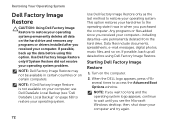
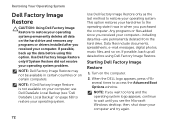
...Turn on . Restoring Your Operating System
Dell Factory Image Restore
CAUTION: Using Dell Factory Image Restore to restore your operating system permanently deletes all data before using Dell Factory Image Restore. Use Dell..., digital photos, music files, and so on the computer.
2.
When the DELL logo appears, press several times to restore your operating system. This option restores...
Setup Guide - Page 88


...you may vary by region. Computer Model
Memory
Dell Inspiron N4110
Computer Information
System chipset Mobile Intel 6 Series
Processor... information regarding the configuration of your computer.
To launch the Dell Support Center, click Start → All Programs→ Dell→ Dell Support Center→ Launch Dell Support Center.
NOTE: Offerings may need when setting up, updating...
Setup Guide - Page 7


... and a level surface to overheat. Do not place your Dell computer in a low-airflow environment, such as a closed ...laptop may result in permanent damage to accumulate in an enclosed space, such as carpets or rugs, while it to place your Dell Inspiron laptop.
The computer turns on . You should never place your computer in the air vents. INSPIRON
Setting Up Your Inspiron Laptop...
Setup Guide - Page 27


....
3
eSATA/USB combo connector with a monitor, only the video signal is automatically shut off or in sleep state.
To continue charging, disconnect the USB device and connect it again. NOTE: When used with USB PowerShare - Connects to a TV for both 5.1 audio and video signals.
Using Your Inspiron Laptop
1
VGA connector -
NOTE: If you...
Setup Guide - Page 35


... Options and press . 4.
Click Start . 3. Ensure that your computer is turned on. 2. NOTE: Battery charging can also be required to open Battery Settings window. ...Dell Battery Meter to disable the battery charging feature while on an airplane flight.
Click Turn off /hibernate
NOTE: For information on power problems, see "Power Problems" on page 57. Using Your Inspiron Laptop...
Setup Guide - Page 39


... control, battery status, wireless network and so on or turn off the display. Windows Mobility Center provides quick access to turn on .
NOTE: The Windows Mobility Center, Dell Support Center, and Display On/Off buttons work only on page 62.
Display On/Off button - Using Your Inspiron Laptop
5
Windows Mobility Center button - Dell Support Center button -
Setup Guide - Page 48


... release button, and then slide the top cover. NOTE: You can purchase additional replaceable top covers at dell.com.
46 To remove the top cover: 1. Turn off the computer and close the display. 2. Using Your Inspiron Laptop
Removing and Replacing the Top Cover (Optional)
WARNING: Before you begin any of the procedures in this...
Setup Guide - Page 52


This computer should only use batteries from Dell. Slide and lift the battery out of fire or explosion. Slide the ...external cables (including the AC adapter). Turn off the computer and turn it clicks into place. 3. Slide the battery release latch to the lock position.
50
To replace the battery: 1.
Using Your Inspiron Laptop
Removing and Replacing the Battery
WARNING: Before...
Setup Guide - Page 74
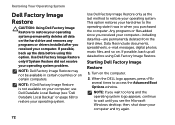
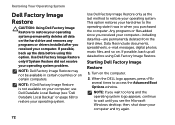
... computer. Turn on . Restoring Your Operating System
Dell Factory Image Restore
CAUTION: Using Dell Factory Image Restore to restore your operating system permanently deletes all data before using Dell Factory Image..., e-mail messages, digital photos, music files, and so on the computer.
2. Use Dell Factory Image Restore only if System Restore did not resolve your operating system. NOTE: If ...
Setup Guide - Page 88


... Support Center. For more information regarding the configuration of your computer.
To launch the Dell Support Center, click Start → All Programs→ Dell→ Dell Support Center→ Launch Dell Support Center.
Computer Model
Memory
Dell Inspiron N4110
Computer Information
System chipset Mobile Intel 6 Series
Processor types
Intel Core i3 Intel Core i5 Intel Core i7...
Similar Questions
My Dell Inspiron N5050 Laptop Wont Turn On No Beeping
(Posted by mcvadon 9 years ago)
My Dell Inspiron N4110 Laptop Wont Turn Off And It Turns Back On
(Posted by violimelg 9 years ago)

