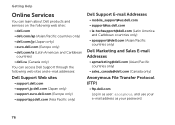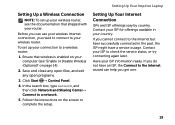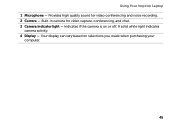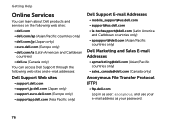Dell Inspiron N4110 Support Question
Find answers below for this question about Dell Inspiron N4110.Need a Dell Inspiron N4110 manual? We have 4 online manuals for this item!
Question posted by prabhu on March 1st, 2013
Dear Sir, Thanks For Your Responce .but I Am Not At All Getting Display Icould
Current Answers
Answer #1: Posted by tintinb on March 1st, 2013 8:26 PM
The possible solutions for this are provided below:
Other useful articles:
- http://www.technick.net/public/code/cp_dpage.php?aiocp_dp=guide_beep_codes
- http://www.pcapprentice.com/computer%20beep%20codes.htm
If you have more questions, please don't hesitate to ask here at HelpOwl. Experts here are always willing to answer your questions to the best of our knowledge and expertise.
Regards,
Tintin
Related Dell Inspiron N4110 Manual Pages
Similar Questions
Dear Sir, How to download dell vostro 1088 laptop web cam drive . so please tell me us & send u...