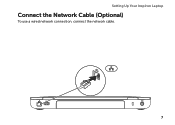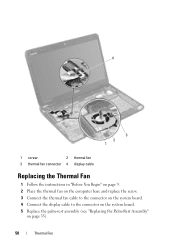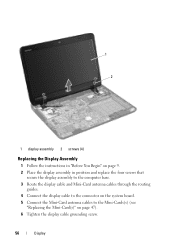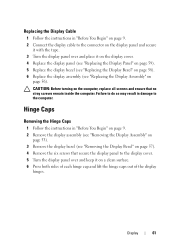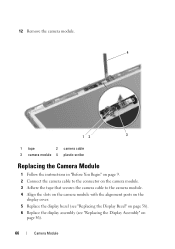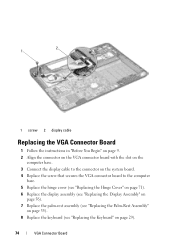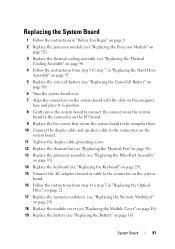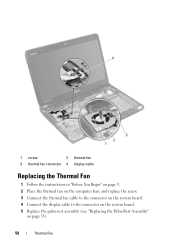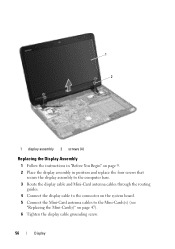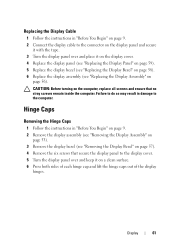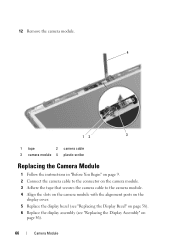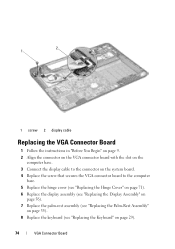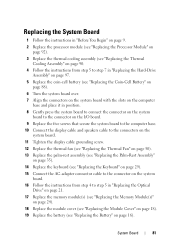Dell Inspiron N4110 Support Question
Find answers below for this question about Dell Inspiron N4110.Need a Dell Inspiron N4110 manual? We have 4 online manuals for this item!
Question posted by LLgp on March 22nd, 2014
How Do I Connect To The Internet With An Ethernet Cable For My Inspiron N4110
The person who posted this question about this Dell product did not include a detailed explanation. Please use the "Request More Information" button to the right if more details would help you to answer this question.
Current Answers
Related Dell Inspiron N4110 Manual Pages
Similar Questions
Cannot To Connect On To Internet On Dell Inspiron N4110
(Posted by maturcob 10 years ago)
Not Able To Connect Wifi In Dell Inspiron N4110
I'm having Dell Inspiron N4110 Lappy,so i'm facing the problem in wifi connection in my lappy.could ...
I'm having Dell Inspiron N4110 Lappy,so i'm facing the problem in wifi connection in my lappy.could ...
(Posted by santoshqa9 10 years ago)