Dell Inspiron N4110 Support Question
Find answers below for this question about Dell Inspiron N4110.Need a Dell Inspiron N4110 manual? We have 4 online manuals for this item!
Question posted by shbizzyb on November 1st, 2013
Can I Change Back Cover In Dell Inspireon N4110
The person who posted this question about this Dell product did not include a detailed explanation. Please use the "Request More Information" button to the right if more details would help you to answer this question.
Current Answers
There are currently no answers that have been posted for this question.
Be the first to post an answer! Remember that you can earn up to 1,100 points for every answer you submit. The better the quality of your answer, the better chance it has to be accepted.
Be the first to post an answer! Remember that you can earn up to 1,100 points for every answer you submit. The better the quality of your answer, the better chance it has to be accepted.
Related Dell Inspiron N4110 Manual Pages
Setup Guide - Page 4


... important information that is subject to change without the written permission of the Blu-ray Disc Association. WARNING: A WARNING indicates a potential for property damage, personal injury, or death.
Reverse engineering and disassembly are trademarks of your computer. Trademarks used in this text: Dell™, the DELL logo, Inspiron™, and DellConnect™ are prohibited...
Setup Guide - Page 5


Contents
Setting Up Your Inspiron Laptop 5 Before Setting Up Your Computer 5 Connect the AC ... 14 Set Up Wireless Display (Optional 16 Connect to the Internet (Optional 18
Using Your Inspiron Laptop 22 Right View Features 22 Left View Features 24 Back View Features 28
Front... and Replacing the Top Cover (Optional 46 Removing and Replacing the Battery 50 Software Features 52...
Setup Guide - Page 7


... fire. You should never place your computer. Fan noise is powered on the fan when the computer gets hot. INSPIRON
Setting Up Your Inspiron Laptop
This section provides information about setting up your computer, ensure that you allow dust to accumulate in a low-airflow ... is powered on all other sides.
Before Setting Up Your Computer
When positioning your Dell Inspiron laptop.
Setup Guide - Page 11


...
To set up an Internet connection. The Windows setup screens will need to support.dell.com/MyNewDell. NOTE: For more operating system specific information.
9 See the Ubuntu... for the first time, follow the instructions on the screen. Setting Up Your Inspiron Laptop
Set Up the Operating System
Your Dell computer is recommended that you download and install the latest BIOS and drivers for your...
Setup Guide - Page 12


... can use the system recovery media if changes to create the system recovery media: • Dell DataSafe Local Backup • USB key...Inspiron Laptop
Create System Recovery Media (Recommended)
NOTE: It is recommended that you create system recovery media as soon as you purchased the computer, while preserving data files (without the need of 8 GB or DVD-R/DVD+R/Blu-ray Disc (optional) NOTE: Dell...
Setup Guide - Page 13


...you create a password reset disk as soon as you set up Microsoft Windows. Click Start → All Programs→ Dell DataSafe Local Backup. 4. Click Create Recovery Media. 5. NOTE: For information on restoring your operating system using the system ...support on the screen. Insert the disc or USB key in the computer. 3.
Setting Up Your Inspiron Laptop To create system recovery media: 1.
Setup Guide - Page 19


The Intel Wireless Display window appears.
2. Setting Up Your Inspiron Laptop
17 NOTE: You can download and install the latest driver for "Intel Wireless Display Connection Manager" from support.dell.com.
NOTE: For more information about wireless display, see the wireless display adapter documentation. Select Connect to Existing Adapter. To enable wireless display:
1.
Click...
Setup Guide - Page 20


... an external modem or network connection and an Internet Service Provider (ISP). Setting Up Your Inspiron Laptop
Connect to the Internet (Optional)
To connect to the telephone wall connector before you set up ...your original order, you can purchase one from dell.com. If an external USB modem or WLAN adapter is not a part of your wired Internet...
Setup Guide - Page 35


... 57.
In the search box, type Power Options and press . 4. Using Your Inspiron Laptop
Power Button Light/Power Indicator Light
Indicator light status
solid white breathing white off
Computer ... Start . 3. To disable the battery charging feature: 1. Under Power Options window, click Dell Battery Meter to disable the battery charging feature while on . 2. Disabling Battery Charging
You may ...
Setup Guide - Page 39


Display On/Off button - Press to launch the Dell Support Center. Press to launch the Windows Mobility Center.
Using Your Inspiron Laptop
5
Windows Mobility Center button - For more information, see "Dell Support Center" on computers running the Windows operating system.
37
Dell Support Center button -
Press to your mobile PC settings such as
brightness control, volume...
Setup Guide - Page 40


...Move two fingers up or down at a fast pace to your left or right on the active window. To change the touch pad gestures settings, click Start → Control Panel→ Hardware and Sound→ Devices and Printers&#...stop auto scrolling.
38 Tap on the active window. Using Your Inspiron Laptop
Touch Pad Gestures
NOTE: Some of the touch pad gestures may be disabled by default.
Setup Guide - Page 48


Using Your Inspiron Laptop
Removing and Replacing the Top Cover (Optional)
WARNING: Before you begin any of the procedures in this section, follow the safety instructions that secures the top cover to the display back cover. 3. WARNING: Before removing the top cover, shut down the computer, and remove external cables (including the AC adapter). Turn off the...
Setup Guide - Page 49
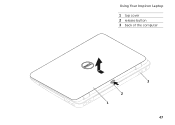
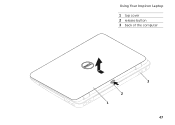
Using Your Inspiron Laptop
1 top cover 2 release button 3 back of the computer
2 1
3 47
Setup Guide - Page 50


Slide the top cover until it clicks into place. Align the top cover on the display back. 2. Ensure that the Dell logo is facing towards the back of the computer while replacing the top cover. 1. Using Your Inspiron Laptop To replace the top cover:
NOTE: Ensure that there are no gaps between the top cover and the display back cover.
48
Setup Guide - Page 88


For more information regarding the configuration of your computer. Computer Model
Memory
Dell Inspiron N4110
Computer Information
System chipset Mobile Intel 6 Series
Processor types
Intel Core i3 Intel Core i5 Intel Core i7
Memory module connector
Memory module capacities
Minimum ...
Setup Guide - Page 5


Contents
Setting Up Your Inspiron Laptop 5 Before Setting Up Your Computer 5 Connect the AC ... 14 Set Up Wireless Display (Optional 16 Connect to the Internet (Optional 18
Using Your Inspiron Laptop 22 Right View Features 22 Left View Features 24 Back View Features 28
Front... and Replacing the Top Cover (Optional 46 Removing and Replacing the Battery 50 Software Features 52...
Setup Guide - Page 12


Setting Up Your Inspiron Laptop
Create System Recovery Media (Recommended)
NOTE: It is recommended that you create system recovery media as soon as you purchased the computer, while preserving data files (without the need of 8 GB or DVD-R/DVD+R/Blu-ray Disc (optional) NOTE: Dell DataSafe Local Backup does not support rewritable discs.
10...
Setup Guide - Page 48


Using Your Inspiron Laptop
Removing and Replacing the Top Cover (Optional)
WARNING: Before you begin any of the procedures in this section, follow the safety instructions that shipped with your computer. Turn off the computer and close the display. 2. Press and hold the top cover release button, and then slide the top cover. WARNING: Before removing...
Setup Guide - Page 50


Slide the top cover until it clicks into place. Align the top cover to the display back. 2. Ensure that the Dell logo is facing towards the back of the computer while replacing the top cover. 1. Using Your Inspiron Laptop To replace the top cover:
NOTE: Ensure that there are no gaps between the top cover and the display back cover.
48
Setup Guide - Page 88


...Start → All Programs→ Dell→ Dell Support Center→ Launch Dell Support Center. Computer Model
Memory
Dell Inspiron N4110
Computer Information
System chipset Mobile Intel ...and 4 GB
2 GB
8 GB
2 GB, 3 GB, 4 GB, 6 GB, and 8 GB
86
INSPIRON
Specifications
This section provides information that you may vary by region. NOTE: Offerings may need when setting up, updating ...
Similar Questions
How To Remove Keyboard Cover From A Dell Inspiron N4110
(Posted by WA2Pat 10 years ago)
How To Change Video Card In Laptop Inspiron M5010
(Posted by wmpanar 10 years ago)
How To Install Dell Keyboard Cover For Laptops Inspiron N4110
(Posted by heyjodgro 10 years ago)
How To Take The Cover Off A Dell Inspiron N4110
(Posted by faugustmartine 10 years ago)

