Dell Inspiron N4110 Support Question
Find answers below for this question about Dell Inspiron N4110.Need a Dell Inspiron N4110 manual? We have 4 online manuals for this item!
Question posted by JANO1999A on February 19th, 2012
Blank Screen
I powered up my Dell Inspiron N4110 laptop but the screen remains blank despite the computer running
Current Answers
There are currently no answers that have been posted for this question.
Be the first to post an answer! Remember that you can earn up to 1,100 points for every answer you submit. The better the quality of your answer, the better chance it has to be accepted.
Be the first to post an answer! Remember that you can earn up to 1,100 points for every answer you submit. The better the quality of your answer, the better chance it has to be accepted.
Related Dell Inspiron N4110 Manual Pages
Setup Guide - Page 5


...the Power Button 8 Set Up the Operating System 9 Create System Recovery Media (Recommended 10 Install the SIM Card (Optional 12 Enable or Disable Wireless (Optional 14 Set Up Wireless Display (Optional 16 Connect to the Internet (Optional 18
Using Your Inspiron Laptop 22 ...the Top Cover (Optional 46 Removing and Replacing the Battery 50 Software Features 52 Dell DataSafe Online Backup 53...
Setup Guide - Page 7


...) on the fan when the computer gets hot. You should never place your Dell Inspiron laptop. INSPIRON
Setting Up Your Inspiron Laptop
This section provides information about setting up your computer in an enclosed space, such as a cabinet or drawer when it is powered on. Do not place your computer. Before Setting Up Your Computer
When positioning...
Setup Guide - Page 8


... Your Inspiron Laptop
Connect the AC Adapter
Connect the AC adapter to your computer.
6
Using an incompatible cable or improperly connecting the cable to a power strip or electrical outlet may cause fire or permanent damage to the computer and then plug it into an electrical outlet or surge protector. However, power connectors and power strips...
Setup Guide - Page 11


... Ubuntu documentation for more information on the operating system and features, go to complete.
The Windows setup screens will need to reinstall the operating system.
Setting Up Your Inspiron Laptop
Set Up the Operating System
Your Dell computer is recommended that you download and install the latest BIOS and drivers for your computer available...
Setup Guide - Page 13


... the screen. NOTE: It is recommended that the AC adapter is connected (see the Windows 7 support on page 6). 2. Ensure that you create a password reset disk as soon as you set up Microsoft Windows. For more information, see "Connect the AC Adapter" on support.dell.com/MyNewDell.
11 Setting Up Your Inspiron Laptop To create...
Setup Guide - Page 17


... to disable all wireless radios on the keyboard. Wireless enabled
Wireless disabled
3. Ensure that your computer is turned on the screen. The current status of the wireless radios appears on . 2. Press along with the < > key on the function key row... asked to switch between the wireless enabled or disabled states. Setting Up Your Inspiron Laptop To enable or disable wireless: 1.
Setup Guide - Page 21


...Panel. 4. Follow the instructions on your computer (see the documentation that wireless is enabled on the screen to your wireless router. In the search box, type network, and
then click Network and Sharing ... connect to complete the setup. Have your country. Setting Up Your Inspiron Laptop
Setting Up a Wireless Connection
NOTE: To set up your wireless router, see "Enable or Disable Wireless"...
Setup Guide - Page 22


The Connect to select, click Help me choose or contact your ISP. 4. Follow the instructions on the screen and use the setup information provided by your Internet connection: 1. Setting Up Your Inspiron Laptop
To set up a new connection or network→ Connect to the Internet.
NOTE: If you do not know which type of...
Setup Guide - Page 25


Connects to a
powered speaker or sound system.
6
Audio-in/Microphone connector - For more information, see "Using the Optical Drive" on page 42.
5
Audio-out/Headphone connector - Provides faster ... press the eject button. Use to open when you insert a disc and it does not open the optical-drive tray.
4 Emergency eject hole - Using Your Inspiron Laptop
1 Optical drive -
Setup Guide - Page 27


... state. NOTE: The USB PowerShare feature is powered off when only 10% of the total battery life remains.
4
USB 2.0 connector - NOTE: When used with USB PowerShare - To continue charging, disconnect the USB device and connect it again. Connects to a monitor or projector.
2
HDMI connector - Using Your Inspiron Laptop
1
VGA connector - The USB PowerShare
feature...
Setup Guide - Page 29
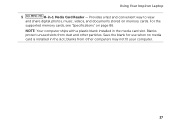
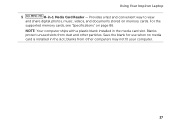
... way to view
and share digital photos, music, videos, and documents stored on page 86. For the
supported memory cards, see "Specifications" on memory cards. blanks from dust and other computers may not fit your computer.
27 Using Your Inspiron Laptop
5
8-in-1 Media Card Reader -
Setup Guide - Page 31


NOTE: Before you are using a wired network.
2
USB 3.0 connector - Connects to the AC adapter to the computer. Using Your Inspiron Laptop
1
Network connector - Attaches a commercially available security cable to power the computer and
charge the battery.
29
Provides faster data transmission between your computer.
4
AC adapter connector - Connects your computer to a network or...
Setup Guide - Page 33


... charging when the computer is enabled. Turns on when the computer reads or writes data. Turns on when wireless is on page 32. Using Your Inspiron Laptop
1
Power indicator light - For more information on
the battery status light, see "Status Lights and Indicators" on .
3
Battery status light - NOTE: To enable or disable wireless...
Setup Guide - Page 34


Using Your Inspiron Laptop
Status Lights and Indicators
Battery Status Light
AC adapter Battery
Indicator light status solid white
off
solid amber off
Computer state(s)
on/standby/off/ hibernate
on/standby/off/ hibernate
on/standby
on/standby/off/ hibernate
Battery charge status charging
fully charged
low battery (
Setup Guide - Page 35


... feature: 1. Under Power Options window, click Dell Battery Meter to disable the battery charging feature while on an airplane flight. Click Start . 3. Disabling Battery Charging
You may be disabled in the System Setup (BIOS) utility.
33 Ensure that your computer is turned on page 57.
Using Your Inspiron Laptop
Power Button Light/Power Indicator Light
Indicator...
Setup Guide - Page 37


Using Your Inspiron Laptop
1
Power button and light - The dual display enable or disable key , wireless enable or
disable key , touch pad enable ... the keyboard.
35
The touch pad supports the Scroll, Flick, and Zoom features. For more information on the power button light, see "Multimedia Control Keys" on a mouse.
4 Touch pad -
The light on or turn on the
button indicates the...
Setup Guide - Page 41


... :
Move two fingers apart to increase or decrease the magnification of the screen content.
To zoom in or zoom out by moving two fingers apart or bringing them closer together on the direction of the flick. Using Your Inspiron Laptop
Zoom
Allows you to enlarge the view of the active window.
The zoom...
Setup Guide - Page 42


Press during the Power on Self Test (POST) to launch
40 This is active only in the operating system. ... can configure the multimedia control keys on the keyboard.
For multimedia action, press + the required multimedia key. Using Your Inspiron Laptop
Multimedia Control Keys
The multimedia control keys are located on the function key row on the keyboard using the System Setup (...
Setup Guide - Page 55


... icon in the notification area of your data and other important files from catastrophic incidents like theft, fire, or natural disasters. Using Your Inspiron Laptop
Dell DataSafe Online Backup
NOTE: Dell DataSafe Online is supported only on your computer using a password‑protected account.
For more information, go to DellDataSafe.com. To schedule backups...
Similar Questions
My Dell Inspiron M5010 Wont Turn On Fan Stops Running And Beeps 7 Times
continuously
continuously
(Posted by tourusherm 10 years ago)
Dell N4110 Shows Blank Screen When Powered Up And 2 Beeps
(Posted by butcreegan 10 years ago)
I Removed My Inspiron 5010 Battery While The Pc Was Running, Now It Wont Turn
on at all
on at all
(Posted by armanSk 10 years ago)
Blank Screen
the computer turns on but the screen is blank and does not respond to any commands
the computer turns on but the screen is blank and does not respond to any commands
(Posted by shbelove 11 years ago)
N4110 Blank Screen
Laptop won't turn on or off but light stays on with blank screen either way
Laptop won't turn on or off but light stays on with blank screen either way
(Posted by kimkomni 11 years ago)


