Dell Inspiron N4110 Support Question
Find answers below for this question about Dell Inspiron N4110.Need a Dell Inspiron N4110 manual? We have 4 online manuals for this item!
Question posted by diamps on February 17th, 2014
How To Active Sim Card Slot In Dell N4110
The person who posted this question about this Dell product did not include a detailed explanation. Please use the "Request More Information" button to the right if more details would help you to answer this question.
Current Answers
There are currently no answers that have been posted for this question.
Be the first to post an answer! Remember that you can earn up to 1,100 points for every answer you submit. The better the quality of your answer, the better chance it has to be accepted.
Be the first to post an answer! Remember that you can earn up to 1,100 points for every answer you submit. The better the quality of your answer, the better chance it has to be accepted.
Related Dell Inspiron N4110 Manual Pages
Setup Guide - Page 5


...9 Create System Recovery Media (Recommended 10 Install the SIM Card (Optional 12 Enable or Disable Wireless (Optional 14 Set Up Wireless Display (Optional 16 Connect to the Internet (Optional 18
Using Your Inspiron Laptop 22 Right View Features 22 Left View Features 24 Back... Top Cover (Optional 46 Removing and Replacing the Battery 50 Software Features 52 Dell DataSafe Online Backup 53...
Setup Guide - Page 12


...Inspiron Laptop
Create System Recovery Media (Recommended)
NOTE: It is recommended that you create system recovery media as soon as you purchased the computer, while preserving data files (without the need of 8 GB or DVD-R/DVD+R/Blu-ray Disc (optional) NOTE: Dell... media if changes to create the system recovery media: • Dell DataSafe Local Backup • USB key with a minimum capacity of...
Setup Guide - Page 13


For more information, see "Connect the AC Adapter" on support.dell.com/MyNewDell.
11 Click Start → All Programs→ Dell DataSafe Local Backup. 4. NOTE: It is recommended that the AC adapter is connected (see the ...screen. Insert the disc or USB key in the computer. 3. Setting Up Your Inspiron Laptop To create system recovery media: 1. Follow the instructions on page 71.
Setup Guide - Page 14


... Your Inspiron Laptop
Install the SIM Card (Optional)
NOTE: The SIM card slot is not required if you are using an EVDO card to the Internet. In the battery bay, slide the SIM card into the SIM card slot. 4. Turn on page 50). 5. NOTE: Installing a SIM card is available in your cellular service provider. Turn off your computer. To remove the SIM card, press and eject the SIM card...
Setup Guide - Page 29
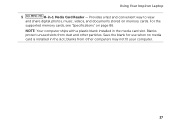
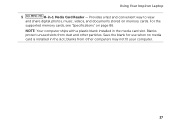
... not fit your computer.
27 Save the blank for use when no media card is installed in the media card slot. For the
supported memory cards, see "Specifications" on memory cards. Provides a fast and convenient way to view
and share digital photos, music, videos, and documents stored on page 86.
Using Your Inspiron Laptop
5
8-in-1 Media Card Reader -
Setup Guide - Page 54


...as digital cameras and cell phones.
This feature helps keep your Dell computer secure by learning the unique appearance of your face and ...verify your own CDs/DVDs, listen to create presentations, brochures, greeting cards, fliers, and spreadsheets. For more information, click Start → All...Inspiron Laptop
Software Features
FastAccess Facial Recognition
Your computer may have the FastAccess ...
Setup Guide - Page 89
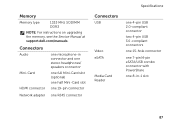
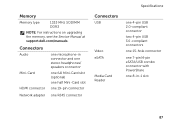
...
NOTE: For instructions on upgrading the memory, see the Service Manual at support.dell.com/manuals.
Connectors
Audio
Mini-Card HDMI connector
one microphone-in connector and one stereo headphones/ speakers connector
one full Mini-Card slot (optional)
one half Mini-Card slot
one 19-pin connector
Network adapter one RJ45 connector
Specifications
Connectors
USB
Video...
Setup Guide - Page 99
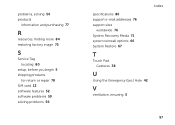
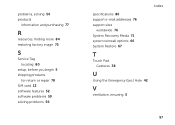
... purchasing 77
R
resources, finding more 84 restoring factory image 72
S
Service Tag locating 80
setup, before you begin 5 shipping products
for return or repair 78 SIM card 12 software features 52 software problems 59 solving problems 56
specifications 86 support e-mail addresses 76 support sites
worldwide 76 System Recovery Media 71 system...
Setup Guide - Page 5


...9 Create System Recovery Media (Recommended 10 Install the SIM Card (Optional 12 Enable or Disable Wireless (Optional 14 Set Up Wireless Display (Optional 16 Connect to the Internet (Optional 18
Using Your Inspiron Laptop 22 Right View Features 22 Left View Features 24 Back... Top Cover (Optional 46 Removing and Replacing the Battery 50 Software Features 52 Dell DataSafe Online Backup 53...
Setup Guide - Page 14


... battery bay, slide the SIM card into the SIM card slot. 4. Setting Up Your Inspiron Laptop
Install the SIM Card (Optional)
NOTE: The SIM card slot is not required if you are using an EVDO card to the Internet. To install the SIM card: 1. Turn on your computer allows you to connect to access the Internet. Installing a Subscriber Identity Module (SIM) card in your computer only if...
Setup Guide - Page 29
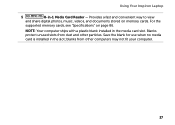
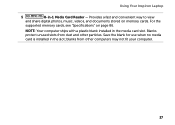
... card is installed in the media card slot. blanks from dust and other computers may not fit your computer.
27 NOTE: Your computer ships with a plastic blank installed in the slot; Provides a fast and convenient way to view
and share digital photos, music, videos, and documents stored on page 86. Using Your Inspiron Laptop
5
8-in-1 Media Card...
Setup Guide - Page 54


...or secure web sites). This feature helps keep your Dell computer secure by learning the unique appearance of your... verify your own CDs/DVDs, listen to create presentations, brochures, greeting cards, fliers, and spreadsheets. Productivity and Communication
You can use your computer ...Inspiron Laptop
Software Features
FastAccess Facial Recognition
Your computer may have the FastAccess facial ...
Setup Guide - Page 89
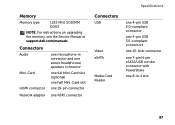
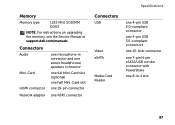
... eSATA
Media Card Reader
one 4-pin USB 2.0-compliant connector
two 4-pin USB 3.0-compliant connectors
one 15-hole connector
one 7-pin/4-pin eSATA/USB combo connector with PowerShare
one 8-in-1 slot
87 Memory
Memory type
1333 MHz SODIMM DDR3
NOTE: For instructions on upgrading the memory, see the Service Manual at support.dell.com...
Setup Guide - Page 99
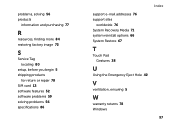
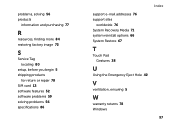
... purchasing 77
R
resources, finding more 84 restoring factory image 72
S
Service Tag locating 80
setup, before you begin 5 shipping products
for return or repair 78 SIM card 12 software features 52 software problems 59 solving problems 56 specifications 86
support e-mail addresses 76 support sites
worldwide 76 System Recovery Media 71 system...
Service Manual - Page 2


...Dell™, the DELL logo, and Inspiron™ are trademarks of your computer. Regulatory model: P20G
Regulatory type: P20G001
2011-02
Rev. Notes, Cautions, and Warnings
NOTE: A NOTE indicates important information that helps you make better use of Dell... in any manner whatsoever without notice. © 2011 Dell Inc. Microsoft®, Windows®, and the Windows start button logo are...
Service Manual - Page 45
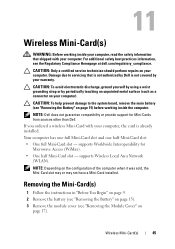
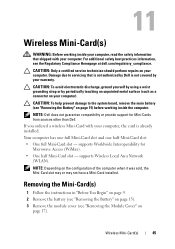
... servicing that shipped with your computer.
Your computer has one full Mini-Card slot and one half Mini-Card slot: • One full Mini-Card slot -
11
Wireless Mini-Card(s)
WARNING: Before working inside your computer, read the safety information that is not authorized by Dell is already installed. CAUTION: To avoid electrostatic discharge, ground yourself by using...
Service Manual - Page 48


...communication card from step 4 to step 5 in damage to the Mini-Card you must install the appropriate drivers and utilities.
48
Wireless Mini-Card(s) The...scheme for your computer. Connectors on the Mini-Card WLAN (2 antenna cables) Main WLAN (white ... other end of the Mini-Card down into the slot on the computer, replace all screws and ensure that secures the Mini-Card to the system board.
...
Service Manual - Page 2


... forbidden. Trademarks used in this text: Dell™, the DELL logo, and Inspiron™ are trademarks of Dell Inc.; is subject to hardware or loss....
All rights reserved. Reproduction of Microsoft Corporation in any manner whatsoever without notice. © 2011 Dell Inc. Regulatory model: P20G
Regulatory type: P20G001
2011-02
Rev. A00
WARNING: A WARNING indicates ...
Service Manual - Page 45
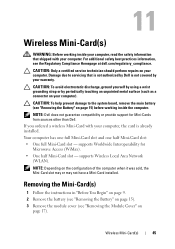
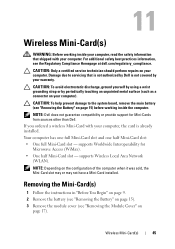
... not guarantee compatibility or provide support for Microwave Access (WiMax). • One half Mini-Card slot - NOTE: Depending on page 15). 3 Remove the module cover (see the Regulatory Compliance Homepage at dell.com/regulatory_compliance. Removing the Mini-Card(s)
1 Follow the instructions in "Before You Begin" on page 9. 2 Remove the battery (see "Removing the Battery...
Service Manual - Page 48
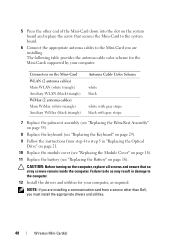
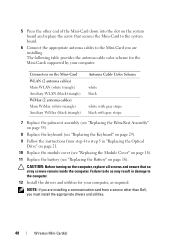
... "Replacing the Keyboard" on page 29). 9 Follow the instructions from a source other end of the Mini-Card down into the slot on page 16). 5 Press the other than Dell, you are installing a communication card from step 4 to step 5 in damage to the Mini-Card you must install the appropriate drivers and utilities.
48
Wireless Mini...
Similar Questions
How To Disable Wireless Mobile Sim Card Slot In Dell Inspiron Mini
(Posted by jagralph 10 years ago)
Data Sim Card Slot In Inspiron N4110
I wish to use a data sim card from AT&T for internet access on the go.Is there a slot for the da...
I wish to use a data sim card from AT&T for internet access on the go.Is there a slot for the da...
(Posted by mpchugh 12 years ago)

