Dell Inspiron N4110 Support Question
Find answers below for this question about Dell Inspiron N4110.Need a Dell Inspiron N4110 manual? We have 4 online manuals for this item!
Question posted by jotaltal on January 18th, 2014
How To Activate Dell Inspiron N4110 Integerated Camera
The person who posted this question about this Dell product did not include a detailed explanation. Please use the "Request More Information" button to the right if more details would help you to answer this question.
Current Answers
There are currently no answers that have been posted for this question.
Be the first to post an answer! Remember that you can earn up to 1,100 points for every answer you submit. The better the quality of your answer, the better chance it has to be accepted.
Be the first to post an answer! Remember that you can earn up to 1,100 points for every answer you submit. The better the quality of your answer, the better chance it has to be accepted.
Related Dell Inspiron N4110 Manual Pages
Setup Guide - Page 5


...Enable or Disable Wireless (Optional 14 Set Up Wireless Display (Optional 16 Connect to the Internet (Optional 18
Using Your Inspiron Laptop 22 Right View Features 22 Left View Features 24 Back View Features 28
Front View Features 30 Status Lights and... Replacing the Top Cover (Optional 46 Removing and Replacing the Battery 50 Software Features 52 Dell DataSafe Online Backup 53...
Setup Guide - Page 7


....2 cm (4 inches) at the back of the computer and a minimum of 5.1 cm (2 inches) on the fan when the computer gets hot.
Restricting airflow around your Dell Inspiron laptop. WARNING: Do not block, push objects into, or allow easy access to a power source, adequate ventilation, and a level surface to place your computer in an...
Setup Guide - Page 11


...
9
These steps are mandatory and may render your computer unusable and you will take some time to support.dell.com/MyNewDell. CAUTION: Do not interrupt the operating system's setup process. Set Up Ubuntu
To set up ...operating system and features, go to complete. Setting Up Your Inspiron Laptop
Set Up the Operating System
Your Dell computer is recommended that you selected at support...
Setup Guide - Page 12


...Inspiron Laptop
Create System Recovery Media (Recommended)
NOTE: It is recommended that you create system recovery media as soon as you purchased the computer, while preserving data files (without the need of 8 GB or DVD-R/DVD+R/Blu-ray Disc (optional) NOTE: Dell...require the following to create the system recovery media: • Dell DataSafe Local Backup • USB key with a minimum capacity ...
Setup Guide - Page 13


... connected (see "Connect the AC Adapter" on support.dell.com/MyNewDell.
11 Click Create Recovery Media. 5. For more information, see "System Recovery Media" on the screen. Insert the disc or USB key in the computer. 3. Follow the instructions on page 71. Setting Up Your Inspiron Laptop To create system recovery media: 1. Ensure that...
Setup Guide - Page 19


...:
1. NOTE: You can download and install the latest driver for "Intel Wireless Display Connection Manager" from support.dell.com. Click the Intel Wireless Display icon on the desktop. The Intel Wireless Display window appears.
2.
Setting Up Your Inspiron Laptop
17 NOTE: For more information about wireless display, see the wireless display adapter documentation.
Setup Guide - Page 20


Setting Up Your Inspiron Laptop
Connect to the Internet (Optional)
To connect to the telephone wall connector before you set up your original order, you can purchase one from dell.com. To complete setting up your Internet connection.
• If you need an external modem or network connection and an Internet Service Provider (ISP...
Setup Guide - Page 33


Turns on page 32. A solid
white light indicates hard drive activity.
Turns on .
3
Battery status light - Indicates the battery ... page 32.
2
Hard drive activity light - Indicates the power states. NOTE: To enable or disable wireless, see "Status Lights and Indicators" on when the computer reads or writes data. Using Your Inspiron Laptop
1
Power indicator light - CAUTION...
Setup Guide - Page 35


...) utility.
33 Click Start . 3. Ensure that your computer is turned on an airplane flight. Under Power Options window, click Dell Battery Meter to disable the battery charging feature while on . 2. Using Your Inspiron Laptop
Power Button Light/Power Indicator Light
Indicator light status
solid white breathing white off
Computer state(s)
on standby off...
Setup Guide - Page 39


... control, volume control, battery status, wireless network and so on or turn on . Using Your Inspiron Laptop
5
Windows Mobility Center button -
For more information, see "Dell Support Center" on computers running the Windows operating system.
37 NOTE: The Windows Mobility Center, Dell Support Center, and Display On/Off buttons work only on page 62.
Setup Guide - Page 40


...to scroll up or down on the active window. Move two fingers up or down at a fast pace to activate horizontal auto scrolling. To change the touch...active window.
Scroll
Allows you to stop auto scrolling. Move two fingers to stop auto scrolling.
38
Tap on the touch pad to scroll through content. The scroll feature includes:
Auto Scroll Vertical - Using Your Inspiron Laptop...
Setup Guide - Page 41


Using Your Inspiron Laptop
Zoom
Allows you to flip content in the active window. Move three fingers quickly in or zoom out by moving two fingers apart or bringing them closer together on the direction of the active window. Flick
Allows you to enlarge the view... two fingers apart to zoom in the desired direction to increase or decrease the magnification of the active window.
39
Setup Guide - Page 42


... First option is the default option. button to perform the associated function. Using Your Inspiron Laptop
Multimedia Control Keys
The multimedia control keys are located on the function key row on... (POST) to perform the associated multimedia action. Function Key First - This is active only in the operating system. Press any function key to launch
40
Windows Mobility Center...
Setup Guide - Page 47


... high quality sound for video capture, conferencing, and chat. 3 Camera indicator light - Built-in camera for video conferencing and voice recording. 2 Camera - A solid white light indicates
camera activity. 4 Display - Indicates if the camera is on selections you made when purchasing your
computer.
45 Your display can vary based on or off. Using Your Inspiron Laptop 1 Microphone -
Setup Guide - Page 54


...information when you to disc, saved on portable products such as digital cameras and cell phones. This feature helps keep your Dell computer secure by learning the unique appearance of your face and uses ... Start → All Programs → FastAccess. Using Your Inspiron Laptop
Software Features
FastAccess Facial Recognition
Your computer may have the FastAccess facial recognition feature.
Setup Guide - Page 88


Computer Model
Memory
Dell Inspiron N4110
Computer Information
System chipset Mobile Intel 6 Series
Processor types
..., and upgrading your computer, see the Detailed System Information section in the Dell Support Center. For more information regarding the configuration of your computer. INSPIRON
Specifications
This section provides information that you may vary by region.
To launch...
Setup Guide - Page 7


... leave at least 10.2 cm (4 inches) at the back of the computer and a minimum of 5.1 cm (2 inches) on all other sides.
Restricting airflow around your Dell Inspiron laptop. Fan noise is powered on .
Setup Guide - Page 47
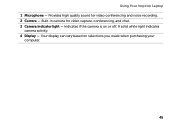
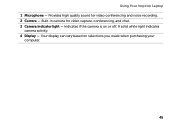
... if the camera is on selections you made when purchasing your
computer.
45 Your display can vary based on or off. A solid white light indicates
camera activity. 4 Display - Provides high quality sound for video capture, conferencing, and chat. 3 Camera indicator light - Using Your Inspiron Laptop 1 Microphone - Built-in camera for video conferencing and voice recording. 2 Camera -
Setup Guide - Page 54


... entertainment devices, or played and viewed directly on portable products such as digital cameras and cell phones. Using Your Inspiron Laptop
Software Features
FastAccess Facial Recognition
Your computer may have the FastAccess facial recognition feature. This feature helps keep your Dell computer secure by learning the unique appearance of your identity to a Windows account...
Setup Guide - Page 88


For more information regarding the configuration of your computer. To launch the Dell Support Center, click Start → All Programs→ Dell→ Dell Support Center→ Launch Dell Support Center. Computer Model
Memory
Dell Inspiron N4110
Computer Information
System chipset Mobile Intel 6 Series
Processor types
Intel Core i3 Intel Core i5 Intel Core i7 Intel Pentium Dual...
Similar Questions
How To Wifi On Off Setting Your Dell Laptop Inspiron N4110
(Posted by juake 9 years ago)
How To Activate Hdmi Port On Dell Laptop Inspiron N5010
(Posted by namvaBabs 10 years ago)
Dell Inspiron N4110 Wont Start Up?
HI my Dell Inspiron N4110 laptop had been making loud noises for months. So, I tried to open the lap...
HI my Dell Inspiron N4110 laptop had been making loud noises for months. So, I tried to open the lap...
(Posted by Rshar345 11 years ago)

