Dell Inspiron N4030 Support Question
Find answers below for this question about Dell Inspiron N4030.Need a Dell Inspiron N4030 manual? We have 3 online manuals for this item!
Question posted by wdekbarryr on March 4th, 2014
How To Turn On Wifi On Dell Laptop Inspiron 3521
The person who posted this question about this Dell product did not include a detailed explanation. Please use the "Request More Information" button to the right if more details would help you to answer this question.
Current Answers
There are currently no answers that have been posted for this question.
Be the first to post an answer! Remember that you can earn up to 1,100 points for every answer you submit. The better the quality of your answer, the better chance it has to be accepted.
Be the first to post an answer! Remember that you can earn up to 1,100 points for every answer you submit. The better the quality of your answer, the better chance it has to be accepted.
Related Dell Inspiron N4030 Manual Pages
Dell™ Technology Guide - Page 63


...change the zoom settings, double-click the Dell Touch Pad icon in and out by ...Touch Pad)
63 Cleaning the Touch Pad
1 Shut down and turn off your desktop. Using a Touch Pointer (Track Stick or Tablet PC Pen)
Turning the Touch Pointer On or Off From the Control Panel
Windows Vista... and Input Devices. Single Finger Zoom
NOTE: Your laptop computer may not support single finger zoom feature.
Dell™ Technology Guide - Page 107


...Security)" on page 125
• Your system administrator
• support.dell.com.
This will be displayed after you are started.
The error reporting... problem later. Press and hold the power button for a laptop computer to ensure that starts your computer in the corners of... option for Windows that power is turned back on page 143. See "Replacing a Battery" on .
...
Dell™ Technology Guide - Page 126


Turn off and unplug the computer from the electrical outlet. For a laptop computer, remove any batteries.
Cleaning Optical Drives and Optical Drive ... the compressed-air product. Cleaning Your Computer
Before You Start
Read the safety instructions available in the Dell™ safety information that come with your computer's operating system to manage and improve its performance. ...
Dell™ Technology Guide - Page 143


... the battery away from Dell.
CAUTION: Misuse of the following methods:
Power (Power Settings, Power Protection Devices, and Batteries)
143
Replace the battery only with a compatible battery purchased from children. CAUTION: Do not dispose of fire or explosion. See "Battery Disposal" in your laptop computer, follow these procedures, turn off .
3 Slide the battery...
Dell™ Technology Guide - Page 146


... operate your computer for your laptop computer from overcharging.
After a long storage period, recharge the battery fully before you can access the Dell ControlPoint Power Manager for an ..., you use the Battery Charge Disable feature in Dell ControlPoint. NOTE: With Dell™ ExpressCharge™, when the computer is turned off, the AC adapter charges a completely discharged ...
Setup Guide - Page 5
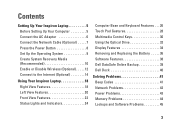
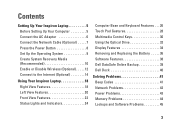
...10 Enable or Disable Wireless (Optional 12 Connect to the Internet (Optional 14
Using Your Inspiron Laptop 18 Right View Features 18 Left View Features 20 Front View Features 22 Status Lights and ...32 Display Features 34 Removing and Replacing the Battery 36 Software Features 38 Dell DataSafe Online Backup 39 Dell Dock 40
Solving Problems 41 Beep Codes 41 Network Problems 42 Power ...
Setup Guide - Page 7
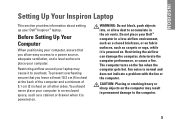
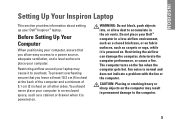
... . The computer turns on all other sides. Restricting airflow around your computer. Fan noise is powered on .
Do not place your computer in the air vents.
You should never place your Dell™ computer in permanent damage to overheat.
Before Setting Up Your Computer
When positioning your Dell™ Inspiron™ laptop. Restricting the airflow...
Setup Guide - Page 11
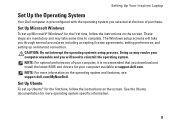
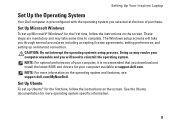
...documentation for your computer, it is preconfigured with the operating system you selected at support.dell.com. These steps are mandatory and may render your computer unusable and you will take... first time, follow the instructions on the screen. Setting Up Your Inspiron Laptop
Set Up the Operating System
Your Dell computer is recommended that you download and install the latest BIOS and ...
Setup Guide - Page 12


... your computer to the operating state it was in an undesirable operating state. Setting Up Your Inspiron Laptop
Create System Recovery Media (Recommended)
NOTE: It is recommended that you create a system recovery ... (without the need of 8 GB or DVD-R/DVD+ R/Blu-ray Disc™ NOTE: Dell DataSafe Local Backup does not support rewritable discs.
10 The system recovery media can use the system...
Setup Guide - Page 13
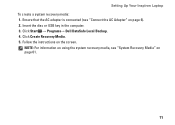
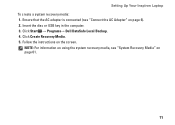
... computer. 3. NOTE: For information on using the system recovery media, see "Connect the AC Adapter" on page 6). 2. Click Start → Programs→ Dell DataSafe Local Backup. 4. Setting Up Your Inspiron Laptop To create a system recovery media: 1. Click Create Recovery Media. 5. Follow the instructions on page 61.
11
Ensure that the AC adapter is...
Setup Guide - Page 15
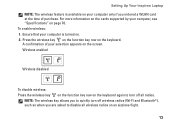
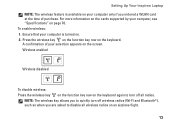
...: Press the wireless key on the function key row on the keyboard again to turn off all wireless radios on an airplane flight.
13 For more information on the ...turn off wireless radios (Wi-Fi and Bluetooth®), such as when you ordered a WLAN card at the time of your computer, see "Specifications" on the keyboard. Setting Up Your Inspiron Laptop NOTE: The wireless feature is turned...
Setup Guide - Page 16
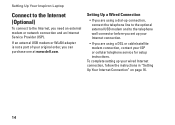
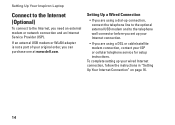
... adapter is not a part of your wired Internet connection, follow the instructions in "Setting Up Your Internet Connection" on page 16.
14
Setting Up Your Inspiron Laptop
Connect to the Internet (Optional)
To connect to the telephone wall connector before you set up your original order, you can purchase one at www...
Setup Guide - Page 25
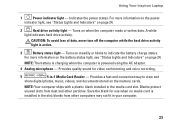
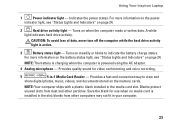
Using Your Inspiron Laptop
1
Power indicator light - Turns on page 24.
Provides a fast and convenient way to indicate the battery charge ...indicator light, see "Status Lights and Indicators" on when the computer reads or writes data.
Indicates the power states.
Turns on steadily or blinks to view and
share digital photos, music, videos, and documents stored on page 24.
2
...
Setup Guide - Page 29
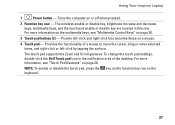
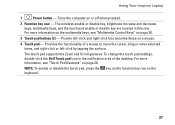
To change the touch pad settings, double-click the Dell Touch pad icon in this row. The wireless enable or disable key, brightness ...To enable or disable the touch pad, press the key on the function key row on a mouse.
4 Touch pad - Using Your Inspiron Laptop
1
Power button - For more information on the multimedia keys, see "Touch Pad Gestures" on page 28. Provide left -click by ...
Setup Guide - Page 37
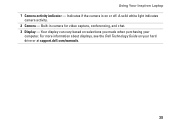
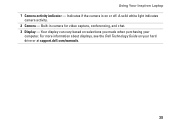
Using Your Inspiron Laptop 1 Camera activity indicator - A solid white light indicates
camera activity. 2 Camera - Built-in camera for video capture, conferencing, and chat. 3 Display - Indicates if the camera is on your
computer. Your display can vary based on selections you made when purchasing your hard drive or at support.dell.com/manuals.
35 For...
Setup Guide - Page 38
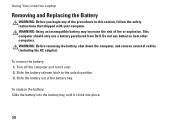
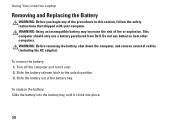
To remove the battery: 1. Turn off the computer and turn it clicks into the battery bay, until it over. 2. Slide the battery release...computer.
Do not use a battery purchased from other computers. This computer should only use batteries from Dell. Using Your Inspiron Laptop
Removing and Replacing the Battery
WARNING: Before you begin any of fire or explosion.
Slide the battery out ...
Setup Guide - Page 40
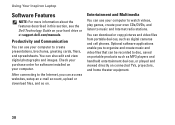
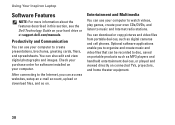
Check your purchase order for software installed on your hard drive or at support.dell.com/manuals.
You can access websites, setup an e-mail account, upload or download files...be recorded to create presentations, brochures, greeting cards, fliers, and spreadsheets.
Using Your Inspiron Laptop
Software Features
NOTE: For more information about the features described in this section, see the...
Setup Guide - Page 41
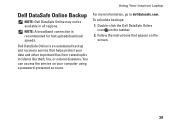
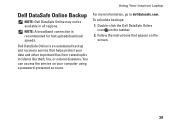
... important files from catastrophic incidents like theft, fire, or natural disasters. Double-click the Dell DataSafe Online icon on the screen.
39
Dell DataSafe Online is recommended for fast upload/download speeds.
Using Your Inspiron Laptop
Dell DataSafe Online Backup
NOTE: Dell DataSafe Online may not be available in all regions.
NOTE: A broadband connection is an...
Setup Guide - Page 42


.... Choose the desired option to the Dock or a category. Follow the instructions on the Dock and click Delete shortcut or Delete category.
2. Using Your Inspiron Laptop
Dell Dock
The Dell Dock is displayed.
2.
You can personalize the Dock by:
• Adding or removing icons
• Changing the color and location of the Dock
•...
Setup Guide - Page 76
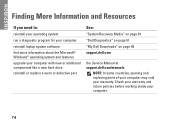
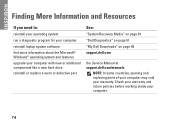
... program for your computer
reinstall laptop system software find more information about the Microsoft® Windows® operating system and features
upgrade your computer with new or additional components like a new hard drive reinstall or replace a worn or defective part
See:
"System Recovery Media" on page 61 "Dell Diagnostics" on page 51...

