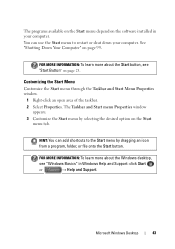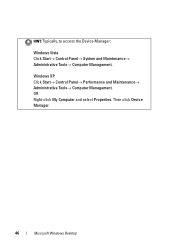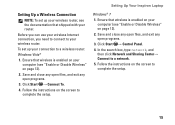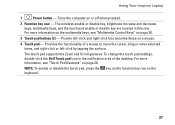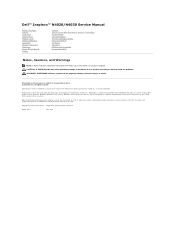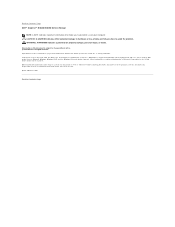Dell Inspiron N4030 Support Question
Find answers below for this question about Dell Inspiron N4030.Need a Dell Inspiron N4030 manual? We have 3 online manuals for this item!
Question posted by kngeno on August 28th, 2011
How To Personalize Desktop Background
hi,
I recently bought dell inspiron N4030 laptop with windows 7 home basic installed.how can i personalize my desktop background because i realize it doesnt have the personalize option when i right click and therefore cant change my wallpaper or screensaver.
Current Answers
Related Dell Inspiron N4030 Manual Pages
Similar Questions
Dell Inspiron 4030 Can't Adjust Brightness From Keyboard?
(Posted by dtfai 9 years ago)
How Can Partition Of Hard Drive In Dell Inspiron N4110 In Windows 7 Home Basic
system?
system?
(Posted by dezewa 10 years ago)
Can We Install Windows Xp On Dell Inspiron N4030 Laptop
(Posted by LadiBshat 10 years ago)
How Can I Install Bluetooth Driver For Dell Inspiron 4020 In Windows 8
i neee to use bluetooth in my laptop with windows 8. and my laptop model is dell inspiron 4020
i neee to use bluetooth in my laptop with windows 8. and my laptop model is dell inspiron 4020
(Posted by surajpoudel58 11 years ago)
How To Personalize My Desktop Which Is Having Windows 7 Home Basic
I am having Dell inspiron N5010 with Windows 7 home basic, how can Ipersonalizemy desktop, as this f...
I am having Dell inspiron N5010 with Windows 7 home basic, how can Ipersonalizemy desktop, as this f...
(Posted by rsparhadkar 12 years ago)