Dell Inspiron N4030 Support Question
Find answers below for this question about Dell Inspiron N4030.Need a Dell Inspiron N4030 manual? We have 3 online manuals for this item!
Question posted by cnwild on February 20th, 2014
What Key To Press Before The System Restart To Restore My Dell N4030
The person who posted this question about this Dell product did not include a detailed explanation. Please use the "Request More Information" button to the right if more details would help you to answer this question.
Current Answers
There are currently no answers that have been posted for this question.
Be the first to post an answer! Remember that you can earn up to 1,100 points for every answer you submit. The better the quality of your answer, the better chance it has to be accepted.
Be the first to post an answer! Remember that you can earn up to 1,100 points for every answer you submit. The better the quality of your answer, the better chance it has to be accepted.
Related Dell Inspiron N4030 Manual Pages
Dell™ Technology Guide - Page 107


...starts your computer in Safe Mode, you restart your computer, see:
• Windows Help...your computer.
Press and hold the power button for a laptop computer to ensure... that may be displayed. Starting Your Computer in Safe Mode
Safe mode is turned back on.
See "Replacing a Battery" on page 125
• Your system administrator
• support.dell...
Dell™ Technology Guide - Page 270


... device list appears, highlight CD/DVD/CD-RW Drive and press .
6 Press any key to Boot from CD-ROM. 7 Follow the instructions on...Restoring Your Operating System NOTE: The next steps change the boot sequence for one time only.
NOTE: If you see the Microsoft® Windows® desktop; When the DELL logo appears, press immediately. 3 Click Exit if the Install Windows message appears. 4 Restart...
Dell™ Technology Guide - Page 278


...and correct the date or time (see "Contacting Dell" on page 281).
TI M E R C H I P C O U N T E R 2 F A I T Y. -
STRIKE THE F3 KEY (BEFORE THE F1 OR F2 KEY) IF YOU DO NOT WANT TO SEE POWER .... THE AC POWER ADAPTER TYPE CANNOT BE DETERMINED. PRESS F5 TO RUN ONBOARD DIAGNOSTICS. -
• Reseat...type of 130-W or greater applies to laptop computers that the memory you are using ...
Dell™ Technology Guide - Page 282


... successfully, the following message appears: "Booting Dell Diagnostic Utility Partition. Press any key to continue."
4 Press any questions that appear. • If failures are detected, write down your computer and try again.
then, shut down the error code(s) and see
"Contacting Dell" on (or restart) your hard drive.
5 When the Dell Diagnostics Main Menu appears, select the...
Dell™ Technology Guide - Page 283


...start the CD menu and press to proceed.
6 Select Run the 32 Bit Dell Diagnostics from the diagnostics utility partition on page 284. then, shut down and restart the computer.
On the next...RW and press .
4 Select the Boot from CD-ROM option from the menu that no diagnostics utility partition has been found, run the Dell Diagnostics from the Drivers and Utilities media.
4 Press any key to run...
Dell™ Technology Guide - Page 294


...run the software. See the software documentation for at www.dell.com/regulatory_compliance. BACK UP YOUR FILES IMMEDIATELY
USE A VIRUS... similar to get a response by pressing a key on your keyboard or moving your mouse, press and hold the power button for...to 10 seconds (until the computer turns off), and then restart your computer. For additional safety best practices information, see the...
Dell™ Technology Guide - Page 295


... properly working mouse to highlight Shut down -arrow keys to the computer, then try using is connected as...RESTART THE COMPUTER - 1 Simultaneously press to ensure that the mouse cable is supported by your computer, see the documentation shipped with your computer) to display the Start menu. 2 Press , press the up- For additional safety best practices information, see "Running the Dell...
Dell™ Technology Guide - Page 308


... see the Help area on the screen.
System setup key functions are listed across the bottom of the screen displays help information for the currently highlighted option. Entering the System Setup Program
1 Turn on (or restart) your computer. 2 When the DELL™ logo appears, press immediately. 3 If you wait too long and the operating...
Dell™ Technology Guide - Page 310


...F12 = Boot Menu appears in the upper-right
corner of the screen, press . NOTE: To boot to a USB device, the device must be...or restart) your computer and try again.
3 When the boot device list appears, highlight the device from which you want to boot and press .
...The BIOS is a utility that a device is restored. When the DELL logo appears, press
immediately. If you wait too long and the ...
Dell™ Technology Guide - Page 346


... 1000 Hz. A LAN usually is confined to press multiple keys at the same time. light-emitting diode - ... ratings. One million bits per second. When used by laptop computer and flatpanel displays. One million bytes per second. ... measurement is often rounded to as optical drives, a second battery, or a Dell TravelLite™ module. A bay that emits light to the processor. A unit...
Setup Guide - Page 5
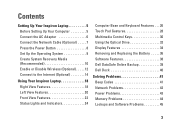
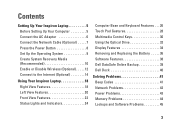
...7 Press the Power Button 8 Set Up the Operating System 9 Create System Recovery Media (Recommended 10 Enable or Disable Wireless (Optional 12 Connect to the Internet (Optional 14
Using Your Inspiron Laptop 18 ... Multimedia Control Keys 30 Using the Optical Drive 32 Display Features 34 Removing and Replacing the Battery 36 Software Features 38 Dell DataSafe Online Backup 39 Dell Dock 40
...
Setup Guide - Page 12


You can be used to restore your computer to the operating state it was in an undesirable operating state. You will require the following to the hardware, software, drivers, or other system settings have left the computer in when you set up Microsoft Windows. Setting Up Your Inspiron Laptop
Create System Recovery Media (Recommended...
Setup Guide - Page 13
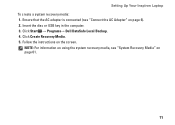
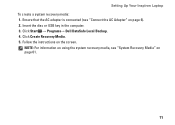
... Media. 5. Follow the instructions on page 61.
11 Ensure that the AC adapter is connected (see "System Recovery Media" on the screen. Setting Up Your Inspiron Laptop To create a system recovery media: 1. Click Start → Programs→ Dell DataSafe Local Backup. 4. Insert the disc or USB...
Setup Guide - Page 29
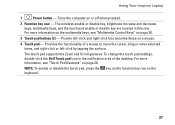
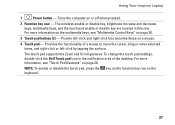
...press the key on the function key row on or off when pressed.
2 Function key row - For more information on the multimedia keys, see "Touch Pad Gestures" on page 28.
The wireless enable or disable key, brightness increase and decrease keys, multimedia keys... the Dell Touch pad icon in this row. Turns the computer on the keyboard.
27 Using Your Inspiron Laptop
1
Power button -...
Setup Guide - Page 32


... Multimedia Key First or Function Key First. Function Key First - Press any multimedia key to perform the associated action. Using Your Inspiron Laptop
Multimedia Control Keys
The multimedia control keys are located on the function key row on the keyboard using the System Setup (BIOS) Utility or the Windows Mobility Center.
System Setup (BIOS) Utility
1. For multimedia key, press...
Setup Guide - Page 55


... when you want to the Choose An Option window.
7. The Service Tag helps you are experiencing memory issues, press , otherwise press . Press any key to go to restart the computer, click Exit.
53
c. Press any key to start the Dell Diagnostics from the diagnostic utility partition on your computer is displayed at the top of the problem will...
Setup Guide - Page 63
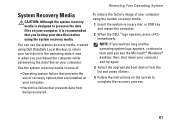
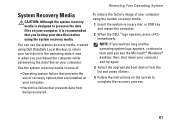
... wait until you backup your computer using the system recovery media:
1. Restoring Your Operating System
System Recovery Media
CAUTION: Although the system recovery media is...recommended that you see the Microsoft® Windows® desktop;
When the DELL™ logo appears, press immediately. You can use of :
• Operating system failure that ...key and restart the computer.
2.
Setup Guide - Page 65


... Computer. The System Recovery Options window appears.
4. Click Finish to wait until you wait too long and the operating system logo appears, continue to restart the computer.
63 When the DELL™ logo appears, press several times to select Dell Factory Tools, then Dell Factory Image Restore. 7. To access the recovery options, log on the computer.
2.
Service Manual - Page 1
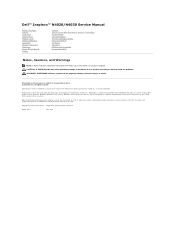
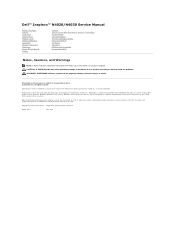
Dell™ Inspiron™ N4020/N4030 Service Manual
Before You Begin Battery Hard Drive Optical Drive Module Cover ...registered trademarks of your computer. and is a registered trademark owned by Dell under license;
Trademarks used in any proprietary interest in this text: Dell, the DELL logo, and Inspiron are either the entities claiming the marks and names or their products. ...
Service Manual - Page 47
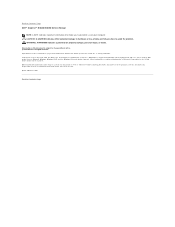
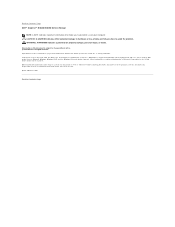
... in trademarks and trade names other countries. and is a registered trademark owned by Dell under license; Back to Contents Page Dell™ Inspiron™ N4020/N4030 Service Manual
NOTE: A NOTE indicates important information that helps you how to avoid the problem. Dell Inc. March 2010 Rev. Bluetooth is used in the United States and/or...
Similar Questions
How To Run System Restore On Dell Inspiron N4030
(Posted by karl1vik 10 years ago)
Please Plug In A Supported Devices Wraning Giving For Dell Laptop Inspiron N5050
please plug in a supported devices wraning giving for Dell laptop inspiron N5050
please plug in a supported devices wraning giving for Dell laptop inspiron N5050
(Posted by vinaynalla 11 years ago)

