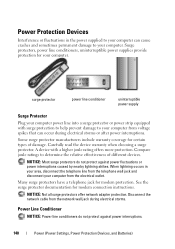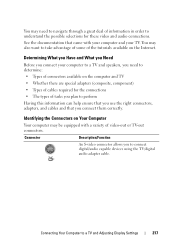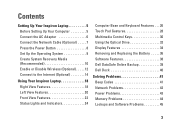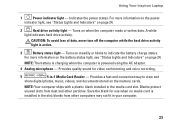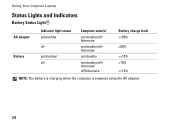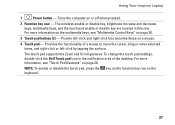Dell Inspiron N4030 Support Question
Find answers below for this question about Dell Inspiron N4030.Need a Dell Inspiron N4030 manual? We have 3 online manuals for this item!
Question posted by monkkak on November 29th, 2013
Inspiron 14r The Ac Power Adapter Wattage And Type Cannot Be Determined
The person who posted this question about this Dell product did not include a detailed explanation. Please use the "Request More Information" button to the right if more details would help you to answer this question.
Current Answers
Related Dell Inspiron N4030 Manual Pages
Similar Questions
Inspiron 1440 Ac Power Adapter And Type Cannot Be Determined
(Posted by darkmrsca 10 years ago)
Dell Inspiron N7110 Ac Power Adapter Cannot Be Determined
(Posted by muHelpOw 10 years ago)
Dell Laptop Gets The Ac Power Adapter Cannot Be Determined Inspiron N4030
(Posted by tutbrown1 10 years ago)
I Hava A Problem With The Power In In My Labtop Dell Ijspiron N4030, Defoult Pla
how can i adjust the power plans of my labtop, when fully charge a hundrad percent then an hour late...
how can i adjust the power plans of my labtop, when fully charge a hundrad percent then an hour late...
(Posted by osmansheikh114 12 years ago)