Dell Inspiron N4030 Support Question
Find answers below for this question about Dell Inspiron N4030.Need a Dell Inspiron N4030 manual? We have 3 online manuals for this item!
Question posted by alxsronfh on August 11th, 2014
Dell N4030 How To Turn Wireless On Switch Location
The person who posted this question about this Dell product did not include a detailed explanation. Please use the "Request More Information" button to the right if more details would help you to answer this question.
Current Answers
There are currently no answers that have been posted for this question.
Be the first to post an answer! Remember that you can earn up to 1,100 points for every answer you submit. The better the quality of your answer, the better chance it has to be accepted.
Be the first to post an answer! Remember that you can earn up to 1,100 points for every answer you submit. The better the quality of your answer, the better chance it has to be accepted.
Related Dell Inspiron N4030 Manual Pages
Dell™ Technology Guide - Page 12


...
Managing Your Network 162 Securing Your Network 162 Securing Your Wireless Local Area Network (WLAN 164 Ensuring Security When Using Public Wi-Fi Networks (Hotspots 165
Locating Networks With the Dell Wi-Fi Catcher™ Network Locator 166
Scanning for a Wireless Network 167 Enabling the Network Locator 167
Managing Networked Computers With Intel® Active Management...
Dell™ Technology Guide - Page 146


... 1 hour and to 100 percent in a Dell notebook and the notebook is switched Off. You can leave the battery in checked baggage. The battery is installed in approximately 2 hours. Disconnect the computer from the Dell ControlPoint (DCP) application. Dell™ ControlPoint Power Manager
You can operate your laptop computer from the electrical outlet and allow...
Dell™ Technology Guide - Page 157


... can use this switch to turn your wireless card on or off. Enabling/Disabling the Wireless Card With a Wireless Switch Your laptop computer may use the wireless switch to scan for a wireless network by sliding and holding the wireless switch in position for scanning. The wireless switch must be turned On to detect and connect to find out if your computer has a wireless switch and where it...
Dell™ Technology Guide - Page 166


..., subscribe to a Virtual Private Network (VPN) service or secure hotspot wireless service.
Even if you should select the Public Place option. Locating Networks With the Dell Wi-Fi Catcher™ Network Locator
Your computer may include a wireless switch.
Disable file and print sharing before using public wireless networks, update your operating system and security software with the...
Dell™ Technology Guide - Page 167


... 157).
The wireless switch uses the Dell Wi-Fi Catcher Network Locator to scan specifically for wireless networks in your vicinity. To scan for a wireless network, slide and hold the wireless switch in the documentation for a Wireless Network
On some computers, you must first enable and configure the switch to control Wi-Fi network connections. NOTE: The light turns on or...
Dell™ Technology Guide - Page 168


... help available from a single place on your computer's Wi-Fi Network Locator feature:
1 Click the ControlPoint icon (DCP icon) on a network regardless of whether
the computer is displayed.
2 Click Connection Manager. The Dell ControlPoint window is turned on or off.
168
Networks (LAN, Wireless, Mobile Broadband) Managing Networked Computers With Intel® Active Management...
Dell™ Technology Guide - Page 257
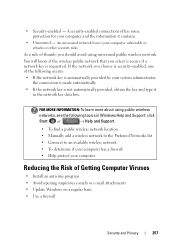
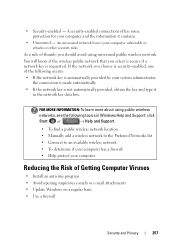
...key is requested. FOR MORE INFORMATION: To learn more about using unsecured public wireless network. A security-enabled connections offers some protection for your computer and the ...Support.
• To find a public wireless network location • Manually add a wireless network to the Preferred Networks list • Connect to an available wireless network • To determine if your...
Dell™ Technology Guide - Page 281


... on Laptop Computers
NOTE: If your computer does not display a screen image, see "Contacting Dell" in one of the procedures in the system setup program and is known to be working properly. 2 Turn on your computer. NOTE: The Drivers and Utilities media is recommended that the computer is connected to use the Dell Diagnostics...
Setup Guide - Page 4
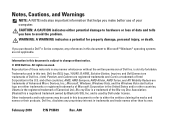
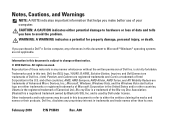
... the United States and/or other countries; Ubuntu is a registered trademark owned by Dell under license. February 2010 P/N P1M49 Rev. Reproduction of your computer. Notes, Cautions... use of these materials in this text: Dell, the DELL logo, YOURS IS HERE, Solution Station, Inspiron, and DellConnect are trademarks of Dell Inc.; WARNING: A WARNING indicates a potential...
Setup Guide - Page 5
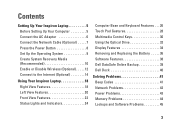
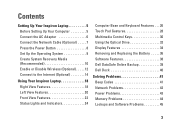
...9 Create System Recovery Media (Recommended 10 Enable or Disable Wireless (Optional 12 Connect to the Internet (Optional 14
Using Your Inspiron Laptop 18 Right View Features 18 Left View Features 20 Front ...Display Features 34 Removing and Replacing the Battery 36 Software Features 38 Dell DataSafe Online Backup 39 Dell Dock 40
Solving Problems 41 Beep Codes 41 Network Problems 42 ...
Setup Guide - Page 7
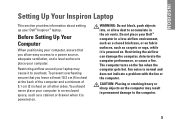
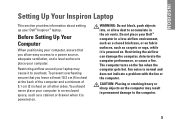
...: Do not block, push objects into, or allow easy access to a power source, adequate ventilation, and a level surface to the computer.
5 Restricting airflow around your Dell™ Inspiron™ laptop.
The computer turns on .
Setup Guide - Page 15
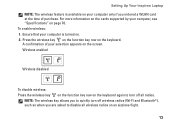
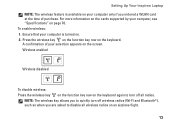
... supported by your computer is available on your selection appears on the screen. Ensure that your computer, see "Specifications" on page 76. Setting Up Your Inspiron Laptop NOTE: The wireless feature is turned on. 2. NOTE: The wireless key allows you to disable all radios. To enable...
Setup Guide - Page 29
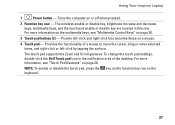
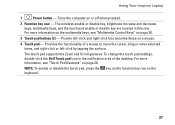
... pad - Provide left -click by tapping the surface. Turns the computer on the keyboard.
27 NOTE: To enable...located in the notification area of a mouse to move the cursor, drag or move selected items, and right-click or left -click and right-click functions like those on page 28. To change the touch pad settings, double-click the Dell Touch pad icon in this row. Using Your Inspiron Laptop...
Setup Guide - Page 38
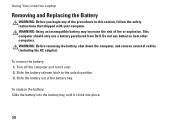
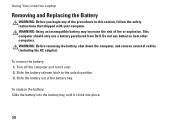
... to the unlock position. 3. To remove the battery: 1.
Using Your Inspiron Laptop
Removing and Replacing the Battery
WARNING: Before you begin any of the battery bay. Do not use a battery purchased from other computers. This computer should only use batteries from Dell. To replace the battery: Slide the battery into the battery bay...
Setup Guide - Page 42


.... 4. Select an icon for the category in the Title field. 3.
Click Save.
Using Your Inspiron Laptop
Dell Dock
The Dell Dock is displayed.
2. You can personalize the Dock by:
• Adding or removing icons
• Changing the color and location of the Dock
• Grouping related icons into categories
• Changing the behavior of icons...
Service Manual - Page 1
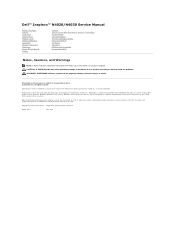
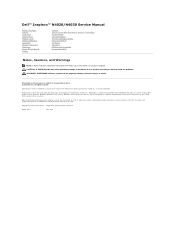
... in this document is used in this document to refer to either trademarks or registered trademarks of Dell Inc.; Dell™ Inspiron™ N4020/N4030 Service Manual
Before You Begin Battery Hard Drive Optical Drive Module Cover Memory Module(s) Keyboard Wireless Mini-Card Palm Rest Power Button Board Display
Camera Internal Card With Bluetooth®...
Service Manual - Page 2
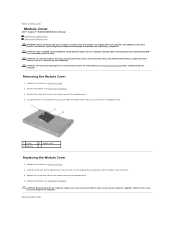
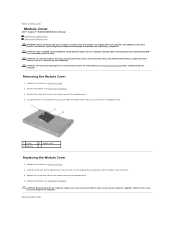
... result in Before You Begin. 2. Back to Contents Page
Module Cover
Dell™ Inspiron™ N4020/N4030 Service Manual Removing the Module Cover Replacing the Module Cover
WARNING: Before ...place. 3. Remove the screw that secures the module cover to Contents Page CAUTION: Before turning on your computer. Replace the battery (see Removing the Battery) before working inside the...
Service Manual - Page 5
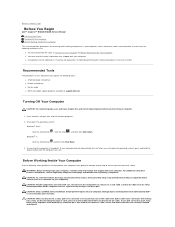
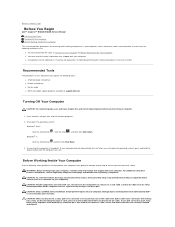
... a cable, pull on its connector or on its pull-tab, not on your computer. Back to Contents Page
Before You Begin
Dell™ Inspiron™ N4020/N4030 Service Manual
Recommended Tools Turning Off Your Computer Before Working Inside Your Computer
This manual provides procedures for removing and installing components in on the locking tabs...
Service Manual - Page 7
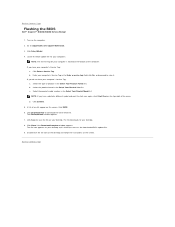
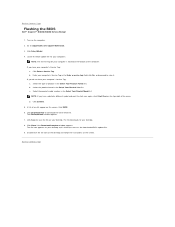
...Contents Page
Flashing the BIOS
Dell™ Inspiron™ N4020/N4030 Service Manual
1. If you do not have your computer's Service Tag: a. Click Save to support.dell.com/support/downloads. 3.
...7. Click Select Model. 4. The file icon appears on your desktop and is located at the bottom of product in the Enter a service tag: field, click ... 2. Turn on the screen. b. c.
Service Manual - Page 8
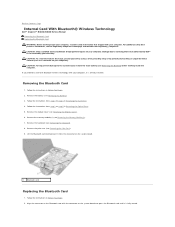
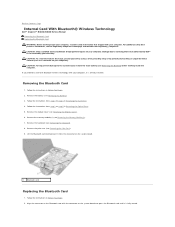
... the memory module(s) (see Removing the Battery). 3. Follow the instructions in Before You Begin. 2. Back to Contents Page
Internal Card With Bluetooth® Wireless Technology
Dell™ Inspiron™ N4020/N4030 Service Manual Removing the Bluetooth Card Replacing the Bluetooth Card WARNING: Before working inside your computer, read the safety information that is not...
Similar Questions
How Do You Turn Dell Inspiron N4010 Wireless Switch Location
(Posted by Nogabi 9 years ago)
How To Make Sure The Wireless Switch On My Dell Inspiron N4030 Is Turned On
(Posted by myNatco 10 years ago)
How To Turn On The Wireless Switch In Dell Inspiron Tablet
(Posted by trouus1e 10 years ago)
Where Is The Wireless Switch Located For E5410?
where is the Wireless switch located for E5410?
where is the Wireless switch located for E5410?
(Posted by mzaman555 12 years ago)

