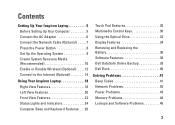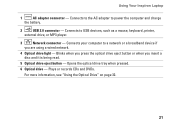Dell Inspiron N4020 Support Question
Find answers below for this question about Dell Inspiron N4020.Need a Dell Inspiron N4020 manual? We have 2 online manuals for this item!
Question posted by softhfores on June 3rd, 2014
Battery Won't Charge On Dell Inspiron 1764
Current Answers
Answer #1: Posted by RathishC on June 3rd, 2014 10:45 AM
I would recommend you to remove the power cable and the battery of the system. Once removed, hold the power button down for 15-20 seconds and then put the battery & the adapter back in. Switch on the system and check the battery functionality.
if the issue still persists, please try a good known AC Adapter and check its functionality.
You can also refer to the link for AC Adapter and Battery issue:
Please respond for further assistance.
To know more about Dell Product Support, Drivers & Downloads, Order & Dispatch status -> choose your region US Customers; India Customers. For Here for Dell support videos.
Thanks & Regards
Rathish C
#iworkfordell
Related Dell Inspiron N4020 Manual Pages
Similar Questions
Finding a Dell Inspiron 1764 Cmos Battery Clip.