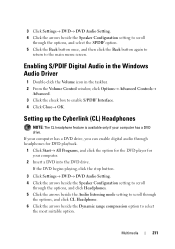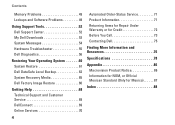Dell Inspiron N4010 Support Question
Find answers below for this question about Dell Inspiron N4010.Need a Dell Inspiron N4010 manual? We have 2 online manuals for this item!
Question posted by Prankumarmajee on November 25th, 2012
How I Can Enable Hardware Radio Switch On In Dell Inspiron N4010 For Windows 7
The person who posted this question about this Dell product did not include a detailed explanation. Please use the "Request More Information" button to the right if more details would help you to answer this question.
Current Answers
Related Dell Inspiron N4010 Manual Pages
Similar Questions
How To Turn On Hardware Radio Switch For My Dell N5110 Laptop
(Posted by teddyadr 9 years ago)
Dell Inspiron N4010 How Do I Turn The Hardware Radio Switch On
(Posted by eunivivekr 9 years ago)
Where Is The Hardware Radio Switch On My Dell Laptop Inspiron N4010
(Posted by papShropp 10 years ago)
How Can I Enable My Hardware Radio Switch On Dell Inspiron N5110
(Posted by kannjea 10 years ago)
Where Is The Hardware Radio Switch On A Dell Inspiron N4010?
(Posted by sayre8433w 10 years ago)