Dell Inspiron N4010 Support Question
Find answers below for this question about Dell Inspiron N4010.Need a Dell Inspiron N4010 manual? We have 2 online manuals for this item!
Question posted by cudrumme on September 10th, 2014
How Do I Use Recovery Feature On Dell Inspiron 14r N4010
The person who posted this question about this Dell product did not include a detailed explanation. Please use the "Request More Information" button to the right if more details would help you to answer this question.
Current Answers
There are currently no answers that have been posted for this question.
Be the first to post an answer! Remember that you can earn up to 1,100 points for every answer you submit. The better the quality of your answer, the better chance it has to be accepted.
Be the first to post an answer! Remember that you can earn up to 1,100 points for every answer you submit. The better the quality of your answer, the better chance it has to be accepted.
Related Dell Inspiron N4010 Manual Pages
Dell™ Technology Guide - Page 24
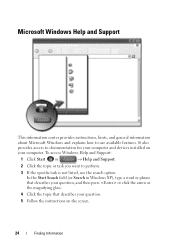
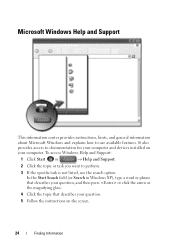
... and Support:
1 Click Start or
→ Help and Support.
2 Click the topic or task you want to perform.
3 If the specific task is not listed, use available features. Microsoft Windows Help and Support
This information center provides instructions, hints, and general information about Microsoft Windows and explains how to...
Dell™ Technology Guide - Page 48


...to offer the best performance with your display. As you increase the resolution, items appear smaller on the screen. NOTE: Use only the Dell recommended video drivers, which are designed to them if needed. FOR MORE INFORMATION: To learn more about display resolution, see... settings so you can change any of the display settings, make a note of images on your Dell-installed operating system.
Dell™ Technology Guide - Page 62


... (Mouse, Keyboard, Touch Pad)
To configure the circular scrolling, double-click the Dell Touch pad icon in the notification area of the touch pad or use your desktop. Circular Scrolling
NOTE: Your laptop computer may not support the circular scrolling feature. In the Scrolling tab, enable or disable scrolling or circular scrolling, choose the...
Dell™ Technology Guide - Page 63


...and the surrounding palm rest. Cleaning the Touch Pad
1 Shut down and turn off your desktop. Using a Touch Pointer (Track Stick or Tablet PC Pen)
Turning the Touch Pointer On or Off ...Printers and Other
Hardware→ Pen and Input Devices.
To change the zoom settings, double-click the Dell Touch Pad icon in and out by spreading two fingers or by bringing the two fingers together).
...
Dell™ Technology Guide - Page 146


... outlet. Then connect the computer to an electrical outlet to access Dell ControlPoint Help and additional features and options.
146
Power (Power Settings, Power Protection Devices, and Batteries) You can use it. HINT: To disable battery charging, you use the Battery Charge Disable feature in the computer for your laptop computer from being used in your battery).
Dell™ Technology Guide - Page 275


.... CPU fan failure. H A R D -
System Messages for Desktop Computers
NOTE: If the message you can use the status of certain features. The computer failed to complete the boot routine three consecutive times for the same error (see "Contacting Dell" on page 337 for assistance).
FOR MORE INFORMATION: To learn more about the meaning of...
Dell™ Technology Guide - Page 334


... the telephone number to your order. Product Information
If you need information about their laptop and desktop computers. Have your invoice or packing slip handy when you can go to support.dell.com, or you call AutoTech, use your touch-tone telephone to select the subjects that correspond to call for customer assistance...
Setup Guide - Page 5


...
Using Your Inspiron Laptop 22 Right View Features 22 Left View Features 24 Front View Features 26
Back View Features 27 Status Lights and Indicators 28 Computer Base and Keyboard Features 30 Touch Pad Gestures 32 Multimedia Control Keys 34 Using the Optical Drive 36 Display Features 38 Removing and Replacing the Battery 40 Software Features 42 Dell DataSafe Online Backup 43 Dell...
Setup Guide - Page 7


... easy access to a power source, adequate ventilation, and a level surface to place your laptop may result in permanent damage to overheat. Restricting the airflow can damage the computer or cause... noise is powered on the computer may cause it is powered on.
INSPIRON
Setting Up Your Inspiron Laptop
This section provides information about setting up your computer in the air vents. ...
Setup Guide - Page 11


...; for the first time, follow the instructions on the operating system and features, see support.dell.com/MyNewDell. See the Ubuntu documentation for more information on the screen. ... NOTE: For more operating system specific information.
9 Setting Up Your Inspiron Laptop
Set Up the Operating System
Your Dell computer is recommended that you download and install the latest BIOS and drivers...
Setup Guide - Page 12


... in when you set up Microsoft Windows. The system recovery media can use the system recovery media if changes to create the system recovery media: • Dell DataSafe Local Backup • USB key with a minimum memory of the Operating System disc). Setting Up Your Inspiron Laptop
Create System Recovery Media (Recommended)
NOTE: It is recommended that you create...
Setup Guide - Page 13


..." on page 65.
11
NOTE: For information on using the system recovery media, see "Connect the AC Adapter" on the screen. Setting Up Your Inspiron Laptop To create a system recovery media: 1. Follow the instructions on page 6). 2. Click Create Recovery Media. 5. Click Start → Programs→ Dell DataSafe Local Backup. 4. Insert the disc or USB key in the...
Setup Guide - Page 18


The Intel wireless display feature allows you to a TV without the use of cables. You must be purchased separately.
Press along with your computer and must connect ...Enter the security code that appears on the TV.
5. Turn on your TV.
16 Setting Up Your Inspiron Laptop
Set Up Wireless Display (Optional)
NOTE: The wireless display feature may not be available on your computer.
2.
Setup Guide - Page 44


... Facial Recognition
Your computer may have the FastAccess facial recognition feature. Productivity and Communication
You can use your identity and automatically supply login information that you can also edit and view digital photographs and images. Check your computer.
Using Your Inspiron Laptop
Software Features
NOTE: For more information, click Start → Programs→...
Setup Guide - Page 45


... is an automated backup and recovery service that helps protect your data and other important files from portable devices, such as MP3 players and handheld entertainment devices, or played and viewed directly on the screen.
43
Dell DataSafe Online is recommended for fast upload/download speeds. Using Your Inspiron Laptop
Entertainment and Multimedia
You can...
Setup Guide - Page 54


..., system changes, critical events and restoration points on improving the performance of your computer. The Dell Support Center provides system alerts, performance improvement offers, system information, and links to access:
PC... provides links to other Dell tools and diagnostic services. one convenient location. INSPIRON
Using Support Tools
Dell Support Center
All the support you need -
Setup Guide - Page 58
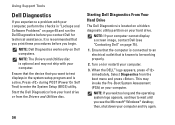
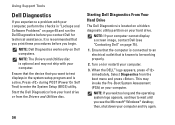
...-Boot System Assessment (PSA) on page 75).
1. Using Support Tools
Dell Diagnostics
If you experience a problem with your computer. Starting Dell Diagnostics From Your Hard Drive
The Dell Diagnostics is recommended that you see "Contacting Dell" on your computer. When the DELL™ logo appears, press immediately. NOTE: Dell Diagnostics works only on your computer cannot display...
Setup Guide - Page 62
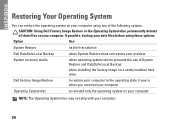
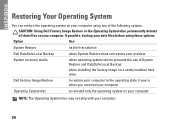
... does not resolve your problem
System recovery media
when operating system failure prevents the use of the following options:
CAUTION: Using Dell Factory Image Restore or the Operating ...Dell Factory Image Restore
to restore your computer to the operating state it was in when you received your computer
Operating System disc
to reinstall only the operating system on your computer. INSPIRON...
Setup Guide - Page 78


... your computer
reinstall laptop system software find more information about the Microsoft® Windows® operating system and features
upgrade your computer with new or additional components like a new hard drive reinstall or replace a worn or defective part
See:
"System Recovery Media" on page 65 "Dell Diagnostics" on page 56 "My Dell Downloads" on page...
Setup Guide - Page 80


Computer Model
Computer Information
Dell™ Inspiron™ N4010
Processor
Type
Intel® Core™ i3 Intel Core i5 Intel Pentium®
System chipset
Flash EPROM Graphics bus
Mobile Intel 5 series express chipset HM57
5 MB
PCI-E
L1 cache
64 KB for each core
78 INSPIRON
Specifications
This section provides information that you may vary by...
Similar Questions
How To Restore Whole System Dell Inspiron 14r (n4010)
(Posted by hacktpichu4 9 years ago)
Dell Inspiron 14r N4010 Can I Upgrade The Video Card
(Posted by bhupgu 10 years ago)
Internet Is Not Fast When I Am Using My Dell Inspiron N4110
The Internet connectivity is not that fast when i am using my Dell Inspiron N4110 laptop using wifi ...
The Internet connectivity is not that fast when i am using my Dell Inspiron N4110 laptop using wifi ...
(Posted by rajeevrrs 11 years ago)

