Dell Inspiron N4010 Support Question
Find answers below for this question about Dell Inspiron N4010.Need a Dell Inspiron N4010 manual? We have 2 online manuals for this item!
Question posted by nitommy on August 10th, 2014
How To Use Dell Inspiron N4010 Restore Disk
The person who posted this question about this Dell product did not include a detailed explanation. Please use the "Request More Information" button to the right if more details would help you to answer this question.
Current Answers
There are currently no answers that have been posted for this question.
Be the first to post an answer! Remember that you can earn up to 1,100 points for every answer you submit. The better the quality of your answer, the better chance it has to be accepted.
Be the first to post an answer! Remember that you can earn up to 1,100 points for every answer you submit. The better the quality of your answer, the better chance it has to be accepted.
Related Dell Inspiron N4010 Manual Pages
Dell™ Technology Guide - Page 19


...Dell™ PC Restore and Dell Factory Image Restore 267
Windows Vista: Dell Factory Image Restore . . . . 268
Using the Operating System Media 269 Before you Begin 269 Reinstalling Windows XP or Windows Vista . . . . 269
20 Troubleshooting 271
Troubleshooting Tools 272 Power Lights for Desktop Computers 273 Diagnostic Lights for Desktop Computers . . . . . 274 Diagnostic Lights for Laptop...
Dell™ Technology Guide - Page 267


....
Use Dell Factory Image Restore (Windows Vista) or Dell PC Restore (Windows XP) only as the last method to Windows XP.
Ensure that Turn off System Restore is automatically disabled.
Windows XP
1 Click Start
→ Control Panel→ Performance and
Maintenance→ System.
2 Click the System Restore tab and ensure that the System Protection for the hard disk...
Setup Guide - Page 5


...Optional 14 Set Up Wireless Display (Optional 16 Connect to the Internet (Optional 18
Using Your Inspiron Laptop 22 Right View Features 22 Left View Features 24 Front View Features 26
Back ... Multimedia Control Keys 34 Using the Optical Drive 36 Display Features 38 Removing and Replacing the Battery 40 Software Features 42 Dell DataSafe Online Backup 43 Dell Dock 44
Solving Problems ...
Setup Guide - Page 7


... heavy or sharp objects on the computer may cause it to overheat. INSPIRON
Setting Up Your Inspiron Laptop
This section provides information about setting up your computer, ensure that you allow... fan when the computer gets hot.
You should never place your Dell™ computer in permanent damage to place your laptop may result in a low-airflow environment, such as a cabinet or...
Setup Guide - Page 24
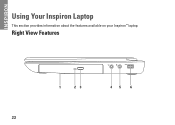
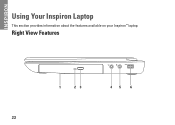
Right View Features
1
23
45
6
22 INSPIRON
Using Your Inspiron Laptop
This section provides information about the features available on your Inspiron™ laptop.
Setup Guide - Page 25


...a mouse, keyboard, printer,
external drive, or MP3 player.
23 Connects to a microphone or inputs signal for use
with audio programs.
6
USB 2.0 connector - Blinks when you press the optical drive eject button or when you...
5
Audio in/Microphone connector - For more information, see "Using the Optical Drive" on page 36.
2 Optical drive light - Using Your Inspiron Laptop
1 Optical drive -
Setup Guide - Page 28


...CAUTION: To avoid loss of data, never turn off the computer while the hard drive activity light is powered using an AC adapter.
26 For more information on the power
indicator light status, see "Status Lights and Indicators"... "Status Lights and Indicators" on page 28.
2
Hard drive activity light -
Using Your Inspiron Laptop
Front View Features
1 23
1
Power indicator light -
Setup Guide - Page 29


... to power the computer and charge
the battery.
2
USB 2.0 connector - Connects to the AC adapter to a monitor or projector.
4 Security cable slot - Back View Features
Using Your Inspiron Laptop
12
34
1
AC adapter connector -
Setup Guide - Page 30


Using Your Inspiron Laptop
Status Lights and Indicators
Battery Status Light
AC adapter Battery
Indicator light status solid white
off
solid amber off
Computer state(s)
on/standby/off/ hibernate
on/standby/off/ hibernate
on/standby
on/standby/off/ hibernate off/hibernate
Battery charge level 98%
10%
Setup Guide - Page 31


Using Your Inspiron Laptop
Power Button Light/Power Indicator Light
Indicator light status solid white breathing white off
Computer state(s) on standby off/hibernate
NOTE: For information on power problems, see "Power Problems" on page 47.
29
Setup Guide - Page 33


..., Flick, Zoom, and Rotate gestures. To change the touch pad settings, double-click the Dell Touch pad icon in this row. Provide left -click by tapping the surface. Turns the ...disable the touch pad, press the key on the function key row on or off when pressed. Using Your Inspiron Laptop
1
Power button and light - The wireless enable or disable key, brightness increase and decrease keys,...
Setup Guide - Page 41


... vary based on your
computer. A solid white light indicates
camera activity. 2 Camera - Using Your Inspiron Laptop 1 Camera activity indicator - For more information about displays, see the Dell Technology Guide on selections you made when purchasing your hard drive or at support.dell.com/manuals.
39 Indicates if the camera is on or off. Built-in...
Setup Guide - Page 42


WARNING: Using an incompatible battery may increase the risk of the procedures in this section, follow ... the battery, shut down the computer, and remove external cables (including the AC adapter). This computer should only use batteries from Dell. Using Your Inspiron Laptop
Removing and Replacing the Battery
WARNING: Before you begin any of fire or explosion. Slide and lift the battery ...
Setup Guide - Page 44


... more information about the features described in this section, see the Dell Technology Guide on .
42
After connecting to the Internet, you ...and Communication
You can also edit and view digital photographs and images. You can use your hard drive or at support.dell.com/manuals. Using Your Inspiron Laptop
Software Features
NOTE: For more information, click Start → Programs→ ...
Setup Guide - Page 45


....
Double-click the Dell DataSafe Online icon on connected TVs, projectors, and home theater equipment. You can access the service on portable products such as digital cameras and cell phones. For more information, go to delldatasafe.com. Follow the instructions that can be available in all regions. Using Your Inspiron Laptop
Entertainment and Multimedia...
Setup Guide - Page 46


... and click Delete shortcut or Delete category.
2. Right-click the Dock and click Advanced Setting....
2.
Choose the desired option to the Dock or a category. Using Your Inspiron Laptop
Dell Dock
The Dell Dock is displayed.
2. Right-click the Dock, click Add→ Category. The Add/Edit Category window is a group of the icons
Add a Category...
Setup Guide - Page 62
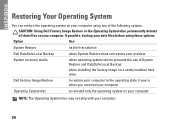
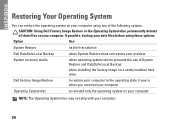
... problem
System recovery media
when operating system failure prevents the use of the following options:
CAUTION: Using Dell Factory Image Restore or the Operating System disc permanently deletes all data files on your computer. If possible, backup your data files before using any of System Restore and DataSafe Local Backup
when installing the factory image on...
Setup Guide - Page 64
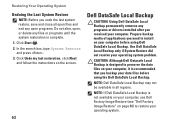
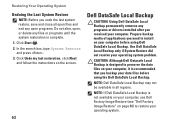
... media of applications you backup your data files before using the Dell DataSafe Local Backup. NOTE: If Dell DataSafe Local Backup is not available on your computer, use Dell Factory Image Restore (see "Dell Factory Image Restore" on page 66) to install on your computer before using Dell DataSafe Local Backup.
NOTE: Dell DataSafe Local Backup may not be available in...
Setup Guide - Page 68
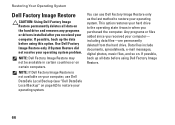
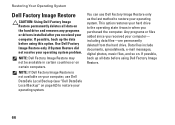
... any programs or drivers installed after you received your operating system. Restoring Your Operating System
Dell Factory Image Restore
CAUTION: Using Dell Factory Image Restore permanently deletes all data before using Dell Factory Image Restore.
66
Use Dell Factory Image Restore only if System Restore did not resolve your computer- including data files-are permanently deleted...
Setup Guide - Page 80


... configuration of your computer, click Start → Help and Support and select the option to view information about your computer. Computer Model
Computer Information
Dell™ Inspiron™ N4010
Processor
Type
Intel® Core™ i3 Intel Core i5 Intel Pentium®
System chipset
Flash EPROM Graphics bus
Mobile Intel 5 series express chipset...
Similar Questions
How To Use The Wifi On My Dell Inspiron N4010 Laptop?
(Posted by farver4 9 years ago)
How To Factory Restore Dell Inspiron N4010 Use Discs
(Posted by srknmsf 10 years ago)
Where Can I Get A Dell Inspiron N4010 Recovery Disk
(Posted by jAGUssac 10 years ago)

