Dell Inspiron N4010 Support Question
Find answers below for this question about Dell Inspiron N4010.Need a Dell Inspiron N4010 manual? We have 2 online manuals for this item!
Question posted by vunoo on September 1st, 2014
What Do You Type On Command Prompt For Dell Inspiron N4010
The person who posted this question about this Dell product did not include a detailed explanation. Please use the "Request More Information" button to the right if more details would help you to answer this question.
Current Answers
There are currently no answers that have been posted for this question.
Be the first to post an answer! Remember that you can earn up to 1,100 points for every answer you submit. The better the quality of your answer, the better chance it has to be accepted.
Be the first to post an answer! Remember that you can earn up to 1,100 points for every answer you submit. The better the quality of your answer, the better chance it has to be accepted.
Related Dell Inspiron N4010 Manual Pages
Dell™ Technology Guide - Page 77
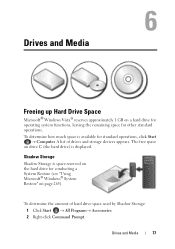
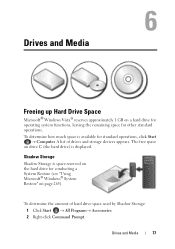
... Start → Computer. Drives and Media
77
A list of hard drive space used by Shadow Storage: 1 Click Start → All Programs→ Accessories. 2 Right-click Command Prompt. To determine the amount of drives and storage devices appears.
Shadow Storage
Shadow Storage is space reserved on the hard drive for other standard operations...
Dell™ Technology Guide - Page 78
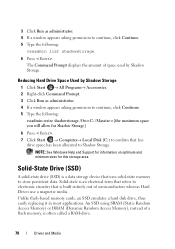
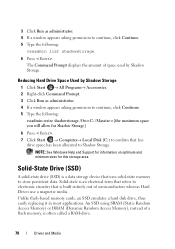
... Random Access Memory), instead of space used by Shadow Storage
1 Click Start → All Programs→ Accessories. 2 Right-click Command Prompt. 3 Click Run as administrator. 4 If a window appears asking permission to continue, click Continue. 5 Type the following :
vssadmin resize shadowstorage /On=C: /Maxsize=[the maximum space you will allow for this storage area. The...
Dell™ Technology Guide - Page 165
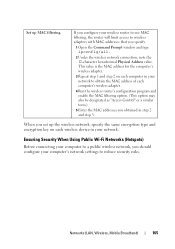
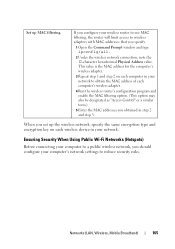
...Wireless, Mobile Broadband)
165
Set up the wireless network, specify the same encryption type and encryption key on each computer's wireless adapter.
4 Run the wireless router's... device in your network to reduce security risks.
If you specify.
1 Open the Command Prompt window and type ipconfig/all.
2 Under the wireless network connection, note the 12-character hexadecimal Physical ...
Dell™ Technology Guide - Page 268


...Dell Factory Image Restore
1 Turn on . The restore process begins and may need to access the Vista Advanced Boot Options window.
2 Select Repair Your Computer. If possible, back up all data before using PC Restore or Factory Image Restore. To access the
command prompt, type...the User name field, then click OK. 5 Click Dell Factory Image Restore.
These options restore your hard drive ...
Dell™ Technology Guide - Page 281


... media. NOTE: If the computer is recommended that is located on a hidden diagnostic utility partition on Laptop Computers
NOTE: If your computer does not display a screen image, see the Regulatory Compliance Homepage at www.dell.com/regulatory_compliance. See the documentation that came with your computer.
For additional safety best practices information, see...
Setup Guide - Page 5


... (Optional 14 Set Up Wireless Display (Optional 16 Connect to the Internet (Optional 18
Using Your Inspiron Laptop 22 Right View Features 22 Left View Features 24 Front View Features 26
Back View Features 27 Status... and Replacing the Battery 40 Software Features 42 Dell DataSafe Online Backup 43 Dell Dock 44
Solving Problems 45 Beep Codes 45 Network Problems 46 Power Problems 47
3
Setup Guide - Page 7


... powered on .
Before Setting Up Your Computer
When positioning your computer, ensure that you allow dust to accumulate in permanent damage to place your Dell™ Inspiron™ laptop. To prevent overheating ensure that you leave at least 10.2 cm (4 inches) at the back of the computer and a minimum of 5.1 cm (2 inches) on...
Setup Guide - Page 11


...specific information.
9
NOTE: For optimal performance of purchase. Setting Up Your Inspiron Laptop
Set Up the Operating System
Your Dell computer is recommended that you download and install the latest BIOS and drivers ...time of your computer, it is preconfigured with the operating system you selected at support.dell.com. Set Up Microsoft Windows
To set up Ubuntu® for the first time, ...
Setup Guide - Page 12


...other system settings have left the computer in when you set up Microsoft Windows. Setting Up Your Inspiron Laptop
Create System Recovery Media (Recommended)
NOTE: It is recommended that you create a system recovery media...files (without the need of 8 GB or DVD-R/DVD+R/Blu-ray Disc™ NOTE: Dell DataSafe Local Backup does not support rewritable discs.
10 The system recovery media can use the...
Setup Guide - Page 13


... (see "System Recovery Media" on page 65.
11
Click Create Recovery Media. 5. Follow the instructions on page 6). 2. Setting Up Your Inspiron Laptop To create a system recovery media: 1. Click Start → Programs→ Dell DataSafe Local Backup. 4. Insert the disc or USB key in the computer. 3. NOTE: For information on using the system recovery...
Setup Guide - Page 19


... icon on the desktop. To enable wireless display:
1. NOTE: You can download and install the latest driver for "Intel Wireless Display Connection Manager" from support.dell.com.
Setting Up Your Inspiron Laptop
17
Setup Guide - Page 20


...you need an external modem or network connection and an Internet Service Provider (ISP). Setting Up Your Inspiron Laptop
Connect to the Internet (Optional)
To connect to the telephone wall connector before you are using ... to the optional external USB modem and to the Internet, you can purchase one at www.dell.com. If an external USB modem or WLAN adapter is not a part of your wired Internet...
Setup Guide - Page 21


... shipped with your wireless router. Save and close any open files, and exit any open programs. 3.
Click Start → Control Panel. 4. In the search box, type network, and then click Network and Sharing Center→ Connect to complete the setup.
19 Follow the instructions on the screen to your router. To...
Setup Guide - Page 22


... ready. Click Start → Control Panel.
3. Have your country. In the search box, type network, and then click Network and Sharing Center→ Set up your ISP to check the ... which type of connection to select, click Help me choose or contact your ISP.
4.
To set up a connection or network→ Connect to the Internet window appears.
Setting Up Your Inspiron Laptop
Setting...
Setup Guide - Page 23


NOTE: If you do not know which type of connection to the Internet window appears. Click Start → Control Panel.
3. The Connect...ISP.
4.
Save and close any open files, and exit any open programs.
2.
Windows 7
1. Setting Up Your Inspiron Laptop
21 In the search box, type network, and then click Network and Sharing Center→ Set up a new connection or network→ Connect to ...
Setup Guide - Page 33


...see "Touch Pad Gestures" on page 28.
2 Function key row - To change the touch pad settings, double-click the Dell Touch pad icon in this row. Provides quality sound for video conferencing and voice recording.
31
For more information on the ...click by tapping the surface. The light on a mouse.
5 Analog microphone -
Using Your Inspiron Laptop
1
Power button and light -
Setup Guide - Page 41


Your display can vary based on selections you made when purchasing your hard drive or at support.dell.com/manuals.
39 Using Your Inspiron Laptop 1 Camera activity indicator - For more information about displays, see the Dell Technology Guide on or off. Built-in camera for video capture, conferencing, and chat. 3 Display - Indicates if the camera...
Setup Guide - Page 42


This computer should only use batteries from Dell.
To remove the battery: 1. WARNING: Using an incompatible battery may increase...battery lock latch to the unlock position. 4. Slide and lift the battery out of fire or explosion.
Using Your Inspiron Laptop
Removing and Replacing the Battery
WARNING: Before you begin any of the procedures in this section, follow the safety ...
Setup Guide - Page 69
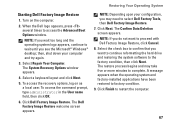
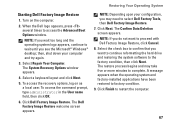
... process begins and may need to factory condition. 9. Turn on as a local user. To access the command prompt, type administrator in the User name field, then click OK.
6. NOTE: If you want to restart the computer.
67 Click Finish to proceed with Dell Factory Image Restore, click Cancel. 8. Select Repair Your Computer. When the...
Setup Guide - Page 80


NOTE: Offerings may need when setting up, updating drivers for each core
L2 cache
256 KB for , and upgrading your computer. Computer Model
Computer Information
Dell™ Inspiron™ N4010
Processor
Type
Intel® Core™ i3 Intel Core i5 Intel Pentium®
System chipset
Flash EPROM Graphics bus
Mobile Intel 5 series express chipset HM57...
Similar Questions
What Do You Type On Safe Mode Command Prompt For Dell Inspiron N4010 Window
system 32
system 32
(Posted by musatyog 10 years ago)
How To Restore Dell Inspiron 1545 Laptop By The Command Prompt
(Posted by huime 10 years ago)
How To Factory Reset Dell Inspiron N4010 With Command Prompt
(Posted by jusandr 10 years ago)

