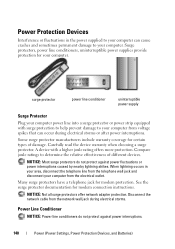Dell Inspiron N4010 Support Question
Find answers below for this question about Dell Inspiron N4010.Need a Dell Inspiron N4010 manual? We have 2 online manuals for this item!
Question posted by Jctedjoey on August 8th, 2013
How To Test Dell Inspiron N4010 Power Supply
The person who posted this question about this Dell product did not include a detailed explanation. Please use the "Request More Information" button to the right if more details would help you to answer this question.
Current Answers
Related Dell Inspiron N4010 Manual Pages
Similar Questions
Power Supply Lights
The third power supply light from the left just started to flash an orange light, normally it is unl...
The third power supply light from the left just started to flash an orange light, normally it is unl...
(Posted by RBrourke 8 years ago)
How To Use The Wifi On My Dell Inspiron N4010 Laptop?
(Posted by farver4 9 years ago)
Dell Inspiron N4010 Power Button Flashes When Pressed
(Posted by mofcutt 10 years ago)
Inspiron 5110 Won't Turn On. No Power Supply Indicator On Laptop.
I have swapped battery and power supply. They work fine on other laptops, but none work on this one....
I have swapped battery and power supply. They work fine on other laptops, but none work on this one....
(Posted by cschwope 11 years ago)