Dell Inspiron N4010 Support Question
Find answers below for this question about Dell Inspiron N4010.Need a Dell Inspiron N4010 manual? We have 2 online manuals for this item!
Question posted by gunita23 on January 13th, 2012
How To Start A New Airtel Connection On Dell Inspiron N4010
The person who posted this question about this Dell product did not include a detailed explanation. Please use the "Request More Information" button to the right if more details would help you to answer this question.
Current Answers
There are currently no answers that have been posted for this question.
Be the first to post an answer! Remember that you can earn up to 1,100 points for every answer you submit. The better the quality of your answer, the better chance it has to be accepted.
Be the first to post an answer! Remember that you can earn up to 1,100 points for every answer you submit. The better the quality of your answer, the better chance it has to be accepted.
Related Dell Inspiron N4010 Manual Pages
Dell™ Technology Guide - Page 25
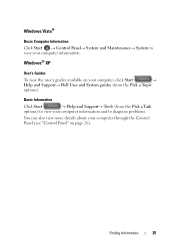
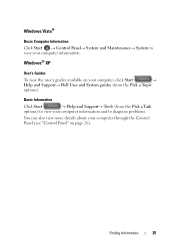
... the Pick a Task
options) to view your computer information and to view your computer, click Start
→
Help and Support→ Dell User and System guides (from the Pick a Topic
options).
Windows Vista®
Basic Computer Information Click Start → Control Panel→ System and Maintenance→ System to diagnose problems.
You can...
Dell™ Technology Guide - Page 142


... check the Power Meter icon on how you use your computer, use your laptop computer.
You may need to purchase a new battery during the life of your battery: • Using optical drives •...Using Your Laptop Computer for the First Time
Power Meter icon
The first time you use the AC adapter to connect your computer to an electrical outlet in maximum performance mode (see "Dell™ ...
Dell™ Technology Guide - Page 143


...)
143 See "Battery Disposal" in your laptop computer, follow these procedures, turn off .
3 Slide the battery-bay latch release(s) on your laptop computer. Keep the battery away from other ...4 Slide the new battery into the bay and until it .
2 Ensure that shipped with your Dell computer.
CAUTION: Before performing these basic steps:
1 If the computer is connected to avoid possible ...
Dell™ Technology Guide - Page 146


...NOTE: You can access the Dell ControlPoint Power Manager for your laptop computer from being used in your computer or being in the computer for as long as you connect the computer to an electrical ...the battery in a hot environment, the battery may be allowed. The battery is too hot to start charging if the light flashes alternately green and orange (light colors may not be packed in a...
Dell™ Technology Guide - Page 161


... Broadband Card Utility
1 Click the Dell Mobile Broadband Card Utility icon notification area to run the utility.
Networks (LAN, Wireless, Mobile Broadband)
161
in the Windows
2 Click Connect.
3 Follow the instructions on the IEEE 802.16 standard, which is also called WirelessMAN and provides fixed and laptop connectivity without the need for Microwave Access...
Dell™ Technology Guide - Page 180
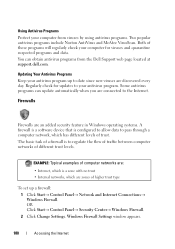
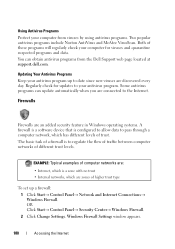
...Connections→ Windows Firewall. Both of trust.
The basic task of a firewall is configured to allow data to pass through a computer network, which has different levels of these programs will regularly check your computer from the Dell Support web page located at support.dell.com. OR Click Start...
To set up to date since new viruses are connected to regulate the flow of traffic ...
Dell™ Technology Guide - Page 254


...peripheral device for your computer with the reader. There are laptop credit-card shaped devices with the card reader through RFID ...The smart card feature may not be available on your Dell computer secure.
254
Security and Privacy The chip communicates with...secure passwords, see Windows Help and Support: click Start or
→ Help and Support. These cards require...connection pads.
Dell™ Technology Guide - Page 281


...you print these procedures before you contact Dell for instructions. 1 Ensure that the computer is connected to review your computer. 3 Start the Dell Diagnostics in the system setup program and ... Dell™ computers.
Running the Dell Diagnostics
CAUTION: Before you begin .
NOTE: If the computer is optional and may not ship with your computer, see "Troubleshooting" on Laptop ...
Dell™ Technology Guide - Page 287


...contact Dell (see "Contacting Dell" on the computer, or if an incorrect time or date displays during start-up, replace the battery (see "Contacting Dell" on page 125.
Windows Vista®
• Click Start ... 337). ENSURE THAT MICROSOFT® WINDOWS® RECOGNIZES THE DRIVE -
CHECK THE CABLE CONNECTIONS
FOR DRIVES WITH SPINDLES AND/OR TRAYS, ENSURE THAT THE MEDIA IS SNAPPED
ONTO THE ...
Dell™ Technology Guide - Page 301


... for damage, and firmly reconnect the cable.
See "Installing Drivers for Laptop Computers
CHECK THE TOUCH PAD SETTINGS -
1 Click Start→ Control Panel→ Printers and Other Hardware→ Mouse.
2... in the Dell Diagnostics (see "System Setup" on page 281). Touch Pad or Mouse Problems for Media Drives" on using a mouse extension cable, disconnect it and connect the mouse directly...
Setup Guide - Page 5


...12 Enable or Disable Wireless (Optional 14 Set Up Wireless Display (Optional 16 Connect to the Internet (Optional 18
Using Your Inspiron Laptop 22 Right View Features 22 Left View Features 24 Front View Features 26
...and Replacing the Battery 40 Software Features 42 Dell DataSafe Online Backup 43 Dell Dock 44
Solving Problems 45 Beep Codes 45 Network Problems 46 Power Problems 47
...
Setup Guide - Page 7


...cabinet or drawer when it to place your computer.
Do not place your laptop may result in permanent damage to accumulate in the air vents. Fan ...Dell™ computer in an enclosed space, such as a closed briefcase, while it is powered on all other sides. Before Setting Up Your Computer
When positioning your Dell™ Inspiron™ laptop. INSPIRON
Setting Up Your Inspiron Laptop...
Setup Guide - Page 11


... of your computer, it is preconfigured with the operating system you selected at support.dell.com.
See the Ubuntu documentation for your computer unusable and you will take some ...system and features, see support.dell.com/MyNewDell. Set Up Ubuntu
To set up an Internet connection. Setting Up Your Inspiron Laptop
Set Up the Operating System
Your Dell computer is recommended that you ...
Setup Guide - Page 13


... the AC adapter is connected (see "System Recovery Media" on page 65.
11 Insert the disc or USB key in the computer. 3. Click Start → Programs→ Dell DataSafe Local Backup. 4.
NOTE: For information on using the system recovery media, see "Connect the AC Adapter" on the screen. Setting Up Your Inspiron Laptop To create a system...
Setup Guide - Page 19


Setting Up Your Inspiron Laptop
17 The Intel Wireless Display window appears.
2. Select Connect to Existing Adapter. NOTE: You can download and install the latest driver for "Intel Wireless Display Connection Manager" from support.dell.com.
NOTE: For more information about wireless display, see the wireless display adapter documentation. Click the Intel Wireless Display icon on...
Setup Guide - Page 20


Setting Up Your Inspiron Laptop
Connect to the Internet (Optional)
To connect to the telephone wall connector before you set up your original order, you can purchase one at www.dell.com.
Setting Up a Wired Connection
• If you are using a dial-up connection, connect the telephone line to the optional external USB modem and to the Internet, you...
Setup Guide - Page 21


... you can use your wireless Internet connection, you need to connect to
complete the setup.
Click Start → Control Panel. 4. Ensure that wireless is enabled on your
computer (see "Enable or Disable Wireless" on page 14). 2. Follow the instructions on the screen to your router.
Setting Up Your Inspiron Laptop
Windows® 7 1. Save and close...
Setup Guide - Page 23


...Inspiron Laptop
21
NOTE: If you do not know which type of connection to the Internet window appears. Follow the instructions on the screen and use the setup information provided by your ISP.
4. Click Start... → Control Panel.
3. In the search box, type network, and then click Network and Sharing Center→ Set up a new connection or network→ Connect to complete...
Setup Guide - Page 44


... helps keep your Dell computer secure by using the unique appearance of your face to create presentations, brochures, greeting cards, fliers, and spreadsheets. You can access websites, setup an e-mail account, upload or download files, and so on.
42 Using Your Inspiron Laptop
Software Features
NOTE: For more information, click Start → Programs→...
Setup Guide - Page 80


... for , and upgrading your computer. For more information regarding the configuration of your computer, click Start → Help and Support and select the option to view information about your computer.
Computer Model
Computer Information
Dell™ Inspiron™ N4010
Processor
Type
Intel® Core™ i3 Intel Core i5 Intel Pentium®
System chipset...
Similar Questions
How To Use The Wifi On My Dell Inspiron N4010 Laptop?
(Posted by farver4 9 years ago)
Webcam Is Not Started On My Dell Inspiron I5 5520 Laptop, Plz Help Me..
(Posted by jayvekaria 10 years ago)
Where Are My Scans On Dell Inspiron N4010?
Where can I find my recent scans on Dell Inspiron N4010?
Where can I find my recent scans on Dell Inspiron N4010?
(Posted by cjadegorman39758 11 years ago)

