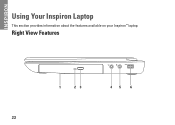Dell Inspiron N4010 Support Question
Find answers below for this question about Dell Inspiron N4010.Need a Dell Inspiron N4010 manual? We have 2 online manuals for this item!
Question posted by sudrm on September 17th, 2014
How To Take Off The Back Skin Of Inspiron N4010
The person who posted this question about this Dell product did not include a detailed explanation. Please use the "Request More Information" button to the right if more details would help you to answer this question.
Current Answers
Related Dell Inspiron N4010 Manual Pages
Similar Questions
How To Use The Wifi On My Dell Inspiron N4010 Laptop?
(Posted by farver4 9 years ago)
Dell Inspiron N4010 Broken Screen How To Switch To Hdmi Tv
(Posted by wepg 9 years ago)
Does The Dell Inspiron N4010 Have Removeable Skins
(Posted by taraasco 9 years ago)