Dell Inspiron N4010 Support Question
Find answers below for this question about Dell Inspiron N4010.Need a Dell Inspiron N4010 manual? We have 2 online manuals for this item!
Question posted by agachkeit on October 21st, 2013
How To Make Mouse On Dell N4010 Work Usb
The person who posted this question about this Dell product did not include a detailed explanation. Please use the "Request More Information" button to the right if more details would help you to answer this question.
Current Answers
There are currently no answers that have been posted for this question.
Be the first to post an answer! Remember that you can earn up to 1,100 points for every answer you submit. The better the quality of your answer, the better chance it has to be accepted.
Be the first to post an answer! Remember that you can earn up to 1,100 points for every answer you submit. The better the quality of your answer, the better chance it has to be accepted.
Related Dell Inspiron N4010 Manual Pages
Dell™ Technology Guide - Page 6


... Device (Mouse 64 Troubleshooting a USB Pointing Device 64
Keyboard 65 Customizing Your Keyboard 66 Backlit Keyboard 66 Changing the Input Language of Your Keyboard 67 Using the Numeric Keypad on a Laptop Computer 68 General Keyboard Shortcuts 69
5 Printers-Settings and Drivers 71
Accessing Printer Information 71
Changing Printer Settings 72 For Windows Vista...
Dell™ Technology Guide - Page 20


...Speaker Problems 299 Touch Pad or Mouse Problems for Laptop Computers 301 Video and Monitor Problems 302 Power Lights 304
Dell Technical Update Service 305
21 ...System Setup 307
Viewing System Settings With the System Setup Program 307
Entering the System Setup Program 308 Working...
Dell™ Technology Guide - Page 47


...any soap or solution not designed for safety procedures to follow when working with either water or an LCD cleaner. These solutions can damage ...Monitors and Displays
47
Also see the Regulatory Compliance Homepage at www.dell.com/regulatory_compliance.
CAUTION: Do not wipe the computer's display screen ...laptop computer, wipe the screen with a soft cloth dampened with your computer.
Dell™ Technology Guide - Page 64


... the mouse is connected to install the appropriate drivers manually. Troubleshooting a USB Pointing Device
You may not be performed if you click a button on the pointing device. • The pointing device stops working after a few minutes of the following problems occur: • The pointer moves erratically. • The pointer does not respond when...
Dell™ Technology Guide - Page 276


... page 292. AUXILIARY DEVICE FAILURE VERIFY THAT MOUSE AND KEYBOARD ARE SECURELY ATTACHED TO CORRECT CONNECTORS...DELL RECOMMENDS THAT YOU BACK UP YOUR DATA REGULARLY. ERROR 8602 - Keyboard failure or keyboard cable loose (see "Working...A S I N G A V A I L U R E - Contact Dell (see the documentation for Laptop Computers
NOTE: If the message you received is your boot device, ensure that the ...
Dell™ Technology Guide - Page 281


... electrical outlet that came with your computer, see "Troubleshooting" on Laptop Computers
NOTE: If your docking device for technical assistance. Start the Dell Diagnostics from your computer.
When to test displays in the documentation shipped with your hard drive. NOTICE: The Dell Diagnostics works only on your computer.
NOTE: The Drivers and Utilities media...
Dell™ Technology Guide - Page 301


... the speaker icon in the Dell Diagnostics (see the documentation shipped with your screen. Verify that the system setup program lists the correct device for the pointing device option. (The computer automatically recognizes a USB mouse without making any setting adjustments.) For more information on page 281).
See "Installing Drivers for Laptop Computers
CHECK THE TOUCH...
Dell™ Technology Guide - Page 302


... light is working by testing it with your graphics card, go to support.dell.com. Ensure that the monitor is turned
on the keyboard or move the mouse to
resume normal...Screen is Blank
NOTE: For troubleshooting procedures, see the Regulatory Compliance Homepage at www.dell.com/regulatory_compliance. For additional safety best practices information, see the monitor's documentation. NOTICE...
Dell™ Technology Guide - Page 304


... the keyboard, move the mouse, or press the power ... is not receiving power.
-
For additional safety best practices information, see "Contacting Dell" on the front of the computer and the electrical outlet.
- Ensure that the... into both the power connector on .
- Ensure that the power strip is working condition to the system board (see "Power Lights for your computer. The power...
Dell™ Technology Guide - Page 334


... describing the reason for repair or credit, as missing parts, wrong parts, or incorrect billing, contact Dell for your questions. Problems With Your Order
If you call . Product Information
If you need information about their laptop and desktop computers. Returning Items for Warranty Repair or Credit
Prepare all items being returned, whether...
Setup Guide - Page 4


...make better use of Microsoft Corporation in the United States and/or other countries;
Dell Inc. November 2010 P/N 2T7WR Rev. WARNING: A WARNING indicates a potential for property damage, personal injury, or death. If you how to hardware or loss of Dell...not applicable Information in this text: Dell, the DELL logo, YOURS IS HERE, Inspiron, Solution Station, and DellConnect are ...
Setup Guide - Page 12


... Microsoft Windows. You can be used to restore your computer to create the system recovery media: • Dell DataSafe Local Backup • USB key with a minimum memory of the Operating System disc). Setting Up Your Inspiron Laptop
Create System Recovery Media (Recommended)
NOTE: It is recommended that you create a system recovery media as soon...
Setup Guide - Page 13


... connected (see "System Recovery Media" on page 65.
11 Insert the disc or USB key in the computer. 3. Click Create Recovery Media. 5. Follow the instructions on page 6). 2. Click Start → Programs→ Dell DataSafe Local Backup. 4. Setting Up Your Inspiron Laptop To create a system recovery media: 1. NOTE: For information on using the system recovery...
Setup Guide - Page 20


... up your ISP or cellular telephone service for setup instructions.
Setting Up Your Inspiron Laptop
Connect to the Internet (Optional)
To connect to the telephone wall connector before...up connection, connect the telephone line to the optional external USB modem and to the Internet, you can purchase one at www.dell.com. If an external USB modem or WLAN adapter is not a part of your original...
Setup Guide - Page 25


Plays or records CDs, DVDs, and Blu-ray Discs. Connects to a pair of headphones or to USB devices, such as a mouse, keyboard, printer,
external drive, or MP3 player.
23 Using Your Inspiron Laptop
1 Optical drive - Opens the optical drive when pressed.
4
Audio out/Headphone connector - Connects to a powered
speaker or sound system.
5
Audio in/Microphone...
Setup Guide - Page 27


...or a broadband device if
you are using a wired network.
2
HDMI connector - Using Your Inspiron Laptop
1
Network connector - Save the blank for both 5.1 audio and video signals. Connects to view...fast and convenient way to a TV for use when no media card is read.
3
eSATA/USB combo connector - blanks from dust and other computers may not fit your computer to eSATA compatible ...
Setup Guide - Page 29


... available security cable to USB devices, such as a mouse, keyboard, printer,
external drive, or MP3 player.
3
VGA connector - Connects to the computer. Connects to power the computer and charge
the battery.
2
USB 2.0 connector - Connects to the AC adapter to a monitor or projector.
4 Security cable slot - Back View Features
Using Your Inspiron Laptop
12
34
1
AC...
Setup Guide - Page 33


...functions like those on a mouse.
5 Analog microphone - The touch pad supports the Scroll, Flick, Zoom, and Rotate gestures. To change the touch pad settings, double-click the Dell Touch pad icon in this...touch pad, press the key on the function key row on or off when pressed. Using Your Inspiron Laptop
1
Power button and light - For more information on the multimedia keys, see "Touch Pad ...
Setup Guide - Page 58
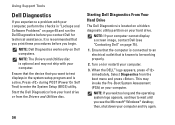
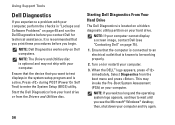
... enter the System Setup (BIOS) utility. Press during POST (Power On Self Test) to wait until you see "Contacting Dell" on page 49 and run the Dell Diagnostics before you want to be working properly.
2.
Turn on your hard drive. Ensure that the device that is known to test displays in "Lockups and...
Setup Guide - Page 78


...policies before working inside your warranty. INSPIRON
Finding More Information and Resources
If you need to:
reinstall your operating system
run a diagnostic program for your computer
reinstall laptop system ...System Recovery Media" on page 65 "Dell Diagnostics" on page 56 "My Dell Downloads" on page 52 support.dell.com
the Service Manual at support.dell.com/manuals
NOTE: In some countries...
Similar Questions
How To Make Integrated Webcam Work On Dell Inspiron 14r
(Posted by enerta 9 years ago)
How To Make The Mouse Switch Work On The Inspiron 1564
(Posted by Lirook 9 years ago)
How To Factory Restore A Dell Laptop Inspiron N4010
(Posted by siirete 10 years ago)
How To Make Wireless Turn On In Dell Inspiron N4010
(Posted by wirpo 10 years ago)

