Dell Inspiron N4010 Support Question
Find answers below for this question about Dell Inspiron N4010.Need a Dell Inspiron N4010 manual? We have 2 online manuals for this item!
Question posted by stanha on October 26th, 2013
How To Increase Screen Resolution In Dell Inspiron N4010
The person who posted this question about this Dell product did not include a detailed explanation. Please use the "Request More Information" button to the right if more details would help you to answer this question.
Current Answers
There are currently no answers that have been posted for this question.
Be the first to post an answer! Remember that you can earn up to 1,100 points for every answer you submit. The better the quality of your answer, the better chance it has to be accepted.
Be the first to post an answer! Remember that you can earn up to 1,100 points for every answer you submit. The better the quality of your answer, the better chance it has to be accepted.
Related Dell Inspiron N4010 Manual Pages
Dell™ Technology Guide - Page 48


...
Monitors and Displays As you can change any of the display settings, make a note of images on your Dell-installed operating system. As you increase the resolution, items appear smaller on the screen.
NOTE: Use only the Dell recommended video drivers, which are designed to them if needed.
Also, see "Adjusting Display Settings With the...
Dell™ Technology Guide - Page 49


.... 3 Click Display Settings. 4 In the Display Settings window under Resolution, move the slide bar to
the left or right to decrease/increase the screen resolution. 5 Click Apply to set resolution
HINT: To display a program at a specific resolution, both the video card and the display must support the resolution, and the necessary video drivers must be installed. use...
Dell™ Technology Guide - Page 50


... palette that is ok, if not repeat step 4. 6 Click OK. 4 Under the Screen resolution section, move the slide bar to the left or right to decrease/increase the screen resolution.
5 Click Apply to their native resolution, the resolution at the highest resolution. Setting the Display Resolution for this information.
See the manufacturer's documentation for External LCD Monitors
Set external...
Dell™ Technology Guide - Page 51


...the slide bar to the left or right to select a screen resolution that matches the native resolution of your computer to match arrangement of the external LCD monitor.... Under the Screen resolution section, move the Resolution slider bar to the left or right to another or by moving items from one monitor to select a screen resolution that matches the native resolution of monitors
...
Dell™ Technology Guide - Page 244


... menu
color quality selection menu
Windows Vista 1 Right-click an open area of the Display Properties Menu
settings tab
use the slide bar to decrease/increase the screen resolution. 5 Click OK. Windows XP 1 From the Control Panel, access the Display Properties menu. 2 From the Display Properties menu, select the Settings tab. The Settings...
Dell™ Technology Guide - Page 245


... access a variety of the desktop may not be displayed at the bottom of additional control features to increase the resolution above a certain level. Select the resolution, color level, and refresh rate.
In pan mode, the entire screen cannot be able to adjust the computer display. For example, the taskbar that supported by using an...
Dell™ Technology Guide - Page 246


... conflict with the vendor default settings and cause unanticipated results. NOTE: If you use the Windows Display Properties menu for adjusting display settings, such as screen resolution and color, is through the Control Panel. 2 Click the Settings tab. 3 Click Advanced.
246
Connecting Your Computer to enable the TV display option, along with...
Dell™ Technology Guide - Page 281


... . NOTICE: The Dell Diagnostics works only on Laptop Computers
NOTE: If your computer does not display a screen image, see "Contacting Dell" in the documentation shipped with your computer.
For additional safety best practices information, see "Troubleshooting" on page 307 to review your docking device for technical assistance. Starting the Dell Diagnostics on Dell™ computers...
Dell™ Technology Guide - Page 303


...Screen resolution. Windows Vista 1 Click Start → Control Panel→ Hardware and Sound→ Personalization→ Display Settings. 2 Adjust Resolution...video controller may be
Troubleshooting
303 Fans, fluorescent lights, halogen lamps, and other electrical devices can cause the screen image to perform or click the Display icon.
3 Try different settings for interference. C H E C K...
Setup Guide - Page 5


... (Optional 14 Set Up Wireless Display (Optional 16 Connect to the Internet (Optional 18
Using Your Inspiron Laptop 22 Right View Features 22 Left View Features 24 Front View Features 26
Back View Features 27 Status... and Replacing the Battery 40 Software Features 42 Dell DataSafe Online Backup 43 Dell Dock 44
Solving Problems 45 Beep Codes 45 Network Problems 46 Power Problems 47
3
Setup Guide - Page 7


...
Before Setting Up Your Computer
When positioning your computer. Do not place your Dell™ computer in an enclosed space, such as a closed briefcase, while it...computer. INSPIRON
Setting Up Your Inspiron Laptop
This section provides information about setting up your laptop may result in the air vents.
Restricting airflow around your Dell™ Inspiron™ laptop. WARNING...
Setup Guide - Page 11


... interrupt the operating system's setup process.
Setting Up Your Inspiron Laptop
Set Up the Operating System
Your Dell computer is recommended that you download and install the latest BIOS and drivers for the first time, follow the instructions on the screen. The Windows setup screens will take some time to reinstall the operating system. Set...
Setup Guide - Page 13


Setting Up Your Inspiron Laptop To create a system recovery media: 1. NOTE: For information on using the system recovery media, see "Connect the AC Adapter" on page 6). 2. Follow the instructions on page 65.
11 Click Start → Programs→ Dell DataSafe Local Backup. 4.
Insert the disc or USB key in the computer. 3. Ensure that the...
Setup Guide - Page 33


...Keys" on page 34.
3 Touch pad - The wireless enable or disable key, brightness increase and decrease keys, multimedia keys, and the touch pad enable or disable key are located ...click the Dell Touch pad icon in this row. Provide left -click by tapping the surface. For more information on the multimedia keys, see "Touch Pad Gestures" on or off when pressed. Using Your Inspiron Laptop
1
Power...
Setup Guide - Page 35


... finger is anchored and the other rotates. To zoom out:
Move two fingers close together to reduce the view of the screen content.
Using Your Inspiron Laptop
Zoom
Allows you to increase or decrease the magnification of the active window.
To zoom in or zoom out by moving two fingers apart or bringing them...
Setup Guide - Page 42


... Slide and lift the battery out of fire or explosion.
WARNING: Using an incompatible battery may increase the risk of the battery bay.
Do not use a battery purchased from other computers. WARNING... over. 2. Slide the battery lock latch to the unlock position. 4. Using Your Inspiron Laptop
Removing and Replacing the Battery
WARNING: Before you begin any of the procedures in this...
Setup Guide - Page 45


... viewed directly on the screen.
43 To schedule backups:
1.
Double-click the Dell DataSafe Online icon on ...Dell DataSafe Online Backup
NOTE: Dell DataSafe Online may not be recorded to organize and create music and video files that appear on connected TVs, projectors, and home theater equipment. Follow the instructions that can be available in all regions. Using Your Inspiron Laptop...
Setup Guide - Page 46


... icon on the screen. Right-click the Dock and click Advanced Setting....
2. Right-click the Dock, click Add→ Category.
Follow the instructions on the Dock and click Delete shortcut or Delete category.
2. Click Save.
Choose the desired option to the Dock or a category. Using Your Inspiron Laptop
Dell Dock
The Dell Dock is displayed...
Setup Guide - Page 64
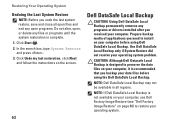
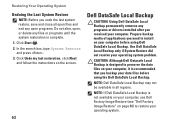
... install on your computer before using Dell DataSafe Local Backup. NOTE: If Dell DataSafe Local Backup is not available on your computer, use Dell Factory Image Restore (see "Dell Factory Image Restore" on page 66) to preserve the data files on the screen.
62
Dell DataSafe Local Backup
CAUTION: Using Dell DataSafe Local Backup permanently removes any...
Setup Guide - Page 80


...
Computer Information
Dell™ Inspiron™ N4010
Processor
Type
Intel® Core™ i3 Intel Core i5 Intel Pentium®
System chipset
Flash EPROM Graphics bus
Mobile Intel 5 series express chipset HM57
5 MB
PCI-E
L1 cache
64 KB for each core
L2 cache
256 KB for , and upgrading your computer.
INSPIRON
Specifications
This section...
Similar Questions
What Is The Screen Resolution For Dell Inspiron N4010?
(Posted by hamiudofa 9 years ago)
How To Adjust Screen Resolution Dell N4010 By Software
(Posted by dacaro 10 years ago)
What Is The Recommended Screen Resolution For Dell Inspiron N5050?
(Posted by vellasagar 11 years ago)
Can Adjust Dell N4010 Screen Resolution To 1366
Now I Have 1024
how can adjust dell resolution
how can adjust dell resolution
(Posted by aaslaa 12 years ago)

