Dell Inspiron N4010 Support Question
Find answers below for this question about Dell Inspiron N4010.Need a Dell Inspiron N4010 manual? We have 2 online manuals for this item!
Question posted by smgoicaro on May 25th, 2014
How To Enable Wireless Network Adaptor For Dell Inspiron N4010
The person who posted this question about this Dell product did not include a detailed explanation. Please use the "Request More Information" button to the right if more details would help you to answer this question.
Current Answers
There are currently no answers that have been posted for this question.
Be the first to post an answer! Remember that you can earn up to 1,100 points for every answer you submit. The better the quality of your answer, the better chance it has to be accepted.
Be the first to post an answer! Remember that you can earn up to 1,100 points for every answer you submit. The better the quality of your answer, the better chance it has to be accepted.
Related Dell Inspiron N4010 Manual Pages
Dell™ Technology Guide - Page 3


... Installed Hardware 26 Device Manager 26 Hardware Devices Installed on Your Computer 27
Programs Installed on Your Computer 28
Wireless Networking 28
Dell Support Website 29 Technical Support 29 Customer Service 30 Warranty Information 30 Dell Forums 31 Contact Us 31
BIOS (System Setup Program) Settings 31
2 Microsoft Windows Desktop 33
Overview 33
Taskbar...
Dell™ Technology Guide - Page 5


... the Mouse Buttons. . . . 58 Controlling the Speed of the Scroll Wheel . . . . . 59 Cleaning a Non-Optical Mouse 59 Cleaning an Optical Mouse 60 Using a Bluetooth® -Enabled Wireless Mouse . . 60
Touch Pad 62 Circular Scrolling 62 Single Finger Zoom 63 Cleaning the Touch Pad 63
Using a Touch Pointer (Track Stick or Tablet PC...
Dell™ Technology Guide - Page 12


... 161
WiMAX 161
WPAN 162
Managing Your Network 162 Securing Your Network 162 Securing Your Wireless Local Area Network (WLAN 164 Ensuring Security When Using Public Wi-Fi Networks (Hotspots 165
Locating Networks With the Dell Wi-Fi Catcher™ Network Locator 166
Scanning for a Wireless Network 167 Enabling the Network Locator 167
Managing Networked Computers With Intel® Active...
Dell™ Technology Guide - Page 18


... a Firewall to Secure Your Computer 255 Turning On Windows Firewall 255
Encrypting Files and Folders 256
Using Antivirus Software 256
Maintaining Security When Using a Public Wireless Network 256
Reducing the Risk of Getting Computer Viruses . . . 257
Dealing With Cookies 258 Blocking all Cookies 258
Avoiding Spyware and Malware 259
18
Contents
Dell™ Technology Guide - Page 23


... About Installed Hardware • Device Manager • Programs Installed on the left side of Windows, but it is consistently located on Your Computer • Wireless Networking • Dell Support Website
Finding Information
23 Finding Information
Start Button
From the Microsoft® Windows® operating system desktop, you can click the Start button to...
Dell™ Technology Guide - Page 28
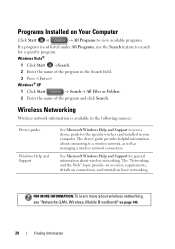
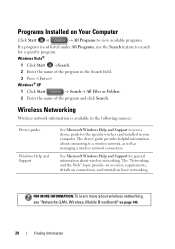
... and the Web" topic provides an overview, requirements, details on page 149.
28
Finding Information The device guide provides helpful information about wireless networking. Wireless Networking
Wireless network information is not listed under All Programs, use the Search feature to search for a specific program: Windows Vista®
1 Click Start →Search.
2 Enter the ...
Dell™ Technology Guide - Page 60


... Recenter the rollers in their channels if they are misaligned.
Using a Bluetooth® -Enabled Wireless Mouse
Before you set up a Bluetooth-enabled device, you need to: 1 Add a Bluetooth adapter to your computer. 2 Set ...of the device, type a new name, click the General tab, and click OK. • To enable a service, select the check box next to the service on the Services tab, and click OK....
Dell™ Technology Guide - Page 154


... Vista 1 Click Start , right-click Computer and select Properties. 2 Under Tasks click Device Manager. 3 Click Network Adapters. Verify the type of wireless network card installed in your computer, see "Device Manager" on the Dell Support website at support.dell.com. Windows XP
1 Click Start
, right-click My Computer and select Properties.
2 Click the Hardware tab...
Dell™ Technology Guide - Page 157


... connect to find out if your computer has a wireless switch and where it is turned Off while shipping your computer.
FOR MORE INFORMATION: To learn more about how to a wireless network.
Enabling/Disabling the Wireless Card With a Wireless Switch Your laptop computer may use this switch to turn your wireless card on or off. NOTE: By default, the...
Dell™ Technology Guide - Page 164
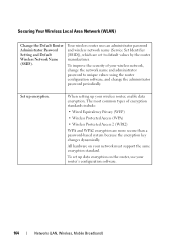
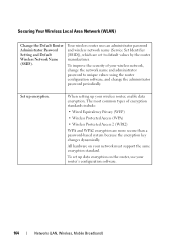
... software, and change the administrator password periodically. When setting up your wireless network, change the network name and administrator password to default values by the router manufacturer. The most common types of your wireless router, enable data encryption. Securing Your Wireless Local Area Network (WLAN)
Change the Default Router Administrator Password Setting and Default...
Dell™ Technology Guide - Page 165
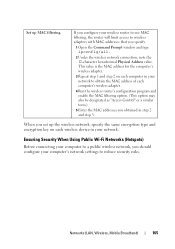
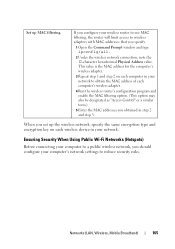
... the wireless network, specify the same encryption type and encryption key on each computer's wireless adapter.
4 Run the wireless router's configuration program and enable the MAC filtering option. (This option may also be designated as "Access Control" or a similar term.)
5 Enter the MAC addresses you set up MAC filtering.
If you configure your wireless router to...
Dell™ Technology Guide - Page 166


.... When you to the "About Your Computer" section of network, and then configures the firewall settings accordingly.
Locating Networks With the Dell Wi-Fi Catcher™ Network Locator
Your computer may include a wireless switch. To find out if your computer has a wireless switch and where it is enabled.
Disable file and print sharing before using the Windows...
Dell™ Technology Guide - Page 167


...switch for scanning. DCP icon
Networks (LAN, Wireless, Mobile Broadband)
167
The wireless switch uses the Dell Wi-Fi Catcher Network Locator to scan specifically for wireless networks in your computer is turned on or off . Scanning for a Wireless Network
On some computers, you must first enable and configure the switch to scan for wireless networks in the documentation for using the...
Dell™ Technology Guide - Page 257
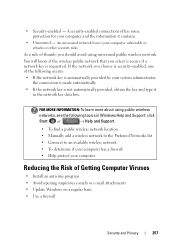
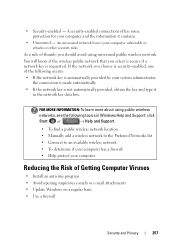
... not automatically provided, obtain the key and type it contains.
• Unsecured - If the network you choose is security-enabled, one of the following topics in the network key data box. An unsecured network leaves your computer vulnerable to an available wireless network • To determine if your computer has a firewall • Help protect your system...
Setup Guide - Page 7


... . Restricting the airflow can damage the computer or cause a fire. Before Setting Up Your Computer
When positioning your computer. You should never place your Dell™ Inspiron™ laptop. CAUTION: Placing or stacking heavy or sharp objects on the computer may cause it is normal and does not indicate a problem with the fan...
Setup Guide - Page 17


... to disable all radios.
To enable wireless: 1. A confirmation of purchase. NOTE: The wireless key allows you to turn off all wireless radios on an airplane flight.
15 Setting Up Your Inspiron Laptop NOTE: The wireless feature is turned on. 2. Press the wireless key on the screen. Wireless enabled
Wireless disabled
To disable wireless: Press the wireless key on the keyboard again...
Setup Guide - Page 18


... desktop. Select the appropriate video source for available displays.
8. Turn on your computer.
2. The Intel wireless display feature allows you to a TV without the use of cables. Setting Up Your Inspiron Laptop
Set Up Wireless Display (Optional)
NOTE: The wireless display feature may not be purchased separately. For information about the hardware and software requirements...
Setup Guide - Page 19


...Intel Wireless Display icon on the desktop.
NOTE: You can download and install the latest driver for "Intel Wireless Display Connection Manager" from support.dell.com. Select Connect to Existing Adapter. Setting Up Your Inspiron Laptop
17 To enable wireless display:
1. NOTE: For more information about wireless display, see the wireless display adapter documentation. The Intel Wireless Display...
Setup Guide - Page 48
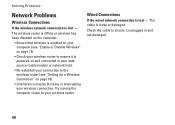
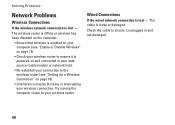
... it is lost - Solving Problems
Network Problems
Wireless Connections
If the wireless network connection is loose or damaged. The cable is lost -
Wired Connections
If the wired network connection is plugged in and not damaged.
46
Try moving the computer closer to your wireless router to the wireless router (see "Enable or Disable Wireless" on page 18).
• Interference...
Setup Guide - Page 80


Computer Model
Computer Information
Dell™ Inspiron™ N4010
Processor
Type
Intel® Core™ i3 Intel Core i5 Intel Pentium®
System chipset
Flash EPROM Graphics bus
...computer, click Start → Help and Support and select the option to view information about your computer. INSPIRON
Specifications
This section provides information that you may vary by region.
Similar Questions
How Do You Turn On Wireless Network On Inspiron N4010
(Posted by dantdbak 9 years ago)
How To Enable Wireless In Dell Laptop N4010 Model
(Posted by dagec19 10 years ago)
How To Enable Wireless Network In Dell Inspiron N5110 Laptop
(Posted by dudrish 10 years ago)
How To Enable Wireless Network Connection Adapter On Dell Computer Inspiron
n4110
n4110
(Posted by JaLRodlis 10 years ago)

