Dell Inspiron N4010 Support Question
Find answers below for this question about Dell Inspiron N4010.Need a Dell Inspiron N4010 manual? We have 2 online manuals for this item!
Question posted by csafra on May 13th, 2014
How To Enable Wireless Display On Screen Dell Inspiron
The person who posted this question about this Dell product did not include a detailed explanation. Please use the "Request More Information" button to the right if more details would help you to answer this question.
Current Answers
There are currently no answers that have been posted for this question.
Be the first to post an answer! Remember that you can earn up to 1,100 points for every answer you submit. The better the quality of your answer, the better chance it has to be accepted.
Be the first to post an answer! Remember that you can earn up to 1,100 points for every answer you submit. The better the quality of your answer, the better chance it has to be accepted.
Related Dell Inspiron N4010 Manual Pages
Dell™ Technology Guide - Page 3


... Hardware 26 Device Manager 26 Hardware Devices Installed on Your Computer 27
Programs Installed on Your Computer 28
Wireless Networking 28
Dell Support Website 29 Technical Support 29 Customer Service 30 Warranty Information 30 Dell Forums 31 Contact Us 31
BIOS (System Setup Program) Settings 31
2 Microsoft Windows Desktop 33
Overview 33
Taskbar...
Dell™ Technology Guide - Page 4


... Taskbar 35 Customizing the Taskbar 35 Displaying Hidden Icons From the Notification Area 35 Adding Icons in the Notification Area 35
Desktop Icons... the Control Panel 45 Customizing Your Computer Settings 45 Managing Your Computer Performance 45
3 Monitors and Displays 47
Cleaning Your Computer's Display Screen 47
Adjusting the Resolution of Your Display 48 Windows Vista 49
4
Contents
Dell™ Technology Guide - Page 5


.... . 59 Cleaning a Non-Optical Mouse 59 Cleaning an Optical Mouse 60 Using a Bluetooth® -Enabled Wireless Mouse . . 60
Touch Pad 62 Circular Scrolling 62 Single Finger Zoom 63 Cleaning the Touch Pad 63...XP 49 Troubleshooting 50 Choosing the Best Display Settings 50 Setting the Display Resolution for External LCD Monitors 50
Setting the Display for Multiple Monitors 51 Windows Vista ...
Dell™ Technology Guide - Page 17


... the TV Menu 226
TV Menu Example 227 What to do If the TV Does not Recognize a Signal 228
Evaluating Suggested Connection Configurations . . . 229
Enabling the Display View for the Computer and the TV 239
Verify the Connection to the TV 239 Verify the Input Signal for the TV 239 Set up...
Dell™ Technology Guide - Page 33


...
shortcut icons
Start button
taskbar
notification area
Overview
The Microsoft® Windows® desktop is usually located at the bottom of the screen. The components of the desktop include a background, icons, shortcuts, and a taskbar that is the display screen area that appears after the Windows operating system starts up. Microsoft Windows Desktop
33
Dell™ Technology Guide - Page 47


... laptop computer, wipe the screen with a soft cloth dampened with your computer. CAUTION: Do not wipe the computer's display screen with water. Monitors and Displays
47 For additional safety best practices information, see the Regulatory Compliance Homepage at www.dell.com/regulatory_compliance. Cleaning Your Computer's Display Screen
To clean the display for a desktop computer, wipe the screen...
Dell™ Technology Guide - Page 50


... Personalize.
Windows Vista® 1 Right-click an open area of your computer based on the monitor or display screen. See the manufacturer's documentation for your monitor and make any changes. The Personalize appearance and sounds window appears. 3 Click Display Settings. 4 Select the external LCD monitor in the drop-down menu.
50
Monitors and...
Dell™ Technology Guide - Page 53


...: click Start or
→ Help and Support. The sensor detects available environmental light and automatically increases or decreases the display backlighting to configure multiple monitors, see "Windows Basic" in Bright or LowLight Environments:
NOTE: Your laptop computer may not have an ambient light sensor.
The ambient light sensor is located on your...
Dell™ Technology Guide - Page 60


... OK.
60
Navigation Devices (Mouse, Keyboard, Touch Pad) Using a Bluetooth® -Enabled Wireless Mouse
Before you set up the device so that corresponds to the operating system installed in to your computer... can of the device, type a new name, click the General tab, and click OK. • To enable a service, select the check box next to the service on the Services tab, and click OK. •...
Dell™ Technology Guide - Page 225


... TV Menu" on page 226 • "Enabling the Display View for the Computer and the TV" on page 211). Connecting Your Computer to function as: • Clone (show the same display as the computer monitor) • Extended screen (expand the display area of the computer monitor) • Primary display (cannot select this option for some situations...
Dell™ Technology Guide - Page 239


... select the correct input signal configuration. Verify the Input Signal for : • Extended desktop • A clone of the desktop (an exact copy of the primary display) • Primary display
Connecting Your Computer to the computer before you enable the display settings.
For more information on page 226.
Dell™ Technology Guide - Page 348
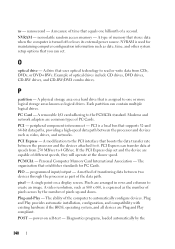
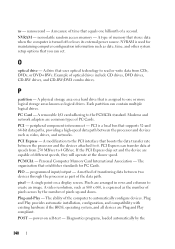
..., and compatibility with existing hardware if the BIOS, operating system, and all devices are arranged in rows and columns to the PCMCIA standard. power-on a display screen. A type of transferring data between the processor and devices such as date, time, and other system setup options that boosts the data transfer rate between...
Setup Guide - Page 5


...Install the SIM Card (Optional 12 Enable or Disable Wireless (Optional 14 Set Up Wireless Display (Optional 16 Connect to the Internet (Optional 18
Using Your Inspiron Laptop 22 Right View Features 22 Left View...34 Using the Optical Drive 36 Display Features 38 Removing and Replacing the Battery 40 Software Features 42 Dell DataSafe Online Backup 43 Dell Dock 44
Solving Problems 45 Beep...
Setup Guide - Page 7


...surface to the computer.
5
INSPIRON
Setting Up Your Inspiron Laptop
This section provides information about...laptop may result in a low-airflow environment, such as a cabinet or drawer when it is normal and does not indicate a problem with the fan or the computer. Restricting airflow around your Dell™ computer in permanent damage to place your Dell™ Inspiron™ laptop...
Setup Guide - Page 17


...the screen. NOTE: The wireless key allows you to quickly turn off wireless radios, such as when you ordered a WLAN card at the time of your computer, see "Specifications" on page 79. Wireless enabled
Wireless disabled
To disable wireless: Press the wireless key on the keyboard again to disable all radios. To enable wireless: 1. Setting Up Your Inspiron Laptop NOTE: The wireless feature...
Setup Guide - Page 18


..., see www.intel.com.
If your computer supports the wireless display feature, the Intel Wireless Display icon will be purchased separately. NOTE: The wireless display adapter does not ship with the key on the function key row on the desktop. Setting Up Your Inspiron Laptop
Set Up Wireless Display (Optional)
NOTE: The wireless display feature may not be supported on your computer...
Setup Guide - Page 19


...Setting Up Your Inspiron Laptop
17 NOTE: For more information about wireless display, see the wireless display adapter documentation. Select Connect to Existing Adapter.
NOTE: You can download and install the latest driver for "Intel Wireless Display Connection Manager" from support.dell.com. Click the Intel Wireless Display icon on the desktop.
To enable wireless display:
1. The Intel...
Setup Guide - Page 21


Ensure that wireless is enabled on your
computer (see "Enable or Disable Wireless" on page 14).
2. Save and close any open files, and exit any open programs. 3. Setting Up Your Inspiron Laptop
Windows® 7 1. Click Start → Control Panel. 4. Ensure that shipped with your router. In the search box, type network, and then click Network and Sharing...
Setup Guide - Page 59
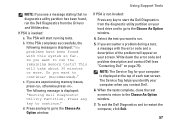
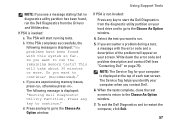
... or more.
If the PSA completes successfully, the following message is displayed: "Booting Dell Diagnostic Utility Partition. The following message is displayed at the top of the problem will appear on your screen. Write down the error code and problem description and contact Dell (see a message stating that no diagnostics utility partition has been found...
Setup Guide - Page 80


Computer Model
Computer Information
Dell™ Inspiron™ N4010
Processor
Type
Intel® Core™ i3 Intel Core i5 Intel Pentium®
System chipset
Flash EPROM Graphics bus... computer, click Start → Help and Support and select the option to view information about your computer.
INSPIRON
Specifications
This section provides information that you may vary by region.
Similar Questions
How To Enable Wireless In Dell Laptop N4010 Model
(Posted by dagec19 10 years ago)
How To Enable Intel Wireless Display On Inspiron Dell N7110
(Posted by remjbar 10 years ago)
How To Enable Wireless On Dell Inspiron M5030 Laptop
(Posted by xgerko 10 years ago)

