Dell Inspiron N4010 Support Question
Find answers below for this question about Dell Inspiron N4010.Need a Dell Inspiron N4010 manual? We have 2 online manuals for this item!
Question posted by vikMurp on December 2nd, 2013
How To Enable Dell Inspiron N4010 How To Enable The Wi Fi
The person who posted this question about this Dell product did not include a detailed explanation. Please use the "Request More Information" button to the right if more details would help you to answer this question.
Current Answers
There are currently no answers that have been posted for this question.
Be the first to post an answer! Remember that you can earn up to 1,100 points for every answer you submit. The better the quality of your answer, the better chance it has to be accepted.
Be the first to post an answer! Remember that you can earn up to 1,100 points for every answer you submit. The better the quality of your answer, the better chance it has to be accepted.
Related Dell Inspiron N4010 Manual Pages
Dell™ Technology Guide - Page 2


.... Microsoft, Windows, Internet Explorer, Windows Vista, and the Windows Vista start button logo are registered trademarks of Dell Inc.
Information in this text: Dell, the DELL logo, DellConnect, StrikeZone, Wi-Fi Catcher, ExpressCharge, and Dell TravelLite are trademarks of Blu-ray Disc Association; and other than its own.
is used in this document may be used...
Dell™ Technology Guide - Page 12


... Securing Your Network 162 Securing Your Wireless Local Area Network (WLAN 164 Ensuring Security When Using Public Wi-Fi Networks (Hotspots 165
Locating Networks With the Dell Wi-Fi Catcher™ Network Locator 166
Scanning for a Wireless Network 167 Enabling the Network Locator 167
Managing Networked Computers With Intel® Active Management Technology 168
12
Contents
Dell™ Technology Guide - Page 16


Copying Audio and Video Files to Your Laptop Media Device 209
Playing Media Using the Dell Travel Remote . . . . . 210
Adjusting the Volume on Your Computer 210
Enabling S/PDIF Digital Audio Through the Media Software 210
Enabling S/PDIF Digital Audio in the Windows Audio Driver 211
Setting up the Cyberlink (CL) Headphones 211
Using a Digital Camera...
Dell™ Technology Guide - Page 19


... 266 Undoing the Last System Restore 266 Enabling System Restore 267
Using Dell™ PC Restore and Dell Factory Image Restore 267
Windows Vista: Dell Factory Image Restore . . . . ... Lights for Laptop Computers 275 System Messages for Desktop Computers. . . . . 275 System Messages for Laptop Computers . . . . . 276 Windows Hardware Troubleshooter 280 Running the Dell Diagnostics 281
...
Dell™ Technology Guide - Page 62


To configure the circular scrolling, double-click the Dell Touch pad icon in the notification area of the touch pad or use ..., lightly tap once on the surface of your desktop. Circular Scrolling
NOTE: Your laptop computer may not support the circular scrolling feature. In the Scrolling tab, enable or disable scrolling or circular scrolling, choose the scroll zone width and scroll speed....
Dell™ Technology Guide - Page 63


... Input Devices. To change the zoom settings, double-click the Dell Touch Pad icon in and out by spreading two fingers or...on the screen check box.
3 Click OK. Single Finger Zoom
NOTE: Your laptop computer may not support single finger zoom feature. Navigation Devices (Mouse, Keyboard, ...and the surrounding palm rest.
In the Gestures tab, enable or disable the one-finger zoom (zoom in and ...
Dell™ Technology Guide - Page 146


... computer to 100 percent in approximately 2 hours. NOTE: You can access the Dell ControlPoint Power Manager for an extended period of time. Dell™ ControlPoint Power Manager
You can operate your computer for your computer or being used in your laptop computer from overcharging. The battery's internal circuitry prevents the battery from the...
Dell™ Technology Guide - Page 161


... Broadband Card Utility
1 Click the Dell Mobile Broadband Card Utility icon notification area to wired broadband like cable and DSL. WiMAX enables delivery of -sight with Mobile Broadband. in the near future.
WiMAX
NOTE: WiMAX is also called WirelessMAN and provides fixed and laptop connectivity without the need for getting started with a base...
Dell™ Technology Guide - Page 165
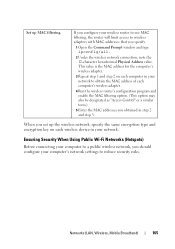
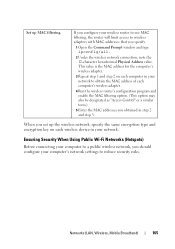
... and step 2 on each computer's wireless adapter.
4 Run the wireless router's configuration program and enable the MAC filtering option. (This option may also be designated as "Access Control" or a similar...of each wireless device in step 2 and step 3.
Ensuring Security When Using Public Wi-Fi Networks (Hotspots)
Before connecting your computer to a public wireless network, you should ...
Dell™ Technology Guide - Page 166


...connect to a wireless network, your computer has a wireless switch and where it is enabled. If you to Secure Your Computer" on the Windows Firewall
Settings dialog box. ...Internet security software package or, at a minimum, standalone firewall software. Locating Networks With the Dell Wi-Fi Catcher™ Network Locator
Your computer may include a wireless switch. Use a firewall.
...
Dell™ Technology Guide - Page 167


... you, you can access the Dell ControlPoint Connection Manager from the Dell ControlPoint (DCP) application.
NOTE: The light turns on page 307)
Dell ControlPoint Connection Manager
You can use a separate button or switch for wireless networks in your computer is enabled and configured to control Wi-Fi network connections.
The Wi-Fi Catcher Network Locator functions regardless of...
Dell™ Technology Guide - Page 168


...FOR MORE INFORMATION: To learn more about using the Dell ControlPoint application, see the help ? (question mark). Managing Networked Computers With Intel® Active...wired")
• Bluetooth and UWB
• GPS
To access the ControlPoint Connection Manager to enable and configure your computer's Wi-Fi Network Locator feature:
1 Click the ControlPoint icon (DCP icon) on your computer. For help...
Dell™ Technology Guide - Page 276


...L U R E - Keyboard failure or keyboard cable loose (see "Contacting Dell" on page 292). A chip on the system board might be enabled or disabled in the table, see "System Setup" on page 292). HARD ...possible HDD failure.
Keyboard failure or keyboard cable loose (see "Keyboard Problems for Laptop Computers
NOTE: If the message you received is installed properly and partitioned as ...
Setup Guide - Page 5


...10 Install the SIM Card (Optional 12 Enable or Disable Wireless (Optional 14 Set Up Wireless Display (Optional 16 Connect to the Internet (Optional 18
Using Your Inspiron Laptop 22 Right View Features 22 Left View Features... Replacing the Battery 40 Software Features 42 Dell DataSafe Online Backup 43 Dell Dock 44
Solving Problems 45 Beep Codes 45 Network Problems 46 Power Problems 47
...
Setup Guide - Page 7


Before Setting Up Your Computer
When positioning your Dell™ computer in the air vents.
WARNING: Do not block, push ...a cabinet or drawer when it to place your Dell™ Inspiron™ laptop. INSPIRON
Setting Up Your Inspiron Laptop
This section provides information about setting up your computer. You should never place your laptop may result in an enclosed space, such as a...
Setup Guide - Page 19


To enable wireless display:
1.
NOTE: You can download and install the latest driver for "Intel Wireless Display Connection Manager" from support.dell.com.
The Intel Wireless Display window appears.
2. NOTE: For more information about wireless display, see the wireless display adapter documentation. Select Connect to Existing Adapter. Setting Up Your Inspiron Laptop
17 Click the...
Setup Guide - Page 33


...microphone - The wireless enable or disable key, brightness increase and decrease keys, multimedia keys, and the touch pad enable or disable key ...- Provides the functionality of the desktop. NOTE: To enable or disable the touch pad, press the key on the...computer on the keyboard.
4 Touch pad buttons (2) - Using Your Inspiron Laptop
1
Power button and light - The light on page 32.
The...
Setup Guide - Page 45


.... Optional software applications enable you to disc, saved on the taskbar.
2.
You can download or copy pictures and video files from catastrophic incidents like theft, fire, or natural disasters.
Double-click the Dell DataSafe Online icon on portable products such as digital cameras and cell phones. Using Your Inspiron Laptop
Entertainment and Multimedia
You...
Setup Guide - Page 80


... configuration of your computer, click Start → Help and Support and select the option to view information about your computer. Computer Model
Computer Information
Dell™ Inspiron™ N4010
Processor
Type
Intel® Core™ i3 Intel Core i5 Intel Pentium®
System chipset
Flash EPROM Graphics bus
Mobile Intel 5 series express chipset...
Setup Guide - Page 82
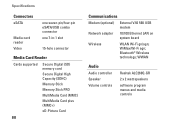
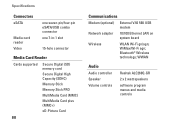
...Volume controls
Realtek ALC269Q-GR
2 x 2 watt speakers
software program menus and media controls Bluetooth® Wireless technology; WiMax/Wi-Fi agn; Specifications
Connectors
eSATA
Media card reader Video
one seven-pin/four-pin eSATA/USB combo connector one 7-in-1 slot
...) External V.92 56K USB modem
Network adapter 10/100 Ethernet LAN on system board
Wireless
WLAN Wi-Fi gn/agn;
Similar Questions
How To Use The Wifi On My Dell Inspiron N4010 Laptop?
(Posted by farver4 9 years ago)
How To Enable Wi Fi From Keyboard In Dell E4310 Laptop
(Posted by robnfr 10 years ago)
How To Enable Wifi On Dell Inspiron N4010 Laptop
(Posted by brojanier 10 years ago)

