Dell Inspiron N4010 Support Question
Find answers below for this question about Dell Inspiron N4010.Need a Dell Inspiron N4010 manual? We have 2 online manuals for this item!
Question posted by eskiri on August 17th, 2014
Why Does My Screen Keep Zooming In On The Dell Inspirion N4010
The person who posted this question about this Dell product did not include a detailed explanation. Please use the "Request More Information" button to the right if more details would help you to answer this question.
Current Answers
There are currently no answers that have been posted for this question.
Be the first to post an answer! Remember that you can earn up to 1,100 points for every answer you submit. The better the quality of your answer, the better chance it has to be accepted.
Be the first to post an answer! Remember that you can earn up to 1,100 points for every answer you submit. The better the quality of your answer, the better chance it has to be accepted.
Related Dell Inspiron N4010 Manual Pages
Dell™ Technology Guide - Page 20


...Speaker Problems 299 Touch Pad or Mouse Problems for Laptop Computers 301 Video and Monitor Problems 302 Power Lights 304
Dell Technical Update Service 305
21 System Setup 307
Viewing... System Settings With the System Setup Program 307
Entering the System Setup Program 308 Working With Options on the System Setup Program Screen...
Dell™ Technology Guide - Page 47


...screen for a laptop computer, wipe the screen with a soft cloth dampened with any soap or solution not designed for monitors.
CAUTION: Do not wipe the computer's display screen with either water or an LCD cleaner. Cleaning Your Computer's Display Screen...FOR MORE INFORMATION: To learn more about your computer's display screen, see the documentation for your computer for safety procedures to...
Dell™ Technology Guide - Page 62


... moving your thumb to move the cursor or select objects on the screen:
• To move the cursor, lightly slide your finger or pen... touch pad or use your desktop. Circular Scrolling
NOTE: Your laptop computer may not support the circular scrolling feature. On the second...Pad)
To configure the circular scrolling, double-click the Dell Touch pad icon in the notification area of the touch pad ...
Dell™ Technology Guide - Page 63


...lint-free cloth with items on the screen check box.
3 Click OK. To change the zoom settings, double-click the Dell Touch Pad icon in and out by...Zoom
NOTE: Your laptop computer may not support single finger zoom feature. Navigation Devices (Mouse, Keyboard, Touch Pad)
63 Cleaning the Touch Pad
1 Shut down and turn off your desktop. In the Gestures tab, enable or disable the one-finger zoom (zoom...
Dell™ Technology Guide - Page 107


...turned back on. NOTE: Unsaved data associated with a frozen blue screen. You may want to remove and replace the battery for a laptop computer to start in a limited state. The words "Safe Mode...lost.
See "Replacing a Battery" on page 125
• Your system administrator
• support.dell.com. FOR MORE INFORMATION: To learn more about shutting down the message. Press and hold the...
Dell™ Technology Guide - Page 142


...under which is fully charged. The following will significantly reduce the operating time of your laptop computer, see "Dell™ ControlPoint Power Manager" on how you use your computer, use the AC adapter..., media
memory cards, or USB devices • Using high-brightness display settings, 3D screen savers, or other power- You may need to a CD or DVD. For more information on preserving the ...
Dell™ Technology Guide - Page 147


Power (Power Settings, Power Protection Devices, and Batteries)
147 You can optimize the battery life for your laptop computer using the Dell ControlPoint application, see the Help available from the main ControlPoint screen.
FOR MORE INFORMATION: To learn more about using the options available under All Day Battery mode or Extended Battery Life mode.
Dell™ Technology Guide - Page 161


...→ Dell Wireless Broadband and follow the instructions on the IEEE 802.16 standard, which is based on the screen. Mobile wireless broadband support is not supported on the media included with the utility.
It is also called WirelessMAN and provides fixed and laptop connectivity without the need for direct line-of last...
Dell™ Technology Guide - Page 276


...Dell (see "Working With Options on the System Setup Program Screen" on page 292.
HARD DRIVE SELF MONITORING SYSTEM HAS REPORTED THAT A PARAMETER HAS EXCEEDED ITS NORMAL OPERATING RANGE. A chip on page 307). System Messages for Laptop...malfunctioning or the system board itself may have a failure (see "Contacting Dell" on page 337 for either the operating system or the program that ...
Dell™ Technology Guide - Page 281


... assistance. It is known to review your computer. Start the Dell Diagnostics from your computer. Starting the Dell Diagnostics From Your Hard Drive
The Dell Diagnostics is active. Starting the Dell Diagnostics on Laptop Computers
NOTE: If your computer does not display a screen image, see "Contacting Dell" in the system setup program and is located on a hidden...
Dell™ Technology Guide - Page 301


...the Pointing Devices test group in the Dell Diagnostics (see "Running the Dell Diagnostics" on page 79. Ensure that...the system setup program, see the documentation shipped with your screen. Verify that the sound is securely inserted into the headphone ...to move the cursor around, select an icon, and open it for Laptop Computers
CHECK THE TOUCH PAD SETTINGS -
1 Click Start→ Control Panel...
Setup Guide - Page 5


... (Optional 14 Set Up Wireless Display (Optional 16 Connect to the Internet (Optional 18
Using Your Inspiron Laptop 22 Right View Features 22 Left View Features 24 Front View Features 26
Back View Features 27 Status... and Replacing the Battery 40 Software Features 42 Dell DataSafe Online Backup 43 Dell Dock 44
Solving Problems 45 Beep Codes 45 Network Problems 46 Power Problems 47
3
Setup Guide - Page 11


... Up Microsoft Windows
To set up Ubuntu® for the first time, follow the instructions on the screen. NOTE: For more operating system specific information.
9
Setting Up Your Inspiron Laptop
Set Up the Operating System
Your Dell computer is recommended that you through several procedures including accepting license agreements, setting preferences, and setting up...
Setup Guide - Page 13


Click Start → Programs→ Dell DataSafe Local Backup. 4. Click Create Recovery Media. 5. Ensure that the AC adapter is connected (see "System Recovery Media" on page 65.
11 Insert the disc or USB key in the computer. 3. Follow the instructions on page 6). 2. Setting Up Your Inspiron Laptop To create a system recovery media: 1. NOTE: For...
Setup Guide - Page 33


... double-click the Dell Touch pad icon in this row. Provides quality sound for video conferencing and voice recording.
31 The light on the keyboard.
4 Touch pad buttons (2) - Using Your Inspiron Laptop
1
Power button ...-click functions like those on page 32. The touch pad supports the Scroll, Flick, Zoom, and Rotate gestures.
NOTE: To enable or disable the touch pad, press the key...
Setup Guide - Page 35


... in :
Move two fingers apart to enlarge the view of the screen content. The rotate feature includes:
Twist -
Using Your Inspiron Laptop
Zoom
Allows you to increase or decrease the magnification of the active window. To zoom out:
Move two fingers close together to zoom in 90° increments using two fingers where one finger is...
Setup Guide - Page 45


....
Double-click the Dell DataSafe Online icon on the screen.
43 NOTE: A... broadband connection is an automated backup and recovery service that helps protect your own CDs/DVDs, and listen to music and Internet radio stations.
Optional software applications enable you to organize and create music and video files that appear on the taskbar.
2.
Using Your Inspiron Laptop...
Setup Guide - Page 46


... Setting....
2. Right-click the category or icon on the screen. Follow the instructions on the Dock and click Delete shortcut or Delete category.
2.
The Add/Edit Category window is a group of the icons
Add a Category
1. Personalize the Dock
1. Using Your Inspiron Laptop
Dell Dock
The Dell Dock is displayed.
2. You can personalize the Dock by...
Setup Guide - Page 64
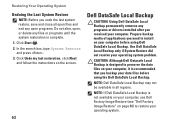
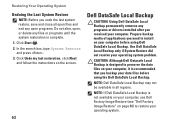
... not alter, open, or delete any files or programs until the system restoration is recommended that you need to install on the screen.
62
Dell DataSafe Local Backup
CAUTION: Using Dell DataSafe Local Backup permanently removes any programs or drivers installed after you undo the last system restore, save and close all regions...
Similar Questions
How To Boot From Cd Rom In Dell Inspirion N4010
(Posted by coco3foxkat 9 years ago)
How To Put Delete Key Back On Dell Inspirion N4010 Laptop
(Posted by loxss 10 years ago)
How To Take Out The Hard Drive From A Dell Inspirion N4010
(Posted by Razichica 10 years ago)
Please Plug In A Supported Devices Wraning Giving For Dell Laptop Inspiron N5050
please plug in a supported devices wraning giving for Dell laptop inspiron N5050
please plug in a supported devices wraning giving for Dell laptop inspiron N5050
(Posted by vinaynalla 11 years ago)


