Dell Inspiron N4010 Support Question
Find answers below for this question about Dell Inspiron N4010.Need a Dell Inspiron N4010 manual? We have 2 online manuals for this item!
Question posted by botafly on December 12th, 2013
Dell N4010 Touchpad Wont Click
The person who posted this question about this Dell product did not include a detailed explanation. Please use the "Request More Information" button to the right if more details would help you to answer this question.
Current Answers
There are currently no answers that have been posted for this question.
Be the first to post an answer! Remember that you can earn up to 1,100 points for every answer you submit. The better the quality of your answer, the better chance it has to be accepted.
Be the first to post an answer! Remember that you can earn up to 1,100 points for every answer you submit. The better the quality of your answer, the better chance it has to be accepted.
Related Dell Inspiron N4010 Manual Pages
Dell™ Technology Guide - Page 62


... scrolling, choose the scroll zone width and scroll speed.
To configure the circular scrolling, double-click the Dell Touch pad icon in the notification area of the touch pad or use your thumb to press... the left touch pad button twice.
Circular Scrolling
NOTE: Your laptop computer may not support the ...
Dell™ Technology Guide - Page 63


....
Navigation Devices (Mouse, Keyboard, Touch Pad)
63 To change the zoom settings, double-click the Dell Touch Pad icon in and out by spreading two fingers or by bringing the two fingers... Moisten a soft, lint-free cloth with items on the screen check box.
3 Click OK. Single Finger Zoom
NOTE: Your laptop computer may not support single finger zoom feature. Cleaning the Touch Pad
1 Shut down ...
Dell™ Technology Guide - Page 80


...and Utilities media. Manually Reinstalling a Driver
1 Download the driver for that device.
6 Click the driver that the Drivers and Utilities media is your computer are installing the driver (...see the Windows desktop, reinsert the Drivers and Utilities media.
5 At the Welcome Dell System Owner screen, click Next. See the documentation that came with the device for information about the driver...
Dell™ Technology Guide - Page 107


...remove and replace the battery for a laptop computer to ensure that power is ...down your computer, see:
• Windows Help and Support: click Start or and Support
→ Help
• "Maintenance Tasks (Enhance Performance and...Ensure Security)" on page 125
• Your system administrator
• support.dell.com. Shutting Down Your Computer
107 Also, you troubleshoot the problem later....
Dell™ Technology Guide - Page 126


... Support: click Start or
→ Help and
Support. Cleaning Your Computer
Before You Start
Read the safety instructions available in the drive. Never touch the lens in the Dell™.... Use this document as skipping, with the playback quality of your computer. For a laptop computer, remove any batteries.
Cleaning the Computer
To clean your computer's operating system to drip...
Dell™ Technology Guide - Page 143


... with your computer.
See "Battery Disposal" in your laptop computer, follow these procedures, turn off .
3 Slide...practices information, see the Regulatory Compliance Homepage at www.dell.com/regulatory_compliance.
Handle damaged or leaking batteries with ...computer is designed to a docking device, undock it clicks into place.
Damaged batteries may increase the risk of ...
Dell™ Technology Guide - Page 146


...Dell ControlPoint.
Click the icon to continue charging the battery. Charge time is switched Off. A Dell notebook battery may vary depending on .
You can use it. The battery's internal circuitry prevents the battery from the Dell.... Dell™.... NOTE: With Dell™ ExpressCharge™... a Dell notebook and...Dell ControlPoint Power Manager for example on the taskbar. The Dell...
Dell™ Technology Guide - Page 275


...see the Service Manual for your computer or search for the topic on the Dell Support website support.dell.com. The computer failed to complete the boot routine three consecutive times for ...for your computer or see the documentation for the topic on page 337 for Laptop Computers
Typically laptop computers have keyboard status lights located above the keyboard. See the documentation shipped ...
Dell™ Technology Guide - Page 286


... in the taskbar functions differently when you click, doubleclick, or right-click the icon. Clicking the Dell Support Center Icon Click or right-click the icon to identify and fix problems with your computer.
• Dell Datasafe™ Online Backup - Click to access: • Dell Support Center. • Dell Support Center Alerts. • Dell Support Center User Settings. • Learn more...
Dell™ Technology Guide - Page 332


... and support associate to access your computer through a broadband connection, diagnose your region or go to support.dell.com and click DellConnect.
332
Getting Help NOTE: Call Dell Support from a telephone at Dell Support (support.dell.com) for your problem and repair it all countries. For instructions on page 337. If you with installation and...
Setup Guide - Page 13


Click Create Recovery Media. 5.
Click Start → Programs→ Dell DataSafe Local Backup. 4. NOTE: For information on using the system recovery media, see "Connect the AC Adapter" on page 6). 2. Insert... on page 65.
11 Ensure that the AC adapter is connected (see "System Recovery Media" on the screen. Setting Up Your Inspiron Laptop To create a system recovery media: 1.
Setup Guide - Page 19


....
The Intel Wireless Display window appears.
2.
Setting Up Your Inspiron Laptop
17
NOTE: For more information about wireless display, see the wireless display adapter documentation. NOTE: You can download and install the latest driver for "Intel Wireless Display Connection Manager" from support.dell.com. Click the Intel Wireless Display icon on the desktop. To...
Setup Guide - Page 33


..., and Rotate gestures. Provide left -click by tapping the surface. For more information, see "Multimedia Control Keys" on page 34.
3 Touch pad - Using Your Inspiron Laptop
1
Power button and light - Turns...move selected items, and right-click or left -click and right-click functions like those on page 32. To change the touch pad settings, double-click the Dell Touch pad icon in this ...
Setup Guide - Page 42


...battery purchased from other computers. To remove the battery: 1.
Using Your Inspiron Laptop
Removing and Replacing the Battery
WARNING: Before you begin any of fire ...computer should only use batteries from Dell. To replace the battery: 1. Slide the battery into the battery bay, until it clicks into place. 2.
Turn off the computer and turn it clicks into place. 3. Slide the battery...
Setup Guide - Page 44


... facial recognition feature. For more information about the features described in this section, see the Dell Technology Guide on your identity and automatically supply login information that you can also edit and ..., brochures, greeting cards, fliers, and spreadsheets.
Using Your Inspiron Laptop
Software Features
NOTE: For more information, click Start → Programs→ FastAccess.
Setup Guide - Page 45


...create music and video files that can be available in all regions.
Using Your Inspiron Laptop
Entertainment and Multimedia
You can use your computer to watch videos, play games, ... backups:
1. Double-click the Dell DataSafe Online icon on the screen.
43 Dell DataSafe Online is recommended for fast upload/download speeds. Dell DataSafe Online Backup
NOTE: Dell DataSafe Online may not...
Setup Guide - Page 46


...→ Category.
Select an icon for the category in the Title field. 3. Personalize the Dock
1.
Right-click the category or icon on the screen. Using Your Inspiron Laptop
Dell Dock
The Dell Dock is displayed.
2. You can personalize the Dock by:
• Adding or removing icons
• Changing the color and location of the Dock...
Setup Guide - Page 69
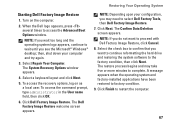
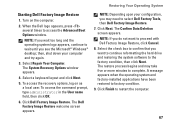
... wait until you want to confirm that you see the Microsoft® Windows® desktop; Click Dell Factory Image Restore. The Dell Factory Image Restore welcome screen appears. Select the check box to proceed with Dell Factory Image Restore, click Cancel. 8. To access the recovery options, log on the computer.
2. NOTE: If you may take...
Setup Guide - Page 70
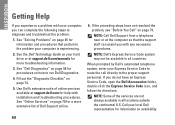
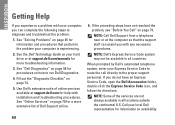
... to the proper support personnel. When prompted by Dell's automated telephone system, enter your local Dell representative for a more troubleshooting information.
3.
INSPIRON
Getting Help
If you experience a problem with installation and troubleshooting procedures. Use Dell's extensive suite of online services available at support.dell.com for more extensive list of the services are...
Setup Guide - Page 80


... that you may vary by region. For more information regarding the configuration of your computer, click Start → Help and Support and select the option to view information about your computer. Computer Model
Computer Information
Dell™ Inspiron™ N4010
Processor
Type
Intel® Core™ i3 Intel Core i5 Intel Pentium®
System...
Similar Questions
How To Fix The Touchpad On A Laptop Inspiron M5030
(Posted by pangazhin 10 years ago)
My Touchpad Wont Disable In Dell Inspiron N4010
(Posted by Cassiopdalt 10 years ago)
Why Does The Touchpad On My Dell Inspiron N4010 Keep Turning Off
(Posted by hipdrudw 10 years ago)

