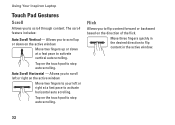Dell Inspiron N4010 Support Question
Find answers below for this question about Dell Inspiron N4010.Need a Dell Inspiron N4010 manual? We have 2 online manuals for this item!
Question posted by davas on October 30th, 2013
How To Activate Wifi On N4010
The person who posted this question about this Dell product did not include a detailed explanation. Please use the "Request More Information" button to the right if more details would help you to answer this question.
Current Answers
Related Dell Inspiron N4010 Manual Pages
Similar Questions
How Do I Connet My Wifi On My Inspiron N4010 Laptop
(Posted by icedav 10 years ago)
How To Enable Wifi On Dell Inspiron N4010 Laptop
(Posted by brojanier 10 years ago)