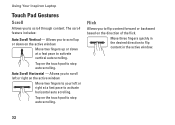Dell Inspiron N4010 Support Question
Find answers below for this question about Dell Inspiron N4010.Need a Dell Inspiron N4010 manual? We have 2 online manuals for this item!
Question posted by jeremything on October 10th, 2012
Where Is The Scroll Lock Key ?
Current Answers
Answer #1: Posted by NiranjanvijaykumarAtDell on October 10th, 2012 3:09 AM
I am from Dell Social Media and Community.
Inspiron N4010 uses Synaptics TouchPad which incorporates support for a variety of multi-touch gestures.
You can scroll vertically and horizontally. (on the right side and the bottom)
1. Two Finger Scrolling (+)
2 Pinch Zoom
3. Rotate
View the image attached.
Please logon to support.dell.com and update to the latest driver to use all the functionlities.
Let me know if you need any further support. I will be glad to help you.
Dell-Niranjan
Supporting Image
You can click the image below to enlargeNiranjanAtDell
Dell Inc
Related Dell Inspiron N4010 Manual Pages
Similar Questions
dell laptop Inspiron N5050 drivers for windows xp