Dell Inspiron N4010 Support Question
Find answers below for this question about Dell Inspiron N4010.Need a Dell Inspiron N4010 manual? We have 2 online manuals for this item!
Question posted by sentotai18 on July 14th, 2011
Screen Saver Problem
when i turn on screen saver i sow screen saver does not appear deu to not install video 3d grafix.
how can i solve it.............
Current Answers
There are currently no answers that have been posted for this question.
Be the first to post an answer! Remember that you can earn up to 1,100 points for every answer you submit. The better the quality of your answer, the better chance it has to be accepted.
Be the first to post an answer! Remember that you can earn up to 1,100 points for every answer you submit. The better the quality of your answer, the better chance it has to be accepted.
Related Dell Inspiron N4010 Manual Pages
Dell™ Technology Guide - Page 4


... Icon From the Desktop 36 Creating and Deleting Program Shortcuts on the Desktop 37
Shortcut Menus 38
Changing the Desktop Appearance 39 Windows Vista 39 Windows® XP 40 Setting up a Screen Saver 41 Windows Vista 41 Windows XP 41
Start Button (Menu 42 Overview 42 Customizing the Start Menu 43
Control Panel...
Dell™ Technology Guide - Page 20


... Problems 299 Sound and Speaker Problems 299 Touch Pad or Mouse Problems for Laptop Computers 301 Video and Monitor Problems 302 Power Lights 304
Dell Technical Update Service 305
21 System Setup 307
Viewing System Settings With the System Setup Program 307
Entering the System Setup Program 308 Working With Options on the System Setup Program Screen...
Dell™ Technology Guide - Page 33


... Windows Desktop
desktop
shortcut icons
Start button
taskbar
notification area
Overview
The Microsoft® Windows® desktop is usually located at the bottom of the screen. The components of the desktop include a background, icons, shortcuts, and a taskbar that is the display screen area that appears after the Windows operating system starts up.
Dell™ Technology Guide - Page 39


... Properties window.
From the Start menu:
Microsoft Windows Desktop
39 You can personalize the appearance of your computer's desktop theme, resolution, screen saver, icon size and appearance, and monitor settings from the Display Properties Menu screen. Changing the Desktop Appearance
Start button
Control Panel
Display Properties window
You can manage your desktop by changing...
Dell™ Technology Guide - Page 41


... Click Properties. The Personalize appearance and sounds window
appears. 3 Click Screen Saver to select a new screen saver. 4 Adjust the length of inactive time and select a personal graphic. Microsoft Windows Desktop
41
Setting up a Screen Saver
screen saver preview
screen saver selections
inactivity time setting
A screen saver is an animated graphic that appears after your computer is...
Dell™ Technology Guide - Page 42


... menu, which provides access to access your computer.
NOTE: After the screen saver activates, you may need to log-in to : • Control Panel • Programs • Files • Computer settings • Tools that monitor your computer to remain inactive before the screen saver appears.
5 Click OK. 4 Select the length of time for your computer...
Dell™ Technology Guide - Page 122
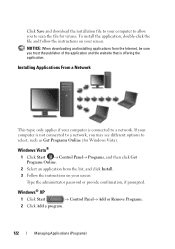
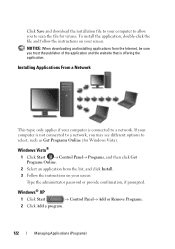
... file for Windows Vista).
Type the administrator password or provide confirmation, if prompted.
NOTICE: When downloading and installing applications from the list, and click Install. 3 Follow the instructions on your screen. Click Save and download the installation file to your computer to allow you may see different options to select, such as Get Programs...
Dell™ Technology Guide - Page 142


... drives • Using wireless communications devices, PC Cards, Express Cards, media
memory cards, or USB devices • Using high-brightness display settings, 3D screen savers, or other power- Using Your Laptop Computer for the First Time
Power Meter icon
The first time you use the AC adapter to connect your computer to an electrical...
Dell™ Technology Guide - Page 146


... turned on your computer or being used in your battery). Storing a Battery
Remove the battery when you store your laptop ... hot to 100 percent in approximately 2 hours.
The Dell ControlPoint icon appears on airplanes, where charging of January 1, 2008, the US DOT prohibits...not be packed in a checked bag if the battery is installed in checked baggage. This is useful, for as long as...
Dell™ Technology Guide - Page 209


... copied them to sync. When you to switch between automatic and manual sync operations. Copying Audio and Video Files to Your Laptop Media Device
Use the Copy to CD or Device feature to copy audio and video files from Media Library to your device manually, click Finish.
Media Player allows you click Finish...
Dell™ Technology Guide - Page 240


...: • Themes • Screen Saver • Settings • Desktop • Appearance
240
Connecting Your Computer to enable... the TV monitor as a display device for your TV or projector, you can configure the display for the computer and the TV or projector by using the following: • Windows Display Properties Settings • Video...
Dell™ Technology Guide - Page 287


...information after turning on the...follow the safety instructions shipped with your computer. Drive Problems
CAUTION: Before you begin any of the procedures in... E R Y -
Discard used batteries according to eliminate the possibility that came with your computer).
Solving Problems
Battery Problems
CAUTION: There is a danger of a new battery exploding if it is not listed, see "...
Dell™ Technology Guide - Page 303


...Turn off nearby devices to check for Color quality and Screen resolution.
C H E C K T H E G R A P H I C S C A R D P O W E R C A B L E C O N N E C T I N G S - C H E C K T H E M O N I T O R S E T T I O N - If the external monitor works, the computer display or video... 3 3D image quality is correctly attached to the computer.
2 Turn on ...Appearance and Themes.
2 Select a task you wish to...
Setup Guide - Page 5


... 9 Create System Recovery Media (Recommended 10 Install the SIM Card (Optional 12 Enable or Disable Wireless (Optional 14 Set Up Wireless Display (Optional 16 Connect to the Internet (Optional 18
Using Your Inspiron Laptop 22 Right View Features 22 Left View Features... Battery 40 Software Features 42 Dell DataSafe Online Backup 43 Dell Dock 44
Solving Problems 45 Beep Codes 45 Network...
Setup Guide - Page 7


.... Fan noise is normal and does not indicate a problem with the fan or the computer. The computer turns on . CAUTION: Placing or stacking heavy or sharp objects on the computer may cause it to the computer.
5 Restricting airflow around your computer. INSPIRON
Setting Up Your Inspiron Laptop
This section provides information about setting up your...
Setup Guide - Page 11


...; for more information on the screen. NOTE: For optimal performance of your computer, it is preconfigured with the operating system you download and install the latest BIOS and drivers for your computer unusable and you will take some time to reinstall the operating system. Setting Up Your Inspiron Laptop
Set Up the Operating System...
Setup Guide - Page 13


..." on page 6). 2. Click Start → Programs→ Dell DataSafe Local Backup. 4. Click Create Recovery Media. 5. Follow the instructions on page 65.
11 Setting Up Your Inspiron Laptop To create a system recovery media: 1.
Ensure that the AC adapter is connected (see "System Recovery Media" on the...
Setup Guide - Page 17


Setting Up Your Inspiron Laptop NOTE: The wireless feature is turned on. 2. Wireless enabled
Wireless disabled
To disable wireless: Press the wireless key on the keyboard again to disable all radios.
To enable wireless: 1. Press the wireless key on page 79. For more information on the cards supported by your selection appears on an airplane...
Setup Guide - Page 21


...up your connection to a wireless router:
Windows Vista®
1. Setting Up Your Inspiron Laptop
Windows® 7 1. In the search box, type network, and then click ....
3. Save and close any open files, and exit any open programs. 3.
Follow the instructions on the screen to complete the setup.
19 Setting Up a Wireless Connection
NOTE: To set up your wireless router, see ...
Setup Guide - Page 23


Setting Up Your Inspiron Laptop
21
In the search box, type network, and then click Network and Sharing Center→ Set up a new connection or network→ Connect to the Internet window appears. The Connect to the Internet. Follow the instructions on the screen and use the setup information provided by your ISP.
4. Save and...
Similar Questions
Where Is Volume Control On Dell Laptop Inspiron N4010
(Posted by joatgr 10 years ago)
Where Is The Hardware Radio Switch On My Dell Laptop Inspiron N4010
(Posted by papShropp 10 years ago)
Dell Laptop Inspiron N5050 Drivers For Windows Xp
dell laptop Inspiron N5050 drivers for windows xp
dell laptop Inspiron N5050 drivers for windows xp
(Posted by Umeshb1986 11 years ago)
Please Plug In A Supported Devices Wraning Giving For Dell Laptop Inspiron N5050
please plug in a supported devices wraning giving for Dell laptop inspiron N5050
please plug in a supported devices wraning giving for Dell laptop inspiron N5050
(Posted by vinaynalla 11 years ago)

