Dell Inspiron M5110 Support Question
Find answers below for this question about Dell Inspiron M5110.Need a Dell Inspiron M5110 manual? We have 1 online manual for this item!
Question posted by joTaryn on January 18th, 2014
How To Turn On Dell Inspiron M5110 Camera
The person who posted this question about this Dell product did not include a detailed explanation. Please use the "Request More Information" button to the right if more details would help you to answer this question.
Current Answers
There are currently no answers that have been posted for this question.
Be the first to post an answer! Remember that you can earn up to 1,100 points for every answer you submit. The better the quality of your answer, the better chance it has to be accepted.
Be the first to post an answer! Remember that you can earn up to 1,100 points for every answer you submit. The better the quality of your answer, the better chance it has to be accepted.
Related Dell Inspiron M5110 Manual Pages
Setup Guide
(PDF) - Page 5
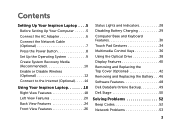
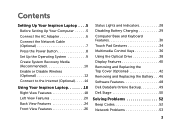
...Media (Recommended 10 Enable or Disable Wireless (Optional 12 Connect to the Internet (Optional 14
Using Your Inspiron Laptop 18 Right View Features 18 Left View Features 20 Back View Features 24 Front View Features 26
Status ... and Replacing the Battery 46 Software Features 48 Dell DataSafe Online Backup 49 Dell Stage 50
Solving Problems 52 Beep Codes 52 Network Problems 53
3
Setup Guide
(PDF) - Page 7
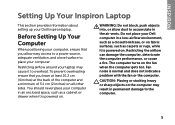
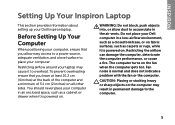
... air vents. The computer turns on the fan when the computer gets hot. CAUTION: Placing or stacking heavy or sharp objects on the computer may cause it is normal and does not indicate a problem with the fan or the computer. Before Setting Up Your Computer
When positioning your Dell Inspiron laptop. To prevent overheating...
Setup Guide
(PDF) - Page 11
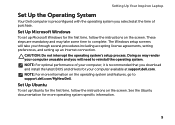
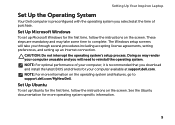
... Up Your Inspiron Laptop
Set Up the Operating System
Your Dell computer is recommended that you will take some time to complete. The Windows setup screens will need to support.dell.com/MyNewDell.... Doing so may take you selected at support.dell.com. See the Ubuntu documentation for your computer available...
Setup Guide
(PDF) - Page 12
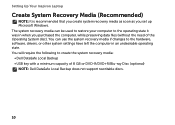
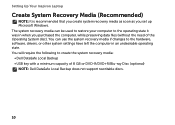
... recovery media can use the system recovery media if changes to create the system recovery media: • Dell DataSafe Local Backup • USB key with a minimum capacity of the Operating System disc). Setting Up Your Inspiron Laptop
Create System Recovery Media (Recommended)
NOTE: It is recommended that you create system recovery media as...
Setup Guide
(PDF) - Page 13
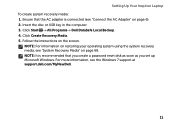
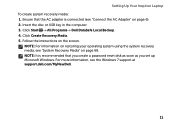
...see "Connect the AC Adapter" on restoring your operating system using the system recovery media, see the Windows 7 support at support.dell.com/MyNewDell.
11 Follow the instructions on page 68. Insert the disc or USB key in the computer. 3. NOTE: For ... you create a password reset disk as soon as you set up Microsoft Windows. Setting Up Your Inspiron Laptop To create system recovery media: 1.
Setup Guide
(PDF) - Page 15
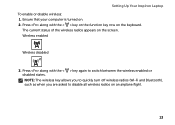
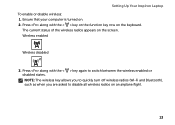
... the < > key again to disable all wireless radios on the keyboard. Setting Up Your Inspiron Laptop To enable or disable wireless: 1. Ensure that your computer is turned on the screen. NOTE: The wireless key allows you to quickly turn off wireless radios (Wi-Fi and Bluetooth), such as when you are asked to switch...
Setup Guide
(PDF) - Page 16
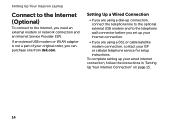
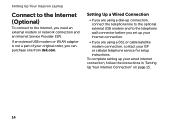
.../satellite modem connection, contact your ISP or cellular telephone service for setup instructions. Setting Up Your Inspiron Laptop
Connect to the Internet (Optional)
To connect to the telephone wall connector before you set up ... line to the optional external USB modem and to the Internet, you can purchase one from dell.com. If an external USB modem or WLAN adapter is not a part of your wired ...
Setup Guide
(PDF) - Page 23
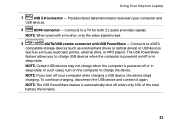
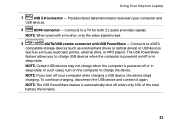
... state.
NOTE: The USB PowerShare feature is read.
3
eSATA/USB combo connector with USB PowerShare -
In such cases, turn off or in sleep state. Provides faster data transmission between your computer while charging a USB device, the device stops charging....not charge when the computer is powered on the computer to charge the device. Using Your Inspiron Laptop
1
USB 3.0 connector -
Setup Guide
(PDF) - Page 29


..., see "Status Lights and Indicators" on page 28.
2
Hard-drive activity light - Turns on when wireless is powered using the AC adapter.
4
Wireless status light -
A solid white light
indicates that wireless is on page 12.
27 Using Your Inspiron Laptop
1
Power indicator light - NOTE: The battery is charging when the computer is enabled...
Setup Guide
(PDF) - Page 31
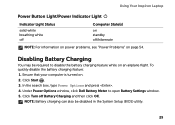
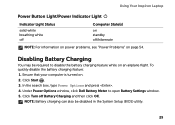
... window. 5. To quickly disable the battery charging feature: 1.
Ensure that your computer is turned on. 2. Under Power Options window, click Dell Battery Meter to disable the battery charging feature while on an airplane flight. Click Start . 3. Using Your Inspiron Laptop
Power Button Light/Power Indicator Light
Indicator Light Status
solid white breathing white off...
Setup Guide
(PDF) - Page 33
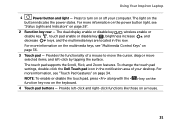
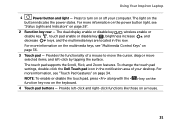
... and Indicators" on page 28".
2 Function key row -
Using Your Inspiron Laptop
1
Power button and light - For more information on the multimedia keys.... To change the touch pad settings, double-click the Dell Touch pad icon in this row.
The dual display enable... keys are located in the notification area of a mouse to turn on page 34. NOTE: To enable or disable the touch pad...
Setup Guide
(PDF) - Page 35
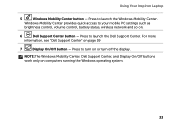
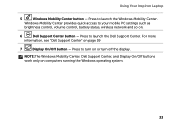
... 59
7
Display On/Off button - Press to your mobile PC settings such as
brightness control, volume control, battery status, wireless network and so on or turn off the display.
Using Your Inspiron Laptop
5
Windows Mobility Center button -
Windows Mobility Center provides quick access to turn on .
6
Dell Support Center button -
Setup Guide
(PDF) - Page 40
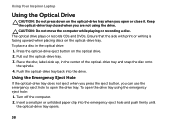
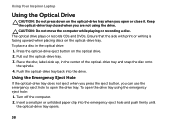
... that the side with print or writing is facing upward when placing discs on the optical drive. 2. Turn off the computer. 2. CAUTION: Do not move the computer while playing or recording a disc. To place... closed when you can use the emergency eject hole to open the drive tray. Using Your Inspiron Laptop
Using the Optical Drive
CAUTION: Do not press down on the optical-drive tray when you...
Setup Guide
(PDF) - Page 43
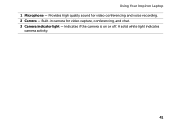
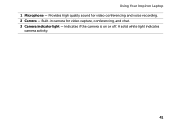
A solid white light indicates
camera activity.
41 Built-in camera for video conferencing and voice recording. 2 Camera - Using Your Inspiron Laptop 1 Microphone - Provides high quality sound for video capture, conferencing, and chat. 3 Camera indicator light - Indicates if the camera is on or off.
Setup Guide
(PDF) - Page 44
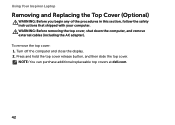
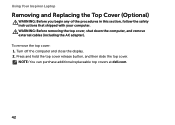
...the top cover release button, and then slide the top cover. Using Your Inspiron Laptop
Removing and Replacing the Top Cover (Optional)
WARNING: Before you begin any... your computer. To remove the top cover: 1. NOTE: You can purchase additional replaceable top covers at dell.com.
42 Turn off the computer and close the display. 2. WARNING: Before removing the top cover, shut down the ...
Setup Guide
(PDF) - Page 46
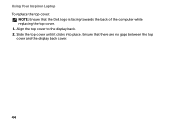
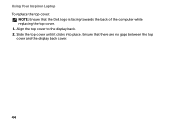
Slide the top cover until it clicks into place. Align the top cover to the display back. 2. Using Your Inspiron Laptop To replace the top cover:
NOTE: Ensure that there are no gaps between the top cover and the display back cover.
44 Ensure that the Dell logo is facing towards the back of the computer while replacing the top cover. 1.
Setup Guide
(PDF) - Page 48
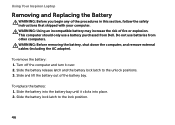
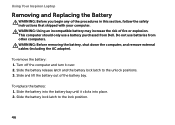
...the battery bay. Slide and lift the battery out of fire or explosion. Using Your Inspiron Laptop
Removing and Replacing the Battery
WARNING: Before you begin any of the procedures in this ... computer. This computer should only use batteries from Dell. Slide the battery lock latch to the unlock positions. 3. Turn off the computer and turn it clicks into place. 2. Slide the battery release...
Setup Guide
(PDF) - Page 50
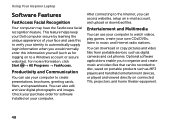
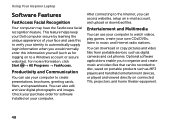
...to create presentations, brochures, greeting cards, fliers, and spreadsheets.
Using Your Inspiron Laptop
Software Features
FastAccess Facial Recognition
Your computer may have the FastAccess facial recognition feature... normally enter this information yourself (such as digital cameras and cell phones. This feature helps keep your Dell computer secure by learning the unique appearance of your...
Setup Guide
(PDF) - Page 51
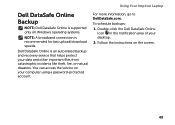
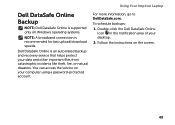
Using Your Inspiron Laptop
Dell DataSafe Online Backup
NOTE: Dell DataSafe Online is supported only on Windows operating systems.
NOTE: A broadband connection is ... fire, or natural disasters. You can access the service on the screen.
49 Double-click the Dell DataSafe Online icon in the notification area of your computer using a password‑protected account. For more information, go ...
Setup Guide
(PDF) - Page 84
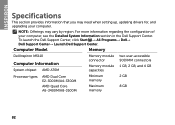
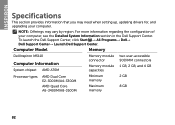
... vary by region.
For more information regarding the configuration of
your computer.
To launch the Dell Support Center, click Start → All Programs→ Dell→ Dell Support Center→ Launch Dell Support Center. Computer Model
Memory
Dell Inspiron M5110
Computer Information
System chipset AMD A70M
Memory module connector
Memory module capacities
two user-accessible...
Similar Questions
How Do I Turn On My Camera On My Dell Laptop Inspiron M5030
(Posted by RedChta 10 years ago)
How Do I Turn The Video Camera On On My Dell Inspiron N5030 Laptop
(Posted by Kentovic 10 years ago)

