Dell Inspiron M5110 Support Question
Find answers below for this question about Dell Inspiron M5110.Need a Dell Inspiron M5110 manual? We have 1 online manual for this item!
Question posted by kassbrad on November 7th, 2013
How To Replace Dell Inspiron M5110 Hard Drive
The person who posted this question about this Dell product did not include a detailed explanation. Please use the "Request More Information" button to the right if more details would help you to answer this question.
Current Answers
There are currently no answers that have been posted for this question.
Be the first to post an answer! Remember that you can earn up to 1,100 points for every answer you submit. The better the quality of your answer, the better chance it has to be accepted.
Be the first to post an answer! Remember that you can earn up to 1,100 points for every answer you submit. The better the quality of your answer, the better chance it has to be accepted.
Related Dell Inspiron M5110 Manual Pages
Setup Guide
(PDF) - Page 5
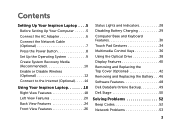
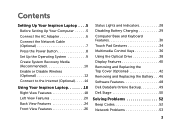
... Enable or Disable Wireless (Optional 12 Connect to the Internet (Optional 14
Using Your Inspiron Laptop 18 Right View Features 18 Left View Features 20 Back View Features 24 Front View ...Using the Optical Drive 38 Display Features 40 Removing and Replacing the Top Cover (Optional 42 Removing and Replacing the Battery 46 Software Features 48 Dell DataSafe Online Backup 49 Dell Stage 50
...
Setup Guide
(PDF) - Page 7
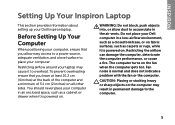
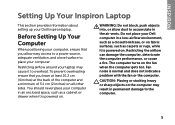
... that you leave at least 10.2 cm (4 inches) at the back of the computer and a minimum of 5.1 cm (2 inches) on . You should never place your Dell Inspiron laptop. The computer turns on the computer may cause it is powered on all other sides.
Setup Guide
(PDF) - Page 23
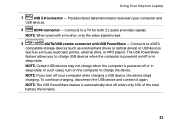
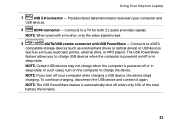
...charge the device. NOTE: If you to eSATA
compatible storage devices (such as external hard drives or optical drives) or USB devices
(such as a mouse, keyboard, printer, external drive, or MP3 player). The USB PowerShare
feature allows you turn on /off your ... the computer is read.
3
eSATA/USB combo connector with USB PowerShare -
Using Your Inspiron Laptop
1
USB 3.0 connector -
Setup Guide
(PDF) - Page 29


... on the
power indicator light, see "Status Lights and Indicators" on page 28.
2
Hard-drive activity light -
A solid white light
indicates that wireless is powered using the AC adapter.... indicates hard drive activity. CAUTION: To avoid loss of data, never turn off the computer when the hard drive
activity light is enabled. Using Your Inspiron Laptop
1
Power indicator light -...
Setup Guide
(PDF) - Page 44
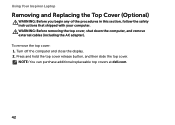
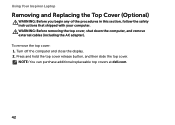
To remove the top cover: 1. NOTE: You can purchase additional replaceable top covers at dell.com.
42 WARNING: Before removing the top cover, shut down the computer, and remove external cables (including the AC adapter). Using Your Inspiron Laptop
Removing and Replacing the Top Cover (Optional)
WARNING: Before you begin any of the procedures in this...
Setup Guide
(PDF) - Page 46
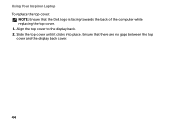
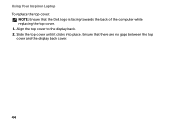
Align the top cover to the display back. 2. Slide the top cover until it clicks into place. Ensure that the Dell logo is facing towards the back of the computer while replacing the top cover. 1. Using Your Inspiron Laptop To replace the top cover:
NOTE: Ensure that there are no gaps between the top cover and the display back cover.
44
Setup Guide
(PDF) - Page 48
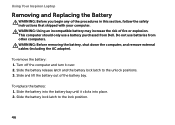
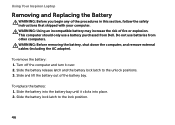
...remove the battery: 1. Slide the battery lock latch to the unlock positions. 3.
Using Your Inspiron Laptop
Removing and Replacing the Battery
WARNING: Before you begin any of fire or explosion. Turn off the computer and... computer, and remove external cables (including the AC adapter). To replace the battery: 1. Slide and lift the battery out of the battery bay. This computer should ...
Setup Guide
(PDF) - Page 60
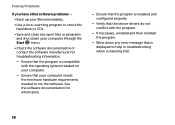
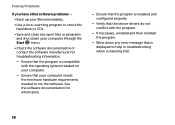
...have other software problems -
• Back up your files immediately.
• Use a virus-scanning program to check the hard drive or CDs.
• Save and close any open files or programs and shut down any error message that is displayed to ... the program.
-- Write down your computer meets the minimum hardware requirements needed to help in troubleshooting when contacting Dell.
58
Setup Guide
(PDF) - Page 61
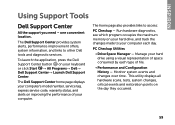
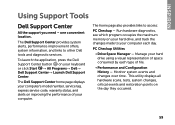
...Drive Space Manager - The Dell...Dell Support Center button on your hard drive, and track the changes made to your hard drive using a visual representation of your keyboard or click Start → All Programs→ Dell→ Dell Support Center→ Launch Dell...improving the performance of space consumed by each day. The Dell Support Center home page displays your computer's model number, ...
Setup Guide
(PDF) - Page 63
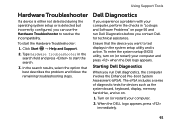
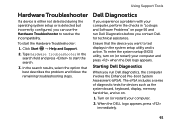
... computer, perform the checks in the system setup utility and is detected but incorrectly configured, you contact Dell for devices such as the system board, keyboard, display, memory, hard drive, and so on page 56 and run Dell diagnostics, the computer invokes the Enhanced Pre-boot System Assessment (ePSA). To enter the system setup...
Setup Guide
(PDF) - Page 65
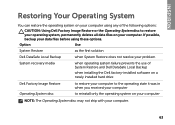
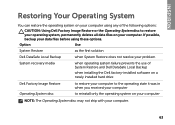
... before using any of System Restore and Dell DataSafe Local Backup
when installing the Dell factory-installed software on a newly installed hard drive
Dell Factory Image Restore Operating System disc
to restore...when operating system failure prevents the use of the following options:
CAUTION: Using Dell Factory Image Restore or the Operating System disc to reinstall only the operating system ...
Setup Guide
(PDF) - Page 68


... page 69) to the operating state it was in all the devices (USB drive, printer, and so on your computer, use Dell DataSafe Local Backup to restore your hard drive to restore your computer.
2. Select Repair Your Computer.
66
NOTE: If Dell DataSafe Local Backup is not available on ) connected to access the Advanced Boot...
Setup Guide
(PDF) - Page 70


... the operating state it was in case of:
• Operating system failure that prevents the use the system recovery media, created using Dell DataSafe Local Backup, to return your hard drive to preserve the data files on your computer, it is recommended that prevents data from the list and press .
4.
To restore the...
Setup Guide
(PDF) - Page 71
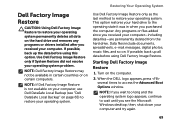
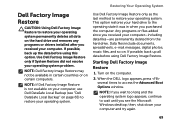
... Local Backup" on page 65) to restore your computer-including data files-are permanently deleted from the hard drive. NOTE: If Dell Factory Image Restore is not available on your computer, use Dell DataSafe Local Backup (see the Microsoft Windows desktop; Turn on certain computers.
NOTE: If you wait too long and the operating...
Setup Guide
(PDF) - Page 72
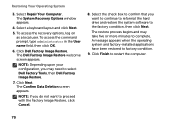
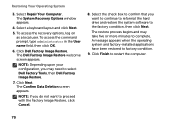
... the User name field, then click OK.
6. Click Dell Factory Image Restore. NOTE: If you want to the factory condition, then click Next. Click Finish to complete. Select the check box to confirm that you do not want to continue to reformat the hard drive and restore the system software to proceed with...
Setup Guide
(PDF) - Page 77
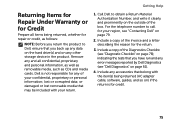
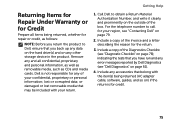
... that you back up any data on the hard drive(s) and on any other storage device in the product. For the telephone number to Dell, ensure that belong with your confidential, proprietary or... for repair or credit, as CDs and media cards. Include a copy of the box. Call Dell to obtain a Return Material Authorization Number, and write it clearly and prominently on page 61).
4....
Setup Guide
(PDF) - Page 82
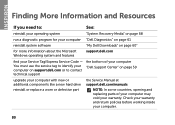
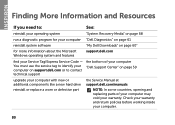
... a new hard drive
reinstall or replace a worn or defective part
the Service Manual at support.dell.com/manuals
NOTE: In some countries, opening and replacing parts of your computer "Dell Support Center" on page 60"
for more information about the Microsoft Windows operating system and features
support.dell.com
find your Service Tag/Express Service Code - INSPIRON
Finding...
Setup Guide
(PDF) - Page 84
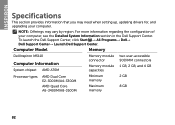
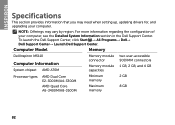
NOTE: Offerings may need when setting up, updating drivers for, and upgrading your computer, see the Detailed System Information section in the Dell Support Center.
Computer Model
Memory
Dell Inspiron M5110
Computer Information
System chipset AMD A70M
Memory module connector
Memory module capacities
two user-accessible SODIMM connectors
1 GB, 2 GB, and 4 GB
Processor types
AMD...
Setup Guide
(PDF) - Page 90
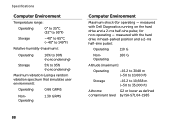
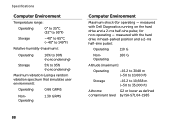
measured with Dell Diagnostics running on the hard drive and a 2-ms half-sine pulse; Specifications
Computer Environment
Temperature range:
Operating
...5% to 35,000 ft)
Airborne
G2 or lower as defined
contaminant level by ISA-S71.04-1985 measured with the hard drive in head-parked position and a 2-ms half-sine pulse):
Operating
110 G
NonOperating
160 G
Altitude (maximum):
Operating
...
Setup Guide
(PDF) - Page 93
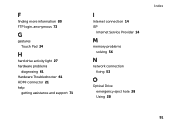
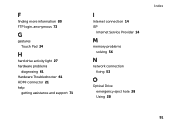
... login, anonymous 73
G
gestures Touch Pad 34
H
hard drive activity light 27 hardware problems
diagnosing 61 Hardware Troubleshooter 61 HDMI connector 21 help
getting assistance and support 71
I
Internet connection 14 ISP
Internet Service Provider 14
M
memory problems solving 56
N
network connection fixing 53
O
Optical Drive emergency eject hole 38 Using 38
Index...
Similar Questions
How Do I Get To My Dell Inspiron M5110 Hard Drive
(Posted by QUVIEDarin 10 years ago)
How To Replace The Internal Hard Drive Dell Inspiron N4110
(Posted by adred 10 years ago)

