Dell Inspiron M5110 Support Question
Find answers below for this question about Dell Inspiron M5110.Need a Dell Inspiron M5110 manual? We have 1 online manual for this item!
Question posted by ksSko on April 8th, 2014
Dell M5110 How To Recover Windows
The person who posted this question about this Dell product did not include a detailed explanation. Please use the "Request More Information" button to the right if more details would help you to answer this question.
Current Answers
There are currently no answers that have been posted for this question.
Be the first to post an answer! Remember that you can earn up to 1,100 points for every answer you submit. The better the quality of your answer, the better chance it has to be accepted.
Be the first to post an answer! Remember that you can earn up to 1,100 points for every answer you submit. The better the quality of your answer, the better chance it has to be accepted.
Related Dell Inspiron M5110 Manual Pages
Setup Guide
(PDF) - Page 4
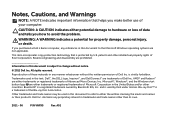
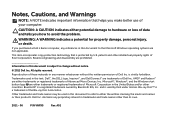
.... © 2011 Dell Inc.
Microsoft®, Windows®, and the Windows start button logo are either trademarks or registered trademarks of Dell Inc. A01
is a trademark of Dell Inc. Bluetooth®...Other trademarks and trade names may be used in this text: Dell™, the DELL logo, Inspiron™, and DellConnect™ are prohibited Information in trademarks and trade...
Setup Guide
(PDF) - Page 5
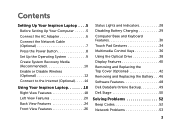
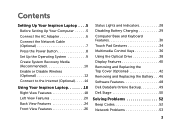
...Media (Recommended 10 Enable or Disable Wireless (Optional 12 Connect to the Internet (Optional 14
Using Your Inspiron Laptop 18 Right View Features 18 Left View Features 20 Back View Features 24 Front View Features 26
Status ... and Replacing the Battery 46 Software Features 48 Dell DataSafe Online Backup 49 Dell Stage 50
Solving Problems 52 Beep Codes 52 Network Problems 53
3
Setup Guide
(PDF) - Page 7
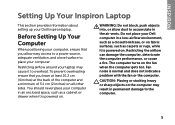
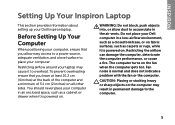
... it to overheat. Fan noise is powered on all other sides. INSPIRON
Setting Up Your Inspiron Laptop
This section provides information about setting up your laptop may result in permanent damage to the computer.
5 You should never place your computer.
Restricting airflow around your Dell Inspiron laptop. Do not place your computer, ensure that you allow dust...
Setup Guide
(PDF) - Page 11
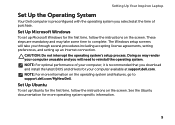
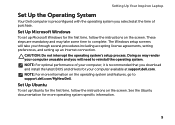
... and you will take some time to support.dell.com/MyNewDell. Set Up Ubuntu
To set up Microsoft Windows for the first time, follow the instructions on the screen.
NOTE: For more operating system specific information.
9
Setting Up Your Inspiron Laptop
Set Up the Operating System
Your Dell computer is recommended that you download and...
Setup Guide
(PDF) - Page 12
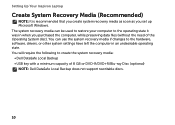
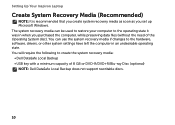
You will require the following to create the system recovery media: • Dell DataSafe Local Backup • USB key with a minimum capacity of the Operating System disc). Setting Up Your Inspiron Laptop
Create System Recovery Media (Recommended)
NOTE: It is recommended that you create..., drivers, or other system settings have left the computer in when you set up Microsoft Windows.
Setup Guide
(PDF) - Page 13
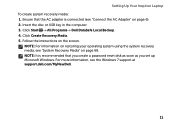
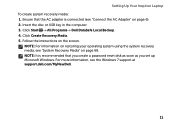
... AC Adapter" on page 6). 2. Insert the disc or USB key in the computer. 3. NOTE: It is recommended that the AC adapter is connected (see the Windows 7 support at support.dell.com/MyNewDell.
11 Follow the instructions on page 68. Setting Up Your Inspiron Laptop To create system recovery media: 1.
Setup Guide
(PDF) - Page 16
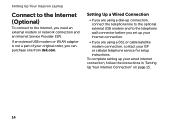
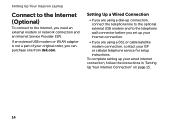
...telephone line to the optional external USB modem and to the Internet, you can purchase one from dell.com.
To complete setting up your Internet connection.
• If you are using a DSL... an external modem or network connection and an Internet Service Provider (ISP). Setting Up Your Inspiron Laptop
Connect to the Internet (Optional)
To connect to the telephone wall connector before you set ...
Setup Guide
(PDF) - Page 18
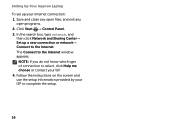
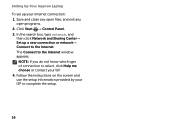
...by your ISP. 4. Save and close any open files, and exit any
open programs. 2. The Connect to the Internet window appears. In the search box, type network, and
then click Network and Sharing Center→ Set up your Internet connection:... or contact your ISP to complete the setup.
16 Setting Up Your Inspiron Laptop
To set up a new connection or network→ Connect to the Internet.
Setup Guide
(PDF) - Page 31
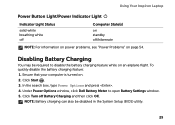
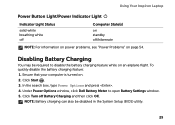
... Dell Battery Meter to disable the battery charging feature while on . 2. NOTE: Battery charging can also be required to open Battery Settings window. 5.
To quickly disable the battery charging feature: 1. Click Start . 3. Click Turn off /hibernate
NOTE: For information on power problems, see "Power Problems" on page 54. Using Your Inspiron Laptop
Power Button...
Setup Guide
(PDF) - Page 33
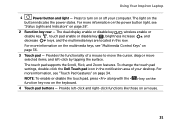
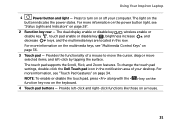
... function key row on page 34. To change the touch pad settings, double-click the Dell Touch pad icon in this row. For more information, see "Touch Pad Gestures" on the keyboard.
4 Touch pad buttons - Using Your Inspiron Laptop
1
Power button and light - The light on page 36.
3 Touch pad - For more information...
Setup Guide
(PDF) - Page 35
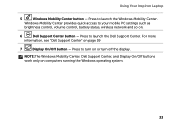
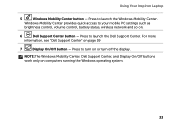
...Off button -
NOTE:The Windows Mobility Center, Dell Support Center, and Display On/Off buttons work only on or turn on computers running the Windows operating system.
33 For more
information, see "Dell Support Center" on .
6
Dell Support Center button - Windows Mobility Center provides quick access to turn off the display. Using Your Inspiron Laptop
5
Windows Mobility Center button...
Setup Guide
(PDF) - Page 36


...scroll feature includes:
Auto Scroll Vertical - Auto Scroll Horizontal -
Tap on the active window. Move two fingers to scroll through content. To change the touch pad gestures settings,... at a fast pace to activate vertical auto scrolling.
Tap on the active window.
Using Your Inspiron Laptop
Touch Pad Gestures
NOTE: Some of the touch pad gestures may be disabled by default.
Setup Guide
(PDF) - Page 37


... quickly in the desired direction to enlarge the view of the active window. To zoom in:
Move two fingers apart to flip content in the active window. Allows you to increase or decrease the magnification of the screen content. Using Your Inspiron Laptop
Zoom
Allows you to zoom in or zoom out by moving...
Setup Guide
(PDF) - Page 38
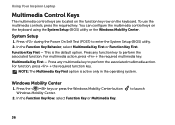
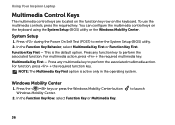
...Inspiron Laptop
Multimedia Control Keys
The multimedia control keys are located on the function key row on the keyboard using the System Setup (BIOS) utility or the Windows Mobility Center. Press during the Power On Self Test (POST) to perform the associated function. Press any multimedia key to launch
36 Multimedia Key First -
Windows...the Windows Mobility Center button Windows ...
Setup Guide
(PDF) - Page 44
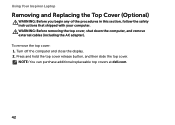
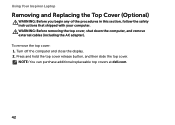
... the display. 2. To remove the top cover: 1. NOTE: You can purchase additional replaceable top covers at dell.com.
42 Press and hold the top cover release button, and then slide the top cover. Using Your Inspiron Laptop
Removing and Replacing the Top Cover (Optional)
WARNING: Before you begin any of the procedures in...
Setup Guide
(PDF) - Page 46
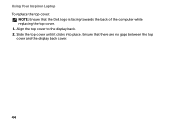
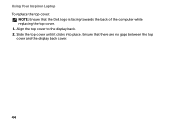
Ensure that the Dell logo is facing towards the back of the computer while replacing the top cover. 1. Using Your Inspiron Laptop To replace the top cover:
NOTE: Ensure that there are no gaps between the top cover and the display back cover.
44 Slide the top cover until it clicks into place. Align the top cover to the display back. 2.
Setup Guide
(PDF) - Page 50
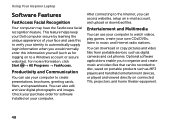
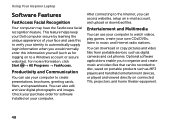
... this to verify your own CDs/DVDs, listen to a Windows account or secure websites).
Entertainment and Multimedia
You can download...greeting cards, fliers, and spreadsheets. This feature helps keep your Dell computer secure by learning the unique appearance of your face and uses... Inspiron Laptop
Software Features
FastAccess Facial Recognition
Your computer may have the FastAccess facial...
Setup Guide
(PDF) - Page 51
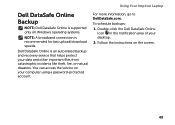
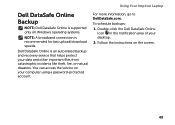
... DataSafe Online is recommended for fast upload/download speeds.
To schedule backups:
1. Using Your Inspiron Laptop
Dell DataSafe Online Backup
NOTE: Dell DataSafe Online is supported only on Windows operating systems.
NOTE: A broadband connection is an automated backup and recovery service that helps protect your data and other important files from catastrophic incidents like ...
Setup Guide
(PDF) - Page 52
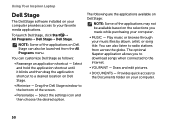
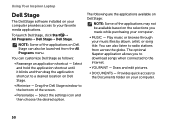
... when connected to the Internet.
• YouPaint - Drag the Dell Stage window to a desired location on Dell Stage.
• Minimize - Draw and edit pictures.
• Documents - NOTE: Some of the applications may not be launched from across the globe.
Using Your Inspiron Laptop
Dell Stage
The Dell Stage software installed on your computer provides access to your...
Setup Guide
(PDF) - Page 84
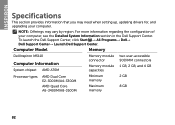
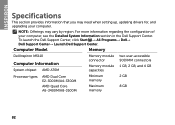
... region. NOTE: Offerings may need when setting up, updating drivers for, and upgrading your computer, see the Detailed System Information section in the Dell Support Center. Computer Model
Memory
Dell Inspiron M5110
Computer Information
System chipset AMD A70M
Memory module connector
Memory module capacities
two user-accessible SODIMM connectors
1 GB, 2 GB, and 4 GB
Processor...
Similar Questions
How To Restore A Windows 7 Dell Inspiron M5110 To Factory Setting Without Cd
(Posted by dabladonn 9 years ago)
How To Restore Dell Inspiron M5110 Windows 7 To Factory Settings From Startup
(Posted by sumwchriss 10 years ago)
In What Order Do I Need To Install My Drivers On A Dell Inspiron M5110 Windows
7
7
(Posted by highsjpa 10 years ago)
How To Recover Windows 7 Using Dell Datasafe Local Backup Inspiron 14r
(Posted by abbalbi 10 years ago)
How To Recover Windows 7 From Recovery Partition Dell Inspiron N4110
(Posted by JR1annrp 10 years ago)

