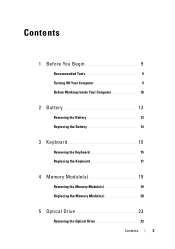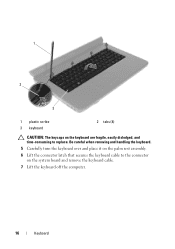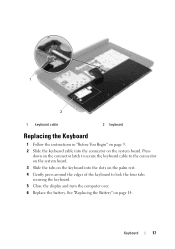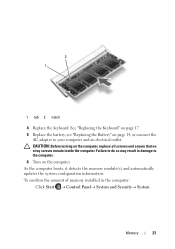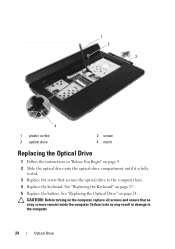Dell Inspiron M5040 Support Question
Find answers below for this question about Dell Inspiron M5040.Need a Dell Inspiron M5040 manual? We have 2 online manuals for this item!
Question posted by Ryscmor on December 26th, 2013
How To Turn On Dell Inspiron M5040 Keyboard Backlight
The person who posted this question about this Dell product did not include a detailed explanation. Please use the "Request More Information" button to the right if more details would help you to answer this question.
Current Answers
Related Dell Inspiron M5040 Manual Pages
Similar Questions
Does My Dell Inspiron M5040 Support Fifa 14?
Hi, I am looking to purchase Fifa 14 for my Inspiron M5040 and I have no idea if it would support it...
Hi, I am looking to purchase Fifa 14 for my Inspiron M5040 and I have no idea if it would support it...
(Posted by lauriehowell96 10 years ago)
How To Turn On The Keyboard Backlight On A Dell Inspiron N7010
(Posted by trazzJS 10 years ago)
How To Turn On The Keyboard Backlight On A Dell Inspiron 5520
(Posted by Rayrapsin 10 years ago)
I Have A Dell Inspiron M5040 And When I Try To Turn It On It Has A Green Screen.
(Posted by Az3cWarrior 11 years ago)