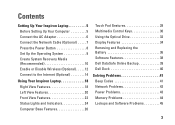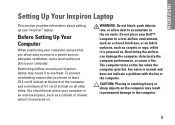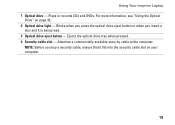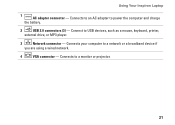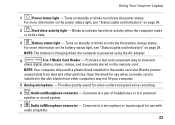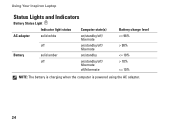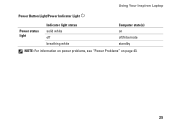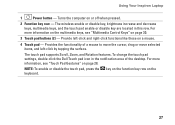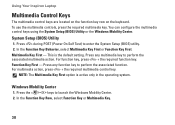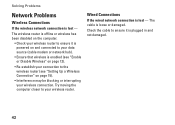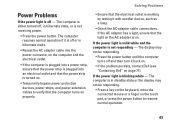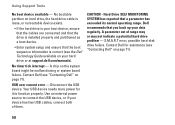Dell Inspiron M5030 Support Question
Find answers below for this question about Dell Inspiron M5030.Need a Dell Inspiron M5030 manual? We have 2 online manuals for this item!
Question posted by dlockyer on March 3rd, 2012
When Power Is Plugged In The Green Light Go's Off And No Power To Laptop
AFTER GREEN LIGHT GO'S OFF THERE IS NO VOLTAGE AT TRANSFORMER SWITCH POWER BACK ON AND POWER IS RESTORED TO POWER PACK BUT AS SOON AS YOU PLUG BACK IN THE POWER IS LOST
THANKS YOU DAVID LOCKYER
Current Answers
Related Dell Inspiron M5030 Manual Pages
Similar Questions
My Dell Laptop Inspiron M5030 Beeps When I Turn It On
(Posted by annieAlfie 10 years ago)
How Do I Turn On My Webcam On My Dell Laptop Inspiron M5030
(Posted by tratrhgas 10 years ago)
Please Plug In A Supported Devices Wraning Giving For Dell Laptop Inspiron N5050
please plug in a supported devices wraning giving for Dell laptop inspiron N5050
please plug in a supported devices wraning giving for Dell laptop inspiron N5050
(Posted by vinaynalla 11 years ago)