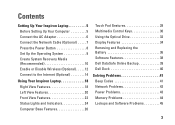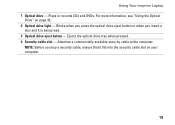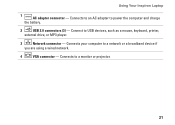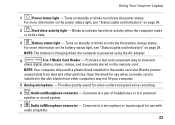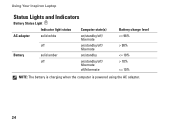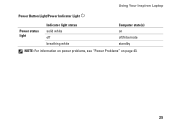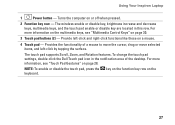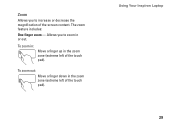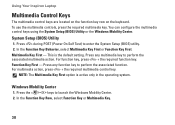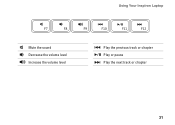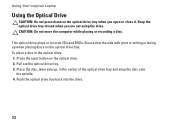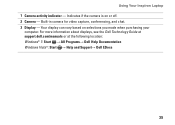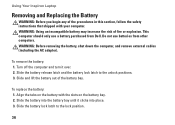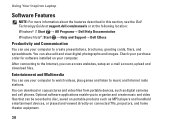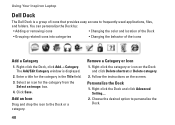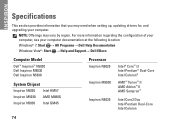Dell Inspiron M5030 Support Question
Find answers below for this question about Dell Inspiron M5030.Need a Dell Inspiron M5030 manual? We have 2 online manuals for this item!
Question posted by ROXYd4 on May 6th, 2014
How To Use System Recovery On Inspiron M5030
The person who posted this question about this Dell product did not include a detailed explanation. Please use the "Request More Information" button to the right if more details would help you to answer this question.
Current Answers
Related Dell Inspiron M5030 Manual Pages
Similar Questions
Does My Dell Inspiron M5030 Laptop Have Bluetooth
(Posted by jesstjbalk8 10 years ago)
How To Do A Factory Recovery On Dell Laptop Inspiron M5030
(Posted by ijafconk 10 years ago)
How To Use Dell Inspiron N5110 Recovery Partition Key
(Posted by jdungbobby 10 years ago)