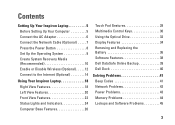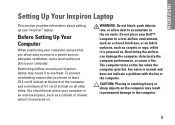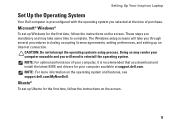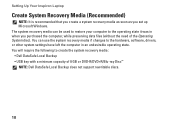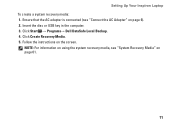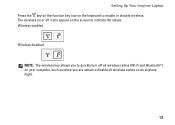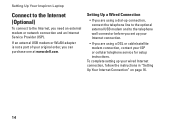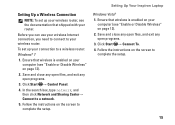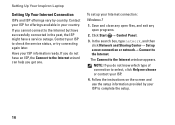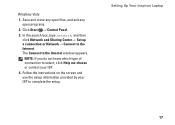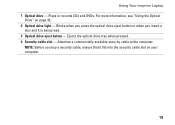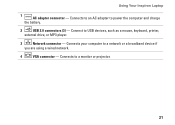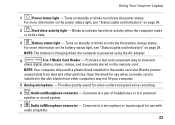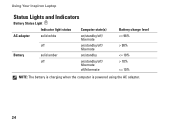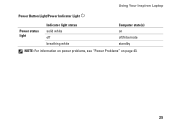Dell Inspiron M5030 Support Question
Find answers below for this question about Dell Inspiron M5030.Need a Dell Inspiron M5030 manual? We have 2 online manuals for this item!
Question posted by Anonymous-35956 on August 14th, 2011
Laptop Beeping.
MY LAPTOP BEEPS AT STARTUP,SCREEN FLICKES WHILE IN USE,SOME KEYS DON'T WORK.LAPTOP IS 10 MONTHS OLD.
Current Answers
Related Dell Inspiron M5030 Manual Pages
Similar Questions
Dell Inspiron M5030 Touchpad Does Not Respond To Hot Key
(Posted by taNorm1 10 years ago)
Dell Inspiron N5030 Touchpad Enable Key Does Not Work
(Posted by nicknickluckydo 10 years ago)
My F3 Key Does Not Work To Dell Inspiron Laptop N5110
(Posted by alin2luisj 10 years ago)
What Is Wrong With My Inspiron N5010 Dell Laptop When The Keys Don't Work When
you try to log in
you try to log in
(Posted by ghaya 10 years ago)
My Dell Inspiron 14r N4110 Display On/off Key Is Not Working.please Help
MY DELL INSPIRON 14R N4110 DISPLAY ON/OFF KEY IS NOT WORKING.PLEASE HELP
MY DELL INSPIRON 14R N4110 DISPLAY ON/OFF KEY IS NOT WORKING.PLEASE HELP
(Posted by rahulsnation 11 years ago)