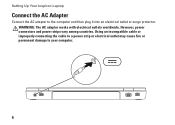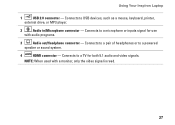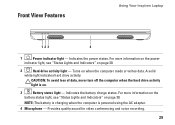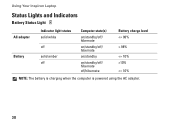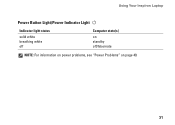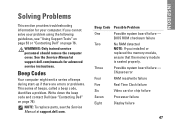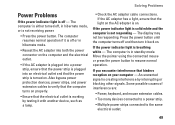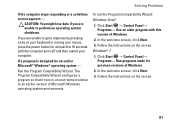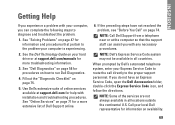Dell Inspiron M5010 Support Question
Find answers below for this question about Dell Inspiron M5010.Need a Dell Inspiron M5010 manual? We have 3 online manuals for this item!
Question posted by mxtcrobocon on November 18th, 2012
How Can I Power On Your Computer.
Current Answers
Answer #1: Posted by RathishC on November 18th, 2012 10:21 PM
To begin with, remove the power cable, battery and disconnect all peripherals, then hold the power button for 15-20 seconds and put the battery and the adapter back in and start the computer, which may fix the issue.
If the computer still doesn’t start up, Remove the Battery from the Notebook system and try powering on the system using only the AC Adapter.
Please ensure that the Power LED on the AC Adapter is lit to ensure the functionality of the AC Adapter. Try a Known Good AC Adapter if available.
If the computer still doesn’t turn on, then would suggest going for a system board replacement
Please also let me know if you get any light on the system.
You can also refer to below link, to troubleshoot more power issues:
You can refer the Dell Article 578095 on www.support.dell.com
If the power light is on and if there is no display, then follow the steps mentioned below:
Run the Pre-boot system assessment test.
While holding down the FN key switch on the computer till you see the test running on the screen.
You can refer to the Dell Article 266787 on www.support.dell.com or
Color bars on the screen indicate functional LCD. If you are unable to see the color bars, let the test run and note the error message down at the end of the test.
Also, if you have a monitor, try and connect it to the video connector of the laptop computer.
Let me know if you are getting any error messages.
You can also refer to the link for No Display issue:
You can refer to the Dell Article 266826 on www.support.dell.com
Please respond for any further assistance.Thanks & Regards
Rathish C
#iworkfordell
Related Dell Inspiron M5010 Manual Pages
Similar Questions
dell laptop Inspiron N5050 drivers for windows xp
please plug in a supported devices wraning giving for Dell laptop inspiron N5050