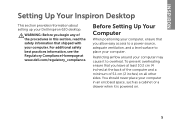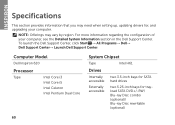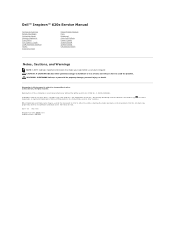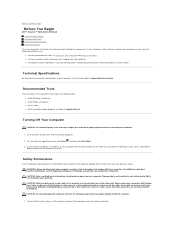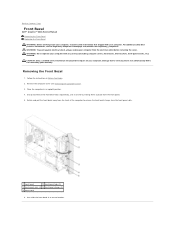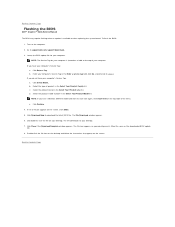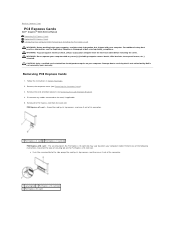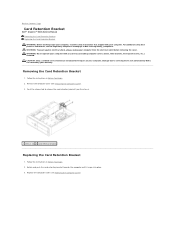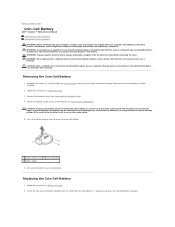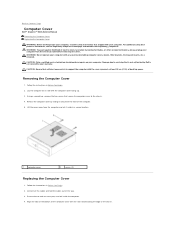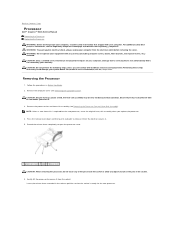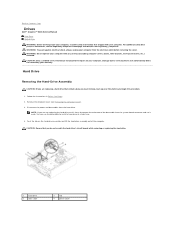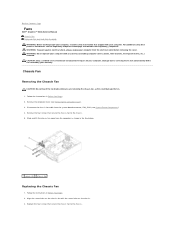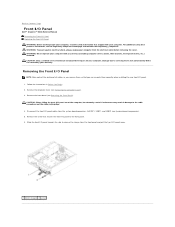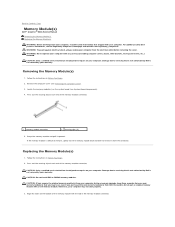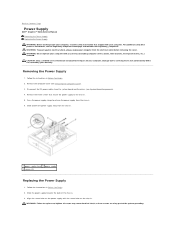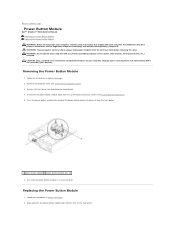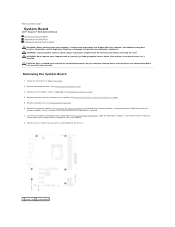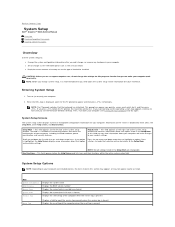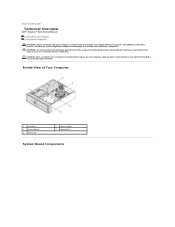Dell Inspiron 620 Support Question
Find answers below for this question about Dell Inspiron 620.Need a Dell Inspiron 620 manual? We have 3 online manuals for this item!
Question posted by gpboldy on June 25th, 2014
How To Remove Cmos In Inspiron 620
The person who posted this question about this Dell product did not include a detailed explanation. Please use the "Request More Information" button to the right if more details would help you to answer this question.
Current Answers
Answer #1: Posted by DellRajathN on June 26th, 2014 9:14 AM
Hi gpboldy,
I'm from the Dell Social Media Team.
Please follow the steps provided below to reset the CMOS settings on the Inspiron 620:
1. Disconnect the computer from the electrical outlet to clear the CMOS setting.
2. Remove the computer cover.
3. Locate the 3-pin CMOS jumper (CMOS1) on the system board.
4. Remove the jumper plug from the CMOS jumper (CMOS1) pins 2 and 3.
5. Place the jumper plug on the CMOS jumper (CMOS1) pins 1 and 2 and wait approximately five seconds.
6. Remove the jumper plug and replace it on the CMOS jumper (CMOS1) pins 2 and 3.
7. Replace the computer cover.
I'm from the Dell Social Media Team.
Please follow the steps provided below to reset the CMOS settings on the Inspiron 620:
1. Disconnect the computer from the electrical outlet to clear the CMOS setting.
2. Remove the computer cover.
3. Locate the 3-pin CMOS jumper (CMOS1) on the system board.
4. Remove the jumper plug from the CMOS jumper (CMOS1) pins 2 and 3.
5. Place the jumper plug on the CMOS jumper (CMOS1) pins 1 and 2 and wait approximately five seconds.
6. Remove the jumper plug and replace it on the CMOS jumper (CMOS1) pins 2 and 3.
7. Replace the computer cover.
Thanks and Regards,
Rajath N
#iworkfordell
Related Dell Inspiron 620 Manual Pages
Similar Questions
Locate & Remove Cmos Battery
How to locate and replace CMOS battery
How to locate and replace CMOS battery
(Posted by PRINCETOYOU 10 years ago)
How To Remove Dell Inspiron One 2305 Battery
(Posted by josh2kandi 10 years ago)
How Do I Remove The Monitor From The Stand Of Dell Inspiron 620 St Desktop
(Posted by deba999 12 years ago)