Dell Inspiron 620 Support Question
Find answers below for this question about Dell Inspiron 620.Need a Dell Inspiron 620 manual? We have 3 online manuals for this item!
Question posted by sua4ro on December 31st, 2013
How To Install New Dvd Drive On Inpiron 620
The person who posted this question about this Dell product did not include a detailed explanation. Please use the "Request More Information" button to the right if more details would help you to answer this question.
Current Answers
There are currently no answers that have been posted for this question.
Be the first to post an answer! Remember that you can earn up to 1,100 points for every answer you submit. The better the quality of your answer, the better chance it has to be accepted.
Be the first to post an answer! Remember that you can earn up to 1,100 points for every answer you submit. The better the quality of your answer, the better chance it has to be accepted.
Related Dell Inspiron 620 Manual Pages
Quick Reference Guide - Page 9
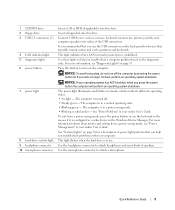
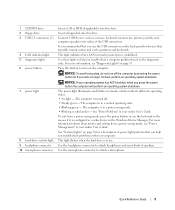
...the computer by pressing the power button for a description of speakers.
1 CD/DVD drive 2 floppy drive 3 USB 2.0 connectors (2)
4 LAN indicator light 5 diagnostic lights 6 power button
7 power light
8 hard-drive activity light 9 headphone connector 10 microphone connector
Insert a CD or DVD (if applicable) into this drive.
To exit from a power-saving mode, see "Diagnostic Lights" on the...
Quick Reference Guide - Page 11


Desktop Computer - To help avoid damaging a computer with the AC power available in Japan is established. Front View
1
2
3
11 10
...V.
NOTICE: In Japan, the voltage selection switch must be available on the back panel and can access connectors for any installed PCI and PCI Express cards. Also, ensure that most closely matches the AC power available in your location.
4 power ...
Quick Reference Guide - Page 12
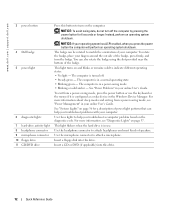
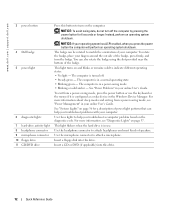
www.dell.com | support.dell.com
3 power button
4 Dell badge 5 power light
6 diagnostic lights 7 hard-drive activity light 8 headphone connector 9 microphone connector 10 floppy drive 11 CD/DVD drive
Press this button to turn off . • Steady green -
The computer is in the Windows Device Manager.
For more information, see "Power Management" in use ...
Quick Reference Guide - Page 15
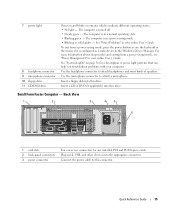
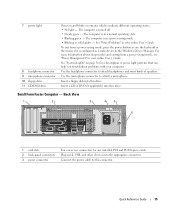
... patterns that can access connectors for a description of speakers. Use the microphone connector to this drive.
Back View
1
2
3
4
5
6
1 card slots 2 back-panel connectors 3... -
7 power light
8 headphone connector 9 microphone connector 10 floppy drive 11 CD/DVD drive
Turns on page 36 for any installed PCI and PCI Express cards. Use the headphone connector to indicate different...
Quick Reference Guide - Page 19
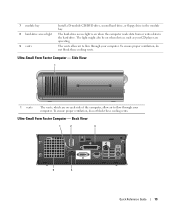
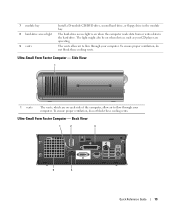
...on each side of the computer, allow air to the hard drive. The light might also be on when devices such as your...Factor Computer - Side View
1
1 vents
The vents, which are operating. 7 module bay 8 hard-drive access light 9 vents
Install a D-module CD/DVD drive, second hard drive, or floppy drive in the module bay. Back View
1
2
3
5
4
Quick Reference Guide
19 To ensure proper ...
Quick Reference Guide - Page 29


Small Form Factor Computer
3
4
2
1
5 6
1 drive release latch 2 CD/DVD drive 3 power supply and fan
4 hard drive 5 system board 6 heat sink assembly
Quick Reference Guide
29
Quick Reference Guide - Page 34


...the listing for the CD/DVD drive and press . 4 Select the listing for the CD/DVD drive option from the CD boot menu. 5 Select the option to boot from the CD/DVD drive from the menu that no...and press . 4 When the Dell Diagnostics Main Menu appears, select the test you see the Windows desktop. Starting the Dell Diagnostics From the Drivers and Utilities CD 1 Insert the Drivers and Utilities CD. ...
Quick Reference Guide - Page 39
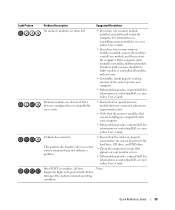
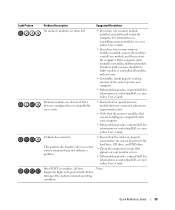
...User's Guide. After POST is complete, all modules without error.
• If available, install properly working memory of the same type into your online User's Guide. If the computer ...diagnostic lights turn green briefly before turning off to the system board from the hard drive, CD drive, and DVD drive.
• Check the computer message that appears on contacting Dell, see your monitor...
Quick Reference Guide - Page 44
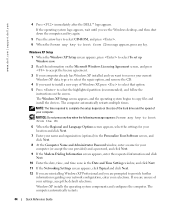
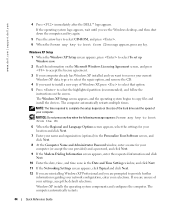
If the operating system logo appears, wait until you see the Windows desktop, and then shut down the computer and try again.
5 Press the arrow keys to... partition (recommended), and follow the
instructions on the size of the hard drive and the speed of Windows XP, press to select that option. 5 Press to install a new copy of your selections. NOTE: The time required to complete the setup ...
Setup Guide - Page 19
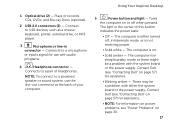
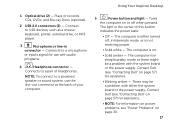
... CDs, DVDs, and Blu... powered speaker or sound system, use with either turned off when pressed.
Using Your Inspiron Desktop
5
Power button and light - The computer is in
connector - The computer is...the center of headphones. Turns
the computer on page 30.
17 1 Optical drive (2) - Connect to a pair of this button
indicates the power state:
• Off ...
Setup Guide - Page 26
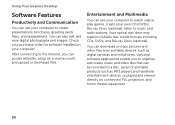
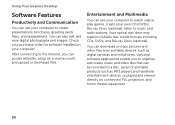
.... Using Your Inspiron Desktop
Software Features
Productivity and Communication
You can use your computer to watch videos, play games, create your own CDs/DVDs/ Blu-ray ..., fliers, and spreadsheets. Your optical disc drive may support multiple disc media formats including CDs, DVDs, and Blu-ray Discs (optional). After ...installed on connected TVs, projectors, and home theater equipment.
24
Setup Guide - Page 60
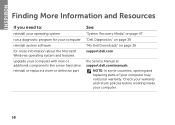
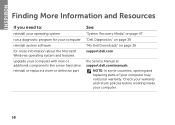
... working inside your warranty. INSPIRON
Finding More Information and Resources
If you need to:
reinstall your operating system run a diagnostic program for your computer reinstall system software for more information about the Microsoft Windows operating system and features upgrade your computer with new or additional components like a new hard drive reinstall or replace a worn...
Setup Guide - Page 62
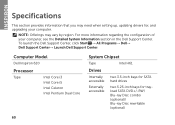
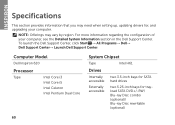
...; Dell Support Center→ Launch Dell Support Center. Computer Model
Dell Inspiron 620
Processor
Type
Intel Core i3 Intel Core i5 Intel Celeron Intel Pentium Dual Core
System Chipset
Type
Intel H61
Drives
Internally accessible
Externally accessible
two 3.5-inch bays for SATA hard drives
two 5.25-inch bays for , and upgrading your computer, see...
Service Manual - Page 13
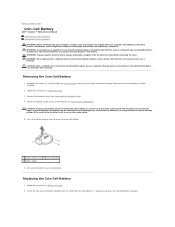
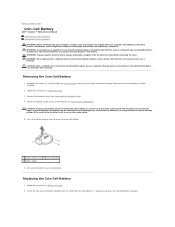
... practices information, see System Board Components).
Back to Contents Page
Coin-Cell Battery
Dell™ Inspiron™ 620s Service Manual Removing the Coin-Cell Battery Replacing the Coin-Cell Battery WARNING: Before working inside ...Replacing the Coin-Cell Battery
1. WARNING: A new battery can restore the correct settings after the new coin-cell battery has been installed.
2.
Service Manual - Page 20
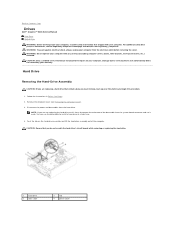
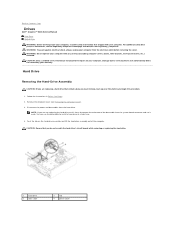
...electrical outlet before you are not replacing the hard drive at this procedure.
1. You can use the data cable to install a hard drive at www.dell.com/regulatory_compliance.
Damage due to...the other end of the computer. Back to Contents Page
Drives
Dell™ Inspiron™ 620s Service Manual Hard Drive Optical Drive WARNING: Before working inside your computer, read the safety ...
Service Manual - Page 22


... Removing the Front Bezel). 4. Optical Drive
Removing the Optical Drive
1.
NOTE: If you are not replacing the optical drive at a later time. 5. You can use the data cable to the hard drive. 6. Follow the instructions in the hard-drive bay. 4. Connect the power and data cables to install an optical drive at this time, disconnect the other...
Service Manual - Page 23


... aside the optical drive in the new optical drive.
1
screw
3. Remove the screw from the original optical drive and insert it snaps into the optical drive bay through the front...outlets, and turn them on installing any software required for drive operation. 9.
Back to the optical drive. 5. See the documentation that shipped with the drive for drive configuration changes (see System ...
Service Manual - Page 27
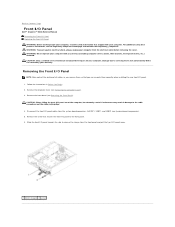
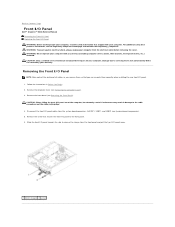
...may result in Before You Begin. 2. Back to Contents Page
Front I/O Panel
Dell™ Inspiron™ 620s Service Manual Removing the Front I/O Panel Replacing the Front I/O Panel WARNING: Before working inside ...of all cables as you remove them so that you can re-route them correctly when installing the new front I /O panel out of the computer, be extremely careful. For additional safety best...
Service Manual - Page 37
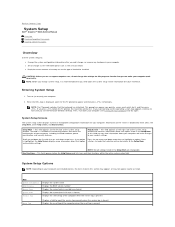
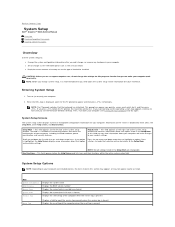
... make your computer (see the Microsoft Windows desktop.
Turn on your computer and installed devices, the items listed in this section... tag is absent Displays the asset tag of hard drive installed
CAUTION: Unless you are changeable. Press the up-.... Back to Contents Page
System Setup
Dell™ Inspiron™ 620s Service Manual
Overview Clearing Forgotten Passwords Clearing CMOS Passwords
...
Service Manual - Page 38
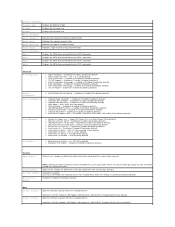
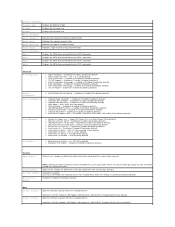
... delete the system password. USB Hard Disk; Disabled (CD/DVD Drive by default) l Keyboard Error Report - Enabled or Disabled ...installed memory
Memory Channel
Indicates single channel or dual channel mode
Device Information
SATA 0
Displays the SATA drive connected to the SATA 0 connector
SATA 1
Displays the SATA drive connected to the SATA 1 connector
SATA 2
Displays the SATA drive...
Similar Questions
How Do You Open The Dvd Drive On A Dell Inspiron 620
(Posted by Jowarr 10 years ago)

