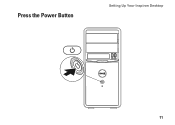Dell Inspiron 570 Support Question
Find answers below for this question about Dell Inspiron 570.Need a Dell Inspiron 570 manual? We have 3 online manuals for this item!
Question posted by dcasey418 on August 2nd, 2011
Can You Upgrade The Power Suppy
will
SeaSonic S12II 520 Bronze 520W work in the Inspirion 570?
Current Answers
There are currently no answers that have been posted for this question.
Be the first to post an answer! Remember that you can earn up to 1,100 points for every answer you submit. The better the quality of your answer, the better chance it has to be accepted.
Be the first to post an answer! Remember that you can earn up to 1,100 points for every answer you submit. The better the quality of your answer, the better chance it has to be accepted.
Related Dell Inspiron 570 Manual Pages
Setup Guide - Page 5
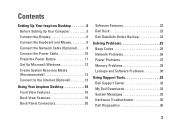
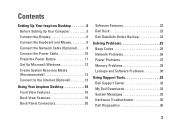
... 6 Connect the Keyboard and Mouse 8 Connect the Network Cable (Optional 9 Connect the Power Cable 10 Press the Power Button 11 Set Up Microsoft Windows 12 Create System Recovery Media (Recommended 12 Connect to the Internet (Optional 13
Using Your Inspiron Desktop 16 Front View Features 16 Back View Features 18 Back Panel Connectors 20...
Setup Guide - Page 7
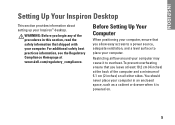
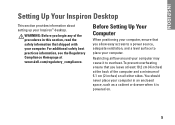
... all other sides. Restricting airflow around your computer, ensure that you allow easy access to a power source, adequate ventilation, and a level surface to overheat.
INSPIRON
Setting Up Your Inspiron Desktop
This section provides information about setting up your computer. WARNING: Before you begin any of 5.1 cm (2 inches) on .
5
For additional safety best practices information...
Setup Guide - Page 8
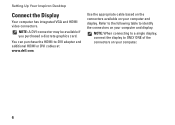
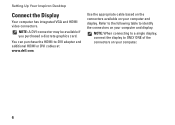
... based on the connectors available on your computer and display. Refer to the following table to identify the connectors on your computer.
6 Setting Up Your Inspiron Desktop
Connect the Display
Your computer has integrated VGA and HDMI video connectors.
NOTE: A DVI connector may be available if you purchased a discrete graphics card.
NOTE...
Setup Guide - Page 9


Connection Type
VGA-to-VGA (VGA cable)
Computer
DVI-to-DVI (DVI cable)
HDMI-to-HDMI (HDMI cable)
HDMI-to-DVI (HDMI-to-DVI adapter + DVI cable)
Setting Up Your Inspiron Desktop
Cable
Display
7
Setup Guide - Page 10


Setting Up Your Inspiron Desktop
Connect the Keyboard and Mouse
Connect the USB keyboard and mouse to the USB connectors on the back panel of your computer.
8
Setup Guide - Page 11


Setting Up Your Inspiron Desktop 9 Connect the other end of your computer. To connect your computer to a network or a broadband device, connect one end of the network cable to the ...
Setup Guide - Page 12
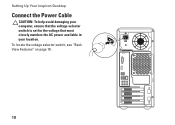
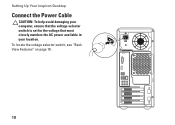
To locate the voltage selector switch, see "Back View Features" on page 18.
10 Setting Up Your Inspiron Desktop
Connect the Power Cable
CAUTION: To help avoid damaging your computer, ensure that the voltage selector switch is set for the voltage that most closely matches the AC power available in your location.
Setup Guide - Page 14
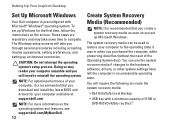
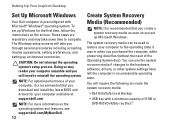
... key with Microsoft® Windows® operating system. NOTE: For optimal performance of your computer, it was in an undesirable operating state. Setting Up Your Inspiron Desktop
Set Up Microsoft Windows
Your Dell computer is preconfigured with a minimum capacity of the Operating System disc). You can be used to restore your computer...
Setup Guide - Page 15
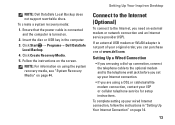
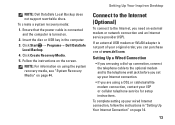
Ensure that the power cable is connected and the computer is not part of your original order, you are using a DSL or ....
4. NOTE: For information on using the system recovery media, see "System Recovery Media" on page 14.
13 Setting Up Your Inspiron Desktop
Connect to the Internet (Optional)
To connect to the telephone wall jack before you need an external modem or network connection and an ...
Setup Guide - Page 16


..., the ISP might have an ISP, the Connect to the Internet wizard can use your wireless Internet connection, you get one.
14 Setting Up Your Inspiron Desktop
Setting Up a Wireless Connection
NOTE: To set up your wireless router, see the documentation that shipped with your country. To set up your ISP information...
Setup Guide - Page 18


...Features
9
1
1 Optical drive eject buttons (2) - Eject the
optical drive tray when pressed.
2
USB 2.0 connectors (2) - INSPIRON
Using Your Inspiron Desktop
This section provides information about the
10
features available on the back of your Inspiron™ desktop. Connect
8
to a powered
6
speaker or sound system, use the audio
connectors on your computer.
16 Connects
to...
Setup Guide - Page 19
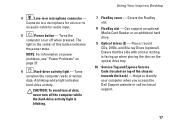
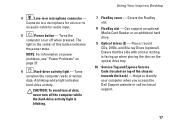
Using Your Inspiron Desktop
4
Line-in the center of the chassis towards the back) - Turns
on page 27.
6
Hard-drive activity light - Can support an optional Media Card Reader or an additional hard drive.
9 Optical drives (2) - NOTE: For information on power problems, see "Power Problems" on when the computer reads or writes
data. A blinking white...
Setup Guide - Page 21
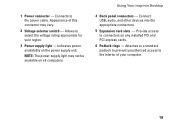
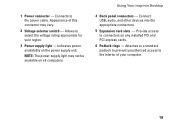
... unauthorized access to select the voltage rating appropriate for your computer.
19
Allows to the interior of this connector may not be available on the power supply unit. Using Your Inspiron Desktop
4 Back panel connectors -
Setup Guide - Page 22
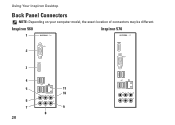
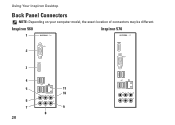
Using Your Inspiron Desktop
Back Panel Connectors
NOTE: Depending on your computer model, the exact location of connectors may be different. Inspiron 560
Inspiron 570
1
2
3
4
5
11
10
6
7
9
8 20
Setup Guide - Page 60
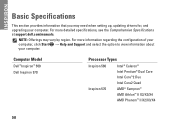
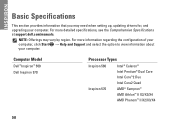
.... NOTE: Offerings may need when setting up, updating drivers for, and upgrading your computer.
Computer Model
Dell™ Inspiron™ 560 Dell Inspiron 570
Processor Types
Inspiron 560
Intel® Celeron® Intel Pentium® Dual Core Intel Core™2 Duo Intel Core2 Quad
Inspiron 570
AMD® Sempron™ AMD Athlon™ II X2/X3/X4...
Setup Guide - Page 61
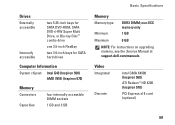
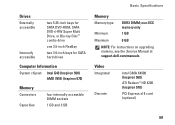
...only
Minimum
1 GB
Maximum
8 GB
NOTE: For instructions on upgrading memory, see the Service Manual at support.dell.com/manuals. ... 3.5-inch FlexBay
two 3.5-inch bays for SATA hard drives
Computer Information
System chipset Intel G43 (Inspiron 560) AMD 785G (Inspiron 570)
Memory
Connectors
Capacities
four internally-accessible DIMM sockets
1 GB and 2 GB
Basic Specifications
Memory
Memory...
Comprehensive Specifications - Page 1
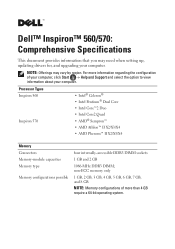
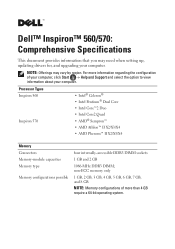
...computer.
NOTE: Offerings may need when setting up, updating drivers for, and upgrading your computer.
Processor Types Inspiron 560
Inspiron 570
• Intel® Celeron® • Intel Pentium® Dual... sockets
1 GB and 2 GB
1066-MHz DDR3 DIMM; Dell™ Inspiron™ 560/570: Comprehensive Specifications
This document provides information that you may vary by region. ...
Comprehensive Specifications - Page 2
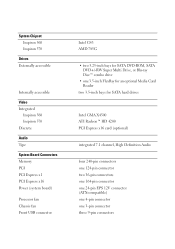
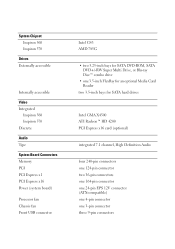
System Chipset Inspiron 560 Inspiron 570
Drives Externally accessible
Internally accessible
Video Integrated
Inspiron 560 Inspiron 570 Discrete
Audio Type
System Board Connectors Memory PCI PCI Express x1 PCI Express x16 Power (system board)
Processor fan Chassis fan Front USB connector
Intel G43 AMD 785G
• two 5.25-inch bays for SATA DVD-ROM, SATA DVD+/-RW ...
Comprehensive Specifications - Page 4
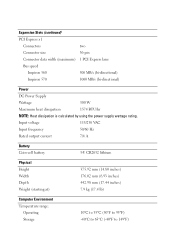
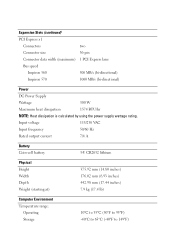
...
36-pin
Connector data width (maximum) 1 PCI Express lane
Bus speed
Inspiron 560
500 MB/s (bi-directional)
Inspiron 570
1000 MB/s (bi-directional)
Power
DC Power Supply
Wattage
300 W
Maximum heat dissipation
1574 BTU/hr
NOTE: Heat dissipation is calculated by using the power supply wattage rating.
Input voltage
115/230 VAC
Input frequency
50/60...
Similar Questions
Dell Inspiron 570 Amd Dual Core How To Upgrade Memory Manual
(Posted by tycmamat 9 years ago)
How I Can Make A New Operation System That Work Right For Dell Desktop Inspiron
570 free
570 free
(Posted by tolgnb 10 years ago)
How To Stop My Desktop From Power Save Mode Inspiron 620
(Posted by mudtran 10 years ago)
Why Wont My Dell Desktop Inspiron 518 Turn On Blinking Amber
(Posted by Flavijvm 10 years ago)