Dell Inspiron 518 Support Question
Find answers below for this question about Dell Inspiron 518.Need a Dell Inspiron 518 manual? We have 2 online manuals for this item!
Question posted by jjnee on October 17th, 2013
Dell Inspiron 518/519 Will Not Turn On
The person who posted this question about this Dell product did not include a detailed explanation. Please use the "Request More Information" button to the right if more details would help you to answer this question.
Current Answers
There are currently no answers that have been posted for this question.
Be the first to post an answer! Remember that you can earn up to 1,100 points for every answer you submit. The better the quality of your answer, the better chance it has to be accepted.
Be the first to post an answer! Remember that you can earn up to 1,100 points for every answer you submit. The better the quality of your answer, the better chance it has to be accepted.
Related Dell Inspiron 518 Manual Pages
Dell™ Technology Guide - Page 63


Cleaning the Touch Pad
1 Shut down and turn off your desktop. To change the zoom settings, double-click the Dell Touch Pad icon in and out by spreading two fingers....
Navigation Devices (Mouse, Keyboard, Touch Pad)
63 Using a Touch Pointer (Track Stick or Tablet PC Pen)
Turning the Touch Pointer On or Off From the Control Panel
Windows Vista®
1 Click Start → Control Panel&#...
Dell™ Technology Guide - Page 272


...and problems.
See your Service Manual for information about power lights. These lights start and turn off or light in conjunction with the power lights.
Use the Hardware Troubleshooter to indicate...keyboard, display, memory, hard drive, etc.
Some desktop computers have diagnostic lights. Dell Diagnostics can also indicate internal power problems.
See your computer include:
Tool Power...
Dell™ Technology Guide - Page 273


... the computer and the electrical outlet.
-
Power Lights for Desktop Computers
CAUTION: Before you begin any of the computer illuminates and...If the power light is off, the computer is either turned off or is in this support utility for your computer. ... responding, see the Regulatory Compliance Homepage at www.dell.com/regulatory_compliance.
Reseat the power cable into an ...
Dell™ Technology Guide - Page 275


...dell.com. During normal operation, the keyboard status lights display the current status of certain features. If the computer malfunctions, you received is not listed in the table, see the documentation for either the operating system or the program that was running when the message appeared. System Messages for Desktop...for the same error (see "Contacting Dell" on page 337 for assistance). ...
Dell™ Technology Guide - Page 282


... image, see "Contacting Dell" on page 337.
1 Ensure that the computer is known to be working properly.
2 Turn on (or restart) your hard drive.
5 When the Dell Diagnostics Main Menu appears,...and so on your computer. 3 When the DELL™ logo appears, press immediately. NOTE: If you see the Microsoft® Windows® desktop; Select
Diagnostics from the Drivers and Utilities media....
Dell™ Technology Guide - Page 301


... U S E C O N T R O L L E R - Click or double-click the speaker icon in the Dell Diagnostics (see "Running the Dell Diagnostics" on page 79. Shut down the computer.
2 Disconnect the mouse.
3 Turn on page 307. TO VERIFY THAT THE PROBLEM IS WITH THE MOUSE, CHECK THE TOUCH PAD -
1 Shut down... (see "System Setup" on the computer.
4 At the Windows desktop, use the touch pad to the computer.
Quick Reference
Guide - Page 3
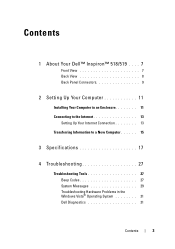
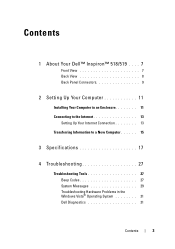
Contents
1 About Your Dell™ Inspiron™ 518/519 . . . . 7
Front View 7 Back View 8 Back Panel Connectors 9
2 Setting Up Your Computer 11
Installing Your Computer in an Enclosure 11 Connecting... 27
Troubleshooting Tools 27 Beep Codes 27 System Messages 29 Troubleshooting Hardware Problems in the Windows Vista® Operating System 31 Dell Diagnostics 31
Contents
3
Quick Reference
Guide - Page 7
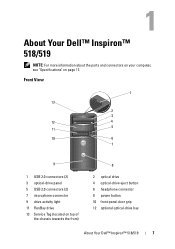
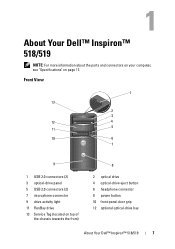
...
6
7
9
1 USB 2.0 connectors (2) 3 optical-drive panel 5 USB 2.0 connectors (2) 7 microphone connector 9 drive activity light 11 FlexBay drive 13 Service Tag (located on page 17.
About Your Dell™ Inspiron™ 518/519
NOTE: For more information about the ports and connectors on your computer, see "Specifications" on top of
the chassis towards the front)
8
2 optical drive...
Quick Reference
Guide - Page 8


Back View
1 2 3
4
5
1 power connector 3 power supply light 5 expansion card slots (4) 7 security cable slot
7
6
2 voltage selector switch 4 back panel connectors 6 padlock rings
8
About Your Dell™ Inspiron™ 518/519
Quick Reference
Guide - Page 9
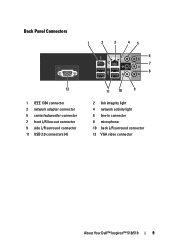
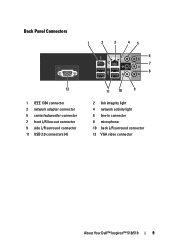
... 11 USB 2.0 connectors (4)
11 10
9
2 link integrity light 4 network activity light 6 line-in connector 8 microphone 10 back L/R surround connector 12 VGA video connector
About Your Dell™ Inspiron™ 518/519
9
Quick Reference
Guide - Page 17
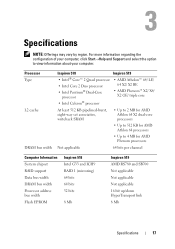
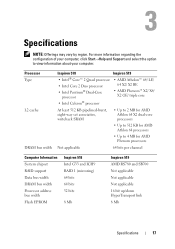
... RS780 and SB700 Not applicable Not applicable Not applicable 16 bit up/down HyperTransport link 8 Mb
Specifications
17 Processor Type L2 cache
DRAM bus width
Inspiron 518
Inspiron 519
• Intel® Core™ 2 Quad processor
• Intel Core 2 Duo processor • Intel Pentium® Dual-Core
processor
• AMD Atholon™ 64/ LE...
Quick Reference
Guide - Page 18
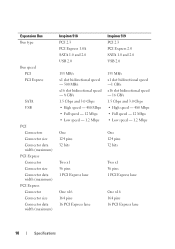
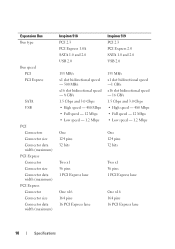
...Connector Connector size Connector data width (maximum)
PCI Express Connector Connector size Connector data width (maximum)
Inspiron 518 PCI 2.3 PCI Express 1.0A SATA 1.0 and 2.0 USB 2.0
133 MB/s x1 slot bidirectional ...32 bits
Two x1 36 pins 1 PCI Express lane
One x16 164 pins 16 PCI Express lane
Inspiron 519 PCI 2.3 PCI Express 2.0 SATA 1.0 and 2.0 USB 2.0
133 MB/s x1 slot bidirectional speed ...
Quick Reference
Guide - Page 19
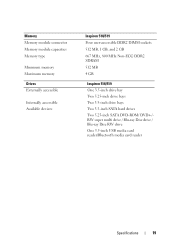
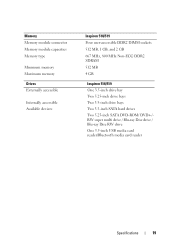
... user-accessible DDR2 DIMM sockets 512 MB, 1 GB, and 2 GB 667 MHz, 800 MHz Non-ECC DDR2 SDRAM 512 MB 4 GB
Inspiron 518/519 One 3.5-inch drive bay Two 5.25-inch drive bays Two 3.5-inch drive bays Two 3.5-inch SATA hard drives Two 5.25-inch SATA DVD-ROM/ DVD+/...
Quick Reference
Guide - Page 20
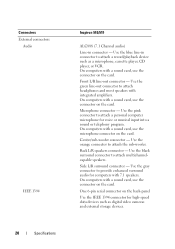
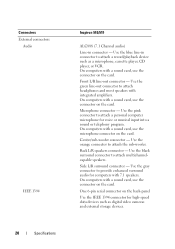
... surround connector to attach a personal computer microphone for voice or musical input into a sound or telephony program. Connectors External connectors
Audio
IEEE 1394
20
Specifications
Inspiron 518/519
ALC888 (7.1 Channel audio)
Line-in connector to attach a record/playback device such as digital video cameras and external storage devices. On computers with a sound card...
Quick Reference
Guide - Page 21
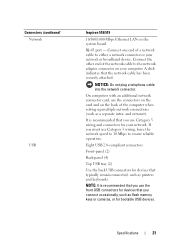
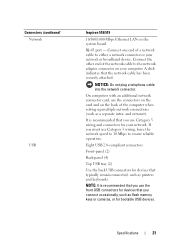
... the connectors on the card and on the back of a network cable to the network adapter connector on the system board. Connectors (continued) Network
USB
Inspiron 518/519
10/100/1000 Mbps Ethernet LAN on your network or broadband device. NOTE: It is recommended that the network cable has been securely attached.
Quick Reference
Guide - Page 22
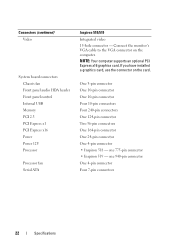
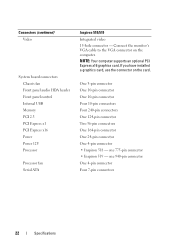
... panel audio HDA header Front panel control Internal USB Memory PCI 2.3 PCI Express x1 PCI Express x16 Power Power 12V Processor
Processor fan Serial ATA
Inspiron 518/519 Integrated video 15-hole connector - NOTE: Your computer supports an optional PCI Express x16 graphics card. If you have installed a graphics card, use the connector...
Quick Reference
Guide - Page 23
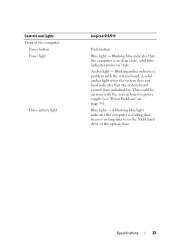
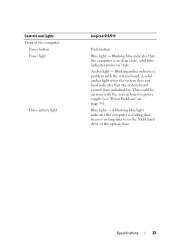
... state.
A blinking blue light indicates the computer is in sleep state; Controls and Lights Front of the computer
Power button Power light
Drive activity light
Inspiron 518/519
Push button
Blue light - solid blue indicates power-on page 35). Blinking blue indicates that the system board cannot start initialization. A solid amber light when...
Quick Reference
Guide - Page 24
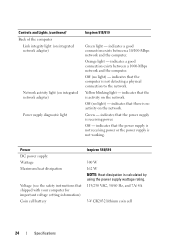
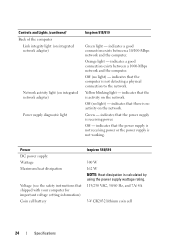
... exists between a 1000-Mbps network and the computer. Yellow blinking light -
indicates that shipped with your computer for important voltage setting information) Coin cell battery
Inspiron 518/519
300 W 162 W NOTE: Heat dissipation is not working. Power DC power supply: Wattage Maximum heat dissipation
Voltage (see the safety instructions that the power supply...
Quick Reference
Guide - Page 25
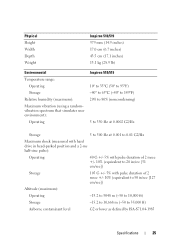
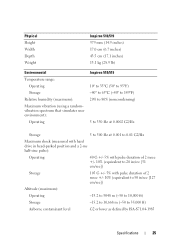
....5 cm (17.1 inches) 13.1 kg (28.9 lb)
Environmental
Temperature range: Operating Storage
Relative humidity (maximum): Maximum vibration (using a randomvibration spectrum that simulates user environment):
Operating
Inspiron 518/519 10° to 35°C (50° to 95°F) -40° to 65°C (-40° to 149°F) 20% to 80% (noncondensing)
5 to...
Quick Reference
Guide - Page 60
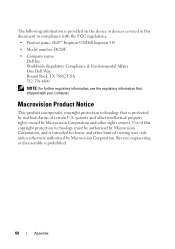
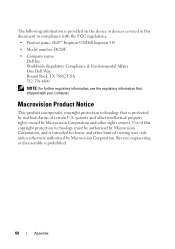
... computer. Macrovision Product Notice
This product incorporates copyright protection technology that shipped with the FCC regulations:
• Product name: Dell™ Inspiron 518/Dell Inspiron 519
• Model number: DCMF
• Company name: Dell Inc. The following information is intended for home and other limited viewing uses only unless otherwise authorized by Macrovision Corporation...
Similar Questions
Trouble Shooting Dell Inspiron 518/519 Computer Problems
What does it mean when I keep getting: A disk read error occurred Press Ctr + Alt + Del to restart. ...
What does it mean when I keep getting: A disk read error occurred Press Ctr + Alt + Del to restart. ...
(Posted by valeriebiddle 9 years ago)
Dell Inspiron 518 Does Not Turn On After Power Outage
(Posted by la109fran 10 years ago)
Dell Inspiron 518 Wont Turn On. Could It Be The Battery
(Posted by FAbw 10 years ago)
Why Wont My Dell Desktop Inspiron 518 Turn On Blinking Amber
(Posted by Flavijvm 10 years ago)

