Dell Inspiron 518 Support Question
Find answers below for this question about Dell Inspiron 518.Need a Dell Inspiron 518 manual? We have 2 online manuals for this item!
Question posted by jobfi on July 16th, 2014
Dell 518 Won't Turn On
The person who posted this question about this Dell product did not include a detailed explanation. Please use the "Request More Information" button to the right if more details would help you to answer this question.
Current Answers
There are currently no answers that have been posted for this question.
Be the first to post an answer! Remember that you can earn up to 1,100 points for every answer you submit. The better the quality of your answer, the better chance it has to be accepted.
Be the first to post an answer! Remember that you can earn up to 1,100 points for every answer you submit. The better the quality of your answer, the better chance it has to be accepted.
Related Dell Inspiron 518 Manual Pages
Dell™ Technology Guide - Page 63


To change the zoom settings, double-click the Dell Touch Pad icon in and out by spreading two fingers or by bringing the two fingers together).... cloth to seep between the touch pad and the surrounding palm rest.
Cleaning the Touch Pad
1 Shut down and turn off your desktop. Single Finger Zoom
NOTE: Your laptop computer may not support single finger zoom feature. In the Gestures tab, enable...
Dell™ Technology Guide - Page 272


... Service Manual for laptop computers System messages
Windows Hardware Troubleshooter Dell Diagnostics
Function
The power button light illuminates and blinks or remains solid to resolve device configuration, compatibility problems, or operating status.
Some desktop computers have diagnostic lights. These lights start and turn off or light in conjunction with the power lights.
Keyboard...
Dell™ Technology Guide - Page 273


... power light is green.
• If the power light is off, the computer is either turned off or is turned on the keyboard, move the mouse, or press the power button to indicate different states:
&#...responding, see the Regulatory Compliance Homepage at www.dell.com/regulatory_compliance.
Power Lights for Desktop Computers
CAUTION: Before you begin any of your computer. Troubleshooting
273
Dell™ Technology Guide - Page 275


...dell.com.
FOR MORE INFORMATION: to learn more details. Replace the CPU fan (see the documentation for your computer or search for Laptop Computers
Typically laptop computers have keyboard status lights located above the keyboard. System Messages for Desktop... consecutive times for the same error (see "Contacting Dell" on the Dell Support website support.dell.com. D I S K R E A D...
Dell™ Technology Guide - Page 282


... detected, write down the error code(s) and see the Microsoft® Windows® desktop;
• When the DELL™ logo appears, press immediately. then, shut down completely, press and
hold the...drive.
5 When the Dell Diagnostics Main Menu appears, select the test you wait too long and the operating system logo appears, continue to be working properly.
2 Turn on page 284.
Press...
Dell™ Technology Guide - Page 301


... (see "Running the Dell Diagnostics" on page 281). Ensure that the volume is turned up and that the sound is securely inserted into the headphone connector (see "System Setup" on the computer.
4 At the Windows desktop, use the touch pad to the computer. TE S T T H E M O U S E C O N T R O L L E R - To test the mouse controller (which affects pointer movement...
Dell™ Technology Guide - Page 304


..., see the Service Manual for Desktop Computers" on the back of ...extension cables with another device, such as a lamp.
- Ensure that the computer turns on .
- Power Lights
CAUTION: Before you begin any of the computer illuminates and... is not responding, see "Power Lights for your computer.
Contact Dell (see "Contacting Dell" on the keyboard, move the mouse, or press the power button ...
Dell™ Technology Guide - Page 308


...System Setup Program
1 Turn on (or restart)...system setup program screen, highlight the item and see the Microsoft® Windows® desktop.
The lower-right corner displays information about a specific item on the screen. The... To learn more about the computer. Then, shut down your computer. 2 When the DELL™ logo appears, press immediately. 3 If you wait too long and the operating...
Dell™ Technology Guide - Page 310


... to a USB Device
1 Connect the USB device to a USB connector. 2 Turn on the computer. When the DELL logo appears, press
immediately. If you wait too long and the operating system logo... device list appears, highlight the device from which you see the Windows desktop, then shut down the computer through the Start menu. 2 Turn on (or restart) your computer and try again.
4 The Boot Menu...
Dell™ Technology Guide - Page 311


... your environment. 1 Turn on the computer. 2 Locate the BIOS update file for your computer at the Dell Support website at support.dell.com. 3 Click Download Now to view the Save In menu, select Desktop, and then click ...for more information.
The system setup program allows you to your desktop. The File Download window appears.
5 Click Save this program.
NOTE: It is available or when ...
Quick Reference
Guide - Page 3
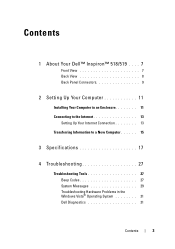
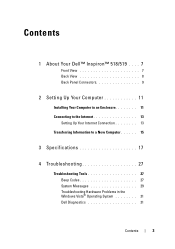
Contents
1 About Your Dell™ Inspiron™ 518/519 . . . . 7
Front View 7 Back View 8 Back Panel Connectors 9
2 Setting Up Your Computer 11
Installing Your Computer in an Enclosure 11 ... Troubleshooting 27
Troubleshooting Tools 27 Beep Codes 27 System Messages 29 Troubleshooting Hardware Problems in the Windows Vista® Operating System 31 Dell Diagnostics 31
Contents
3
Quick Reference
Guide - Page 7
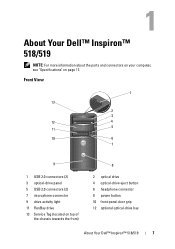
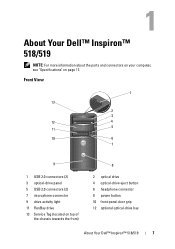
...
6
7
9
1 USB 2.0 connectors (2) 3 optical-drive panel 5 USB 2.0 connectors (2) 7 microphone connector 9 drive activity light 11 FlexBay drive 13 Service Tag (located on page 17.
About Your Dell™ Inspiron™ 518/519
NOTE: For more information about the ports and connectors on your computer, see "Specifications" on top of
the chassis towards the front)
8
2 optical...
Quick Reference
Guide - Page 8


Back View
1 2 3
4
5
1 power connector 3 power supply light 5 expansion card slots (4) 7 security cable slot
7
6
2 voltage selector switch 4 back panel connectors 6 padlock rings
8
About Your Dell™ Inspiron™ 518/519
Quick Reference
Guide - Page 9
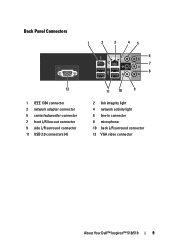
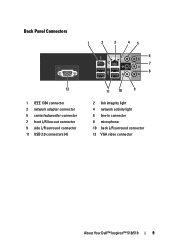
... 11 USB 2.0 connectors (4)
11 10
9
2 link integrity light 4 network activity light 6 line-in connector 8 microphone 10 back L/R surround connector 12 VGA video connector
About Your Dell™ Inspiron™ 518/519
9
Quick Reference
Guide - Page 17
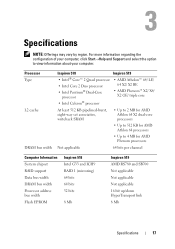
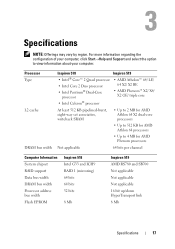
... RS780 and SB700 Not applicable Not applicable Not applicable 16 bit up/down HyperTransport link 8 Mb
Specifications
17
Processor Type L2 cache
DRAM bus width
Inspiron 518
Inspiron 519
• Intel® Core™ 2 Quad processor
• Intel Core 2 Duo processor • Intel Pentium® Dual-Core
processor
• AMD Atholon™ 64...
Quick Reference
Guide - Page 18
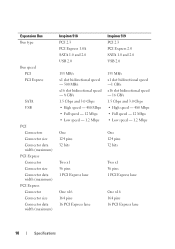
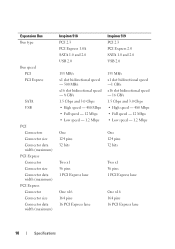
...Connector Connector size Connector data width (maximum)
PCI Express Connector Connector size Connector data width (maximum)
Inspiron 518 PCI 2.3 PCI Express 1.0A SATA 1.0 and 2.0 USB 2.0
133 MB/s x1 slot bidirectional speed...32 bits
Two x1 36 pins 1 PCI Express lane
One x16 164 pins 16 PCI Express lane
Inspiron 519 PCI 2.3 PCI Express 2.0 SATA 1.0 and 2.0 USB 2.0
133 MB/s x1 slot bidirectional ...
Quick Reference
Guide - Page 19
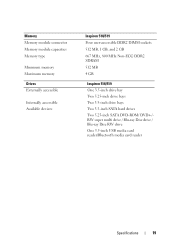
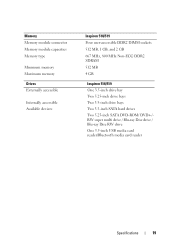
...
Four user-accessible DDR2 DIMM sockets 512 MB, 1 GB, and 2 GB 667 MHz, 800 MHz Non-ECC DDR2 SDRAM 512 MB 4 GB
Inspiron 518/519 One 3.5-inch drive bay Two 5.25-inch drive bays Two 3.5-inch drive bays Two 3.5-inch SATA hard drives Two 5.25-inch SATA DVD-ROM/ ...
Quick Reference
Guide - Page 20
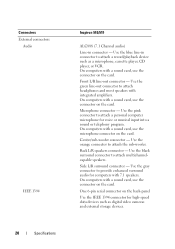
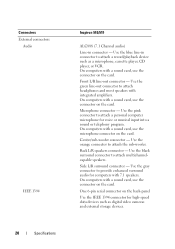
... into a sound or telephony program.
Back L/R speakers connector -
Use the pink connector to attach the sub-woofer. Connectors External connectors
Audio
IEEE 1394
20
Specifications
Inspiron 518/519
ALC888 (7.1 Channel audio)
Line-in connector to attach a record/playback device such as digital video cameras and external storage devices. Use the orange connector...
Quick Reference
Guide - Page 21
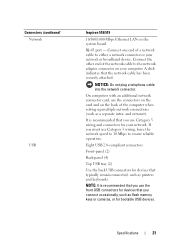
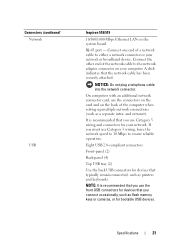
... for your network.
and extranet). If you use Category 3 wiring, force the network speed to 10 Mbps to ensure reliable operation.
Connectors (continued) Network
USB
Inspiron 518/519
10/100/1000 Mbps Ethernet LAN on your network or broadband device.
Connect the other end of a network cable to the network adapter connector...
Quick Reference
Guide - Page 60
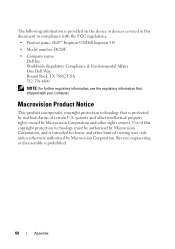
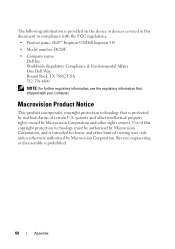
...certain U.S. Macrovision Product Notice
This product incorporates copyright protection technology that shipped with the FCC regulations:
• Product name: Dell™ Inspiron 518/Dell Inspiron 519
• Model number: DCMF
• Company name: Dell Inc. Reverse engineering or disassembly is protected by method claims of this document in compliance with your computer. Worldwide...
Similar Questions
Dell Inspiron 518 Does Not Turn On After Power Outage
(Posted by la109fran 10 years ago)
Why Wont My Dell Desktop Inspiron 518 Turn On Blinking Amber
(Posted by Flavijvm 10 years ago)
All In One Desktop Inspiron One 19 Does The Keyboard Turn On Computer
(Posted by neelAle 10 years ago)

