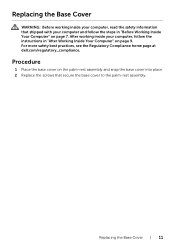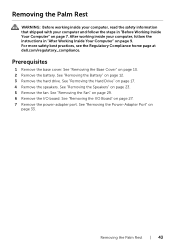Dell Inspiron 3135 Support Question
Find answers below for this question about Dell Inspiron 3135.Need a Dell Inspiron 3135 manual? We have 4 online manuals for this item!
Question posted by manojkrishna1228 on September 7th, 2014
Speakers Not Working Properly
while listening speakers are working but it is coming with "zz zz zz zz" sound and "garr garr " sound. iam notsatisfied with my speakers worst sound
Current Answers
Related Dell Inspiron 3135 Manual Pages
Similar Questions
Restoration
How to restore my dell inspiron 3135 3000 series to factory settings?
How to restore my dell inspiron 3135 3000 series to factory settings?
(Posted by Anonymous-148141 9 years ago)
My Dell Inspiron 3135 Is Stuck On Logo Screen N Battery Is Inside Of The Lap Top
(Posted by lynettelpz 9 years ago)
Dell Inspiron 3135 Not Turning On
I'm not sure if it's not turning on or if the screen isn't properly working, but I hit the power but...
I'm not sure if it's not turning on or if the screen isn't properly working, but I hit the power but...
(Posted by rcantb 9 years ago)
Dell Laptop Inspiron N5050 Drivers For Windows Xp
dell laptop Inspiron N5050 drivers for windows xp
dell laptop Inspiron N5050 drivers for windows xp
(Posted by Umeshb1986 11 years ago)
Please Plug In A Supported Devices Wraning Giving For Dell Laptop Inspiron N5050
please plug in a supported devices wraning giving for Dell laptop inspiron N5050
please plug in a supported devices wraning giving for Dell laptop inspiron N5050
(Posted by vinaynalla 11 years ago)