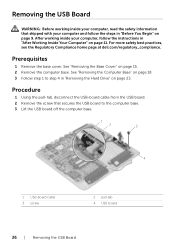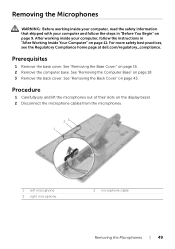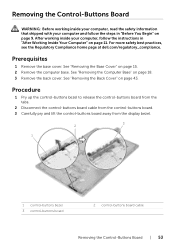Dell Inspiron 23 All-in-One Support Question
Find answers below for this question about Dell Inspiron 23 All-in-One.Need a Dell Inspiron 23 All-in-One manual? We have 1 online manual for this item!
Question posted by Anonymous-159262 on July 2nd, 2016
Will Not Start
Current Answers
Answer #1: Posted by tfarner7 on July 2nd, 2016 12:04 PM
HERE is a link to the manual for your computer. At the very end of the manual is an information page with all the contact information. Depending on your level of training with regards to computer repair, you may be able to fix yourself. If not comfortable with doing the repairs yourself, take it to a professional, but still trouble-shoot it so you will know what the problem probably is and the repair shop can't hose you.
Related Dell Inspiron 23 All-in-One Manual Pages
Similar Questions
dell inspiron one 2020, Power Button is solid amber nothing elsa works, the power cord has a solid b...
yellow and beeps 5 times