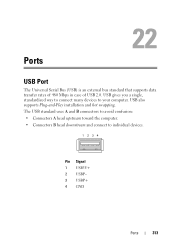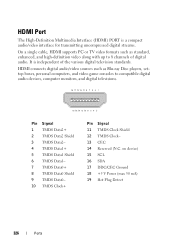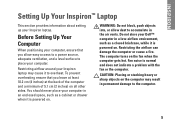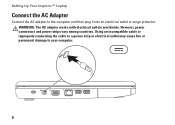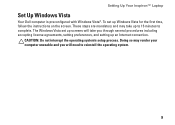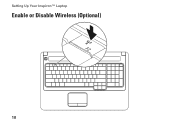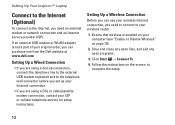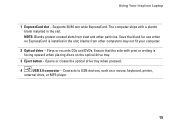Dell Inspiron 1750 Support Question
Find answers below for this question about Dell Inspiron 1750.Need a Dell Inspiron 1750 manual? We have 4 online manuals for this item!
Question posted by sherrifrizzell57 on August 14th, 2012
Usb
Current Answers
Answer #1: Posted by NiranjanvijaykumarAtDell on August 15th, 2012 6:19 AM
I am from Dell Social Media and Community.
It could be a system board issues. To confirm first Update the Chipset Driver and BIOS verify if the issue persists.
Run a USB Diagnostic test from the following link:
http://support.dell.com/support/topics/global.aspx/support/kcs/document?docid=122448#Issue3 (Step 3)
Let me know if you need any further support. I will be glad to help you.
Dell-Niranjan
NiranjanAtDell
Dell Inc
Related Dell Inspiron 1750 Manual Pages
Similar Questions
I have an USB Dell mouse connected to my Dell Inspiron 1750 laptop. The touchpad is still active and...
please plug in a supported devices wraning giving for Dell laptop inspiron N5050
which of the USB ports I can use for the mouse??