Dell Inspiron 1750 Support Question
Find answers below for this question about Dell Inspiron 1750.Need a Dell Inspiron 1750 manual? We have 4 online manuals for this item!
Question posted by Rd537bl on February 14th, 2014
How To Replace A Mouse Button On A Dell 1750
The person who posted this question about this Dell product did not include a detailed explanation. Please use the "Request More Information" button to the right if more details would help you to answer this question.
Current Answers
There are currently no answers that have been posted for this question.
Be the first to post an answer! Remember that you can earn up to 1,100 points for every answer you submit. The better the quality of your answer, the better chance it has to be accepted.
Be the first to post an answer! Remember that you can earn up to 1,100 points for every answer you submit. The better the quality of your answer, the better chance it has to be accepted.
Related Dell Inspiron 1750 Manual Pages
Dell™ Technology Guide - Page 5


...
NVIDIA SLI and ATI Crossfire Technologies 56
4 Navigation Devices (Mouse, Keyboard, Touch Pad 57
Mouse 58 Controlling the Speed of the Mouse Buttons. . . . 58 Controlling the Speed of the Scroll Wheel . . . . . 59 Cleaning a Non-Optical Mouse 59 Cleaning an Optical Mouse 60 Using a Bluetooth® -Enabled Wireless Mouse . . 60
Touch Pad 62 Circular Scrolling 62 Single Finger...
Dell™ Technology Guide - Page 38


To access the shortcut menus, position the cursor over the item and rightclick (click the right mouse button or the right touch-pad button).
38
Microsoft Windows Desktop These menus provide quick access to the most common commands for many components of the Windows desktop, including files and folders. ...
Dell™ Technology Guide - Page 58


... you ). To scroll up, roll the wheel forward (away from you ). Controlling the Speed of the Mouse Buttons
Windows Vista®
1 Click Start → Control Panel→ Hardware and Sound→ Mouse. 2 On the Button tab in the Mouse Properties window, use the slide bar to
select the speed that feels right for you .
3 Click...
Dell™ Technology Guide - Page 62


....
Circular Scrolling
NOTE: Your laptop computer may not support the circular scrolling feature. To configure the circular scrolling, double-click the Dell Touch pad icon in the ...on the touch pad or use your thumb to press the left touch pad button twice.
In the Scrolling tab, enable or disable scrolling or circular scrolling, choose...
62
Navigation Devices (Mouse, Keyboard, Touch Pad)
Dell™ Technology Guide - Page 107


... in Safe Mode if you are started. Write down the message.
You may be displayed. See "Replacing a Battery" on page 125
• Your system administrator
• support.dell.com.
Press and hold the power button for a laptop computer to ensure that power is off and components will reset when the power is turned back...
Dell™ Technology Guide - Page 143


... Batteries)
143 For additional safety best practices information, see the Regulatory Compliance Homepage at www.dell.com/regulatory_compliance.
If you need to replace the battery in the safety information that the computer is connected to work with your laptop computer. Do not puncture, incinerate, disassemble, or expose the battery to avoid possible connector...
Dell™ Technology Guide - Page 296


... and that the network cable is occurring. See "Windows Hardware Troubleshooter" on page 280. If the link integrity light is functioning. Replace the network cable. I F T H E P O W E R L I G H T I S B L U ...dell.com/regulatory_compliance. See "Windows Hardware Troubleshooter" on page 280. R U N T H E H A R D W A R E TR O U B L E S H O O T E R - See "Installing Drivers for Laptop...
Dell™ Technology Guide - Page 297


...for your computer). Some possible causes of the computer and the electrical outlet.
• Replace power strips, power extension cables, and other power protection devices with similar in known working...electrical outlet is in standby mode. Computers" on the keyboard, move the mouse, or press the power button to the same power strip
Troubleshooting
297 The computer is working condition to...
Dell™ Technology Guide - Page 301


... the Dell Diagnostics (see "System Setup" on page 79. Shut down the computer.
2 Disconnect the mouse.
3 Turn on page 281). TO VERIFY THAT THE PROBLEM IS WITH THE MOUSE, CHECK THE TOUCH PAD -
1 Shut down the computer. To test the mouse controller (which affects pointer movement) and the operation of the touch pad or mouse buttons...
Dell™ Technology Guide - Page 302


...• If the power light is off, firmly press the button to ensure that the monitor is turned
on the keyboard or move the mouse to the graphics card and monitor.
• Ensure that the...that the monitor cable is connected to the correct graphics card (for monitor cable
connectors to support.dell.com. NOTICE: If your graphics card, go to have missing pins). For information about your...
Dell™ Technology Guide - Page 304


...power strip is turned on the keyboard, move the mouse, or press the power button to indicate different states:
• If the ...Dell (see the Regulatory Compliance Homepage at www.dell.com/regulatory_compliance. For additional safety best practices information, see "Contacting Dell" on properly.
- The power button...
Replace power protection devices, power strips, and power extension cables with ...
Dell™ Technology Guide - Page 311


... Locate the BIOS update file for more information.
NOTE: It is available or when replacing the system board. The file downloads to configure user-selectable options in System Summary. ....dell.com. 3 Click Download Now to your system.
This BIOS Version/Date item displays the BIOS version and date. Viewing the BIOS Settings
1 Open System Information by clicking the Start button and...
Setup Guide - Page 5


... 7 Press the Power Button 8 Set Up Windows Vista 9 Enable or Disable Wireless (Optional 10 Connect to the Internet (Optional 12
Using Your Inspiron Laptop 14 Right Side Features 14...Replacing the Battery 32 Software Features 34
Solving Problems 37 Beep Codes 38 Network Problems 39 Power Problems 40 Memory Problems 42 Lockups and Software Problems 43
Using Support Tools 45 Dell...
Setup Guide - Page 17
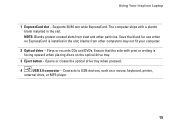
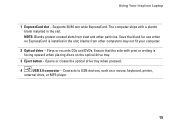
Connects to USB devices, such as a mouse, keyboard, printer,
external drive, or MP3 player.
15 Supports 34/54 mm wide ExpressCard. NOTE: .... Save the blank for use when no ExpressCard is facing upward when placing discs on the optical drive tray.
3 Eject button - Opens or closes the optical drive tray when pressed.
4
USB 2.0 connector - Ensure that the side with a plastic blank installed...
Setup Guide - Page 25


... a mouse. 3 Touch pad - Provides the functionality of a mouse to move the cursor, drag or move selected
items, and left - It supports the Scroll and Zoom features. Provide left -click by tapping the surface. Using Your Inspiron Laptop
1 Keyboard - and right-click functions like those on the Dell Support website at support.dell.com/manuals.
2 Touch pad buttons -
Setup Guide - Page 34


... computers.
Turn off the computer and turn it clicks into place. 3. To replace the battery: Slide the battery into the battery bay until it clicks into place..., shut down the computer, and remove external cables (including the AC adapter). Using Your Inspiron Laptop
Removing and Replacing the Battery
WARNING: Before you begin any of fire or explosion. Slide the battery out. This...
Service Manual - Page 1


.... Microsoft, Windows, Windows Vista, and Windows Vista start button logo are trademarks of these materials in trademarks and trade names other countries.
Model P04E
Type P04E001
July 2009
Rev.
disclaims any proprietary interest in any manner whatsoever without notice. © 2009 Dell Inc. Dell™ Inspiron™ 17 Service Manual
Before You Begin Battery...
Service Manual - Page 6


...connectors with your operating system, press and hold the power button until the computer turns off . In Microsoft® ...Back to Contents Page
Before You Begin
Dell™ Inspiron™ 17 Service Manual
Recommended Tools ...dell.com/regulatory_compliance. Some cables have read the safety information that shipped with locking tabs; Ensure that shipped with care. l A component can be replaced...
Service Manual - Page 46
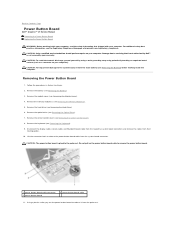
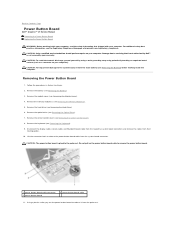
... Removing the Hard Drive). 6. Remove the memory module(s) (see Removing the Battery). 3. CAUTION: The power button board is glued to Contents Page
Power Button Board
Dell™ Inspiron™ 17 Service Manual Removing the Power Button Board Replacing the Power Button Board
WARNING: Before working inside your computer, read the safety information that is not authorized by...
Service Manual - Page 54
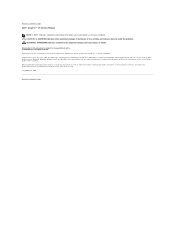
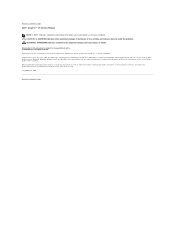
...button logo are trademarks of Microsoft Corporation in this text: Dell, the DELL logo, and Inspiron are either trademarks or registered trademarks of Dell Inc.; disclaims any manner whatsoever without notice. © 2009 Dell...Information in this document is strictly forbidden. Back to Contents Page Dell™ Inspiron™ 17 Service Manual
NOTE: A NOTE indicates important information ...
Similar Questions
How To Replace Cmos Battery Dell Laptop Inspiron 1764
(Posted by leilfett 10 years ago)
How To Fix A Laptop Mouse Button Dell Dell Inspiron M5030
(Posted by jsArcoo 10 years ago)
Video On How To Replace A Dell Inspiron 1750 Touchpad Mouse Button
(Posted by Phshado 10 years ago)
Dell Inspiron 1750 Mouse Button Removal
Hi. Can the button covers be removed or replaced on a Dell 1750 Touchpad Mouse. Regards
Hi. Can the button covers be removed or replaced on a Dell 1750 Touchpad Mouse. Regards
(Posted by yachtgraphix 12 years ago)

